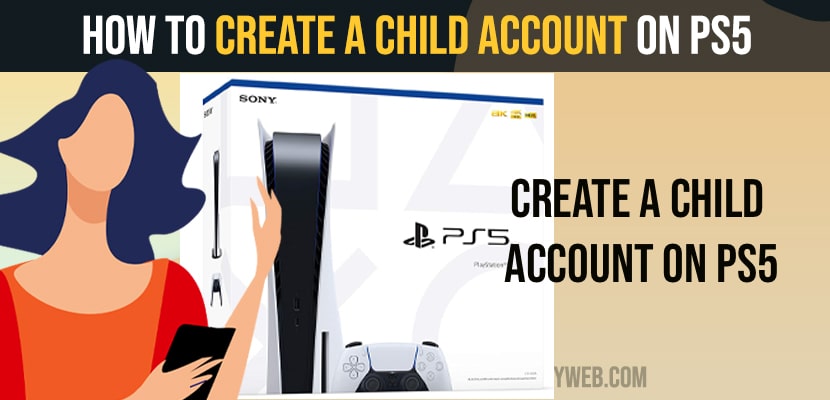On your PlayStation 5 PS5 if you want you can add a child account in PS5 Account management and family management settings and add your child account and manage child account as well on your PS5. SO, let’s see in detail below.
Playstation 5 has playstation family management login and you can enter your child age and add a family member or add child to your PS5 Account and change you child account permissions as well and you need to have a payment method to add your child account on PS5.
Create a Child Account on PS5
Below methods will help you create a child account on your Playstation 5 and add your child to your PS5 account.
Step 1: Navigate to Playstation Website in a web browser and login into your playstation 5 account and the Family Management screen is displayed on the screen.
Step 2: Now click on Set Up Now, and click on Add a Child and enter your child Date of Birth and click on Next
Step 3: To add a children account to your family it is necessary to follow the payment method to charge $ 0.50. And it is refunded to your wallet, and you can use it for purchases.
Step 4: Now, Click on next and it shows your pay method of your account then click on Verify then your payment is successfully completed.
Step 5: Now Enter your child details -> Enter email address, password and re-enter password to confirm it.and then click on Next and again click on Next
Step 6: Now click on confirm and it displays certain information from your child account and make changes and take certain actions with their account, and read the information given. if you agree to confirm the given information you can click on Confirm.
Step 7: Now click on confirm in parental controls it shows age level for PS5, PS4, PS3 games, DVD videos,VR, and web brazing in parental controls.
Step 8: Now again click on confirm to network features.and then set your time zone and click on confirm.
Step 9: Now choose don’t restrict and click on confirm
Step 10: it is asking you to agree and add a family if you agree to the terms and conditions you can click on agree and add a family and then click on ok.then your child account is created successfully completed.
Step 11: Now go back to the family management screen then your newly created child account displayed on the screen.
You Might Also Like
1) How to Fix Playstation PS4 Not Connecting to Wifi
2) How to Connect PS5 DualSense Controller to Android or iPhone
3) How to Fix PS5 Not Reading Disc on Startup
4) How to Turn OFF Game Voice Chat on PS5 (Play Station 5
5) How to Update PS5 Apps & Check for Update & Auto Update PS4 or PS5 Apps
Add Child User on PS5 and Change Email and Profile Picture and Other Settings
Step 1: Go to PS5 home screen and click on your profile picture
Step 2: Now select Switch User in the drop down list and click on Add User
Step 3: Click on Get Started then the playstation 5 system software license agreement is shown
Step 4: Now read the given information and if you agree with the terms and conditions select on I Agree and click on confirm.
Step 5: Now enter the Email Address and password of your child account and click on Sign In.
Step 6: if you want to Update your account click on Next to update profile information, online ID, avatar and privacy settings.
Step 7: Enter First Name and Last Name associated with your child account and then click on Next
Step 8: Now enter your home location and click on Next, now you can select avatar pictures you want.
Step 9: After selecting Avatar picture you can enter your Online ID and click on Next
Step 10: privacy settings screen is shown for the child account. Select Solo and Focused and click on Review and Customize.
Step 11: Now you can adjust your child’s settings for those who want to see friends, online status, gaming history, choose your settings and click on apply.
Step 12: Click on Already Verified and the account creation confirmation is displayed on the screen and then click on Verify Now then your Email address was successfully verified
Step 13: Now go back to the Switch User menu then you will see your child account available, now you can login into your child account automatically.