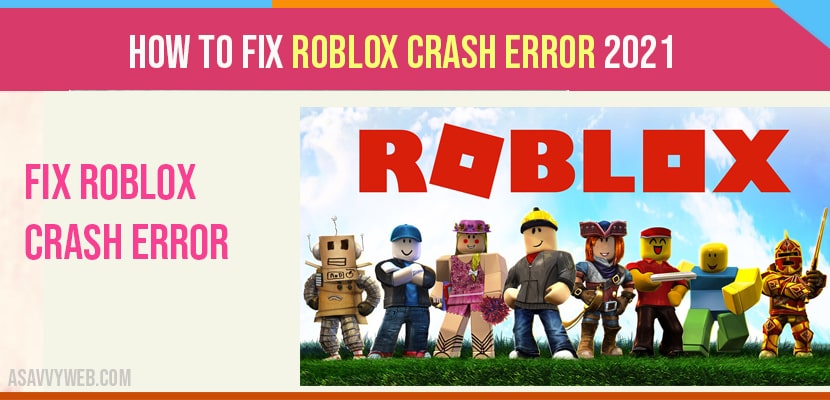- If you are getting a Roblox crash error then possible reasons are hardware limitations, outdated drivers, corrupted game, slow internet connection or any third party game or app interfering and triggering this roblox crash error.
- To fix this error -> check for updates -> uninstall roblox, delete the app folder, and update roblox.
We’ve got reports of many players encountering the annoying Roblox Crash Error. The full error message reads; An unexpected error occurred and Reblox needs to quit. We’re sorry! This error message usually occurs in Roblox studio but may also show up while trying to load the game.
If you are experiencing this problem and you have no idea how to fix it, check out the solutions below.
Why does Roblox keep crashing?
If Roblox keeps crashing on your PC, it may be caused by one of the following causes:
Hardware limitation
Unlike console and mobile players who don’t need to worry if their device can support the game, PC players must check if their computer meets the minimum system requirements. It’s critical that your PC must be able to support the game you’re trying to play to avoid crashes, performance issues, and bugs like the Roblox unexpected error.
If your computer is over 5 years old and was not built for gaming, it may struggle to run the game, or may not even load the game at all.
The good news is, Roblox does not need a powerful computer to run normally. Even a decent Windows PC should be able to load it without problems.
Outdated Drivers
Aside from having the right hardware components, another single important component that you must consider is your graphics card or GPU. Again, you don’t need a high end GPU to play Roblox but you have to make sure that the drivers are kept updated all the time.
Drivers are like mini-Operating System for your GPU and if these drivers are not up-to-date, they may create a conflict with Windows OS.
Also Read: 1) Directx Setup Error in Windows 10 Internal Error Occurre
2) How To Fix Valorant DirectX Runtime Error
3) 7 Methods: How to Fix COD Warzone 664640 Error
4) Valorant val 31 Error Code Causes and Fix
5) How to fix “Minecraft GLFW Error Code 65542″
Corrupted Game Data
Another possible reason why Roblox may be constantly crashing on you with the error message “An unexpected error occurred and Roblox needs to quit We’re sorry!,” it may be caused by bad game files.
Game data can become corrupted if you interrupt your PC while it’s trying to “save” your progress, or when trying to install something.
To avoid problems due to game data corruption, make sure that you don’t power down or turn off your PC while it’s trying to update, or when it’s “saving” the game.
Slow Internet Connection
For some gamers, the main reason why Roblox crashes on them is because of their slow or intermittent internet connection.
If Roblox can’t seem to load or crashes in the middle of the game when you’re online, one solution that you can try is to improve your internet connectivity.
Interference from Third Party Software
Certain security software and other programs may block or interfere with Roblox. If you have an antivirus software, try closing it when playing Roblox to see if that will make a difference. If Roblox runs fine when your antivirus is off, it’s likely being blocked by this software.
How to fix the Roblox Crash error?
If you have a Roblox crashing problem, there are several solutions that you can try. Let’s check out each of these solutions below.
Fix 1 :- Check Out Updates
If you seem to be having an issue loading the game via roblox studio or if it crashes after you’ve played for. Some time ensure that the software environment of the pc is updated. This means checking for updates for the following :
- Game client
- Graphics card drivers
- Windows OS
There may also be some rare cases wherein a newly updated game client triggers the crash. In this situation you should try reverting to the previous version of the game.
Fix 2 :- Uninstall Roblox Player And Delete The Appdata Folder
If everything is updated but Robpox is still crashing. The next solution that you can try is to completely remove the game. There are two steps to accomplish this, first is by uninstalling the game and then deleting the updater folder.
To uninstall Roblox , follow these steps :
Step 1: Click the start button.
Step 2: click settings
Step 3: select apps
Step 4: click apps and features.
Step 5: Find Roblox player application and click on uninstall.
Step 6: Click on install again to confirm
Step 7: if you’re running windows 8 or older os you should consider using the control panel instead to go to settings and uninstall roblox from there. Once the game has been deleted you then need to get rid of the roblox updater folder. Here’s how. Click the start button once the start menu is pulled up type in percent updater. Select the app data file folder select local. Find roblox folder and right click on it select delete. After getting rid of roblox you can install it again and see if the error is now gone and if it’s working properly.
Fix #3:Update Roblox Installation Files
If roblox is still showing the same crash error the final solution that you can try is to update certain files in the installation folder. You’ll need to do this manually but before doing so be sure to download the necessary files in the link in the description. Once you have it downloaded you will have to access the contents there should be three files using a special program like winrar or similar tools.
Then the next step is for you to open the installation folder where your roblox files are located and paste the three files you’ve downloaded to it. If you have a shortcut of roblox in your desktop simply right click on the roblox icon and select open file location option yo open the installation folder.