- When you try to update your windows 10 to windows 11 you will see a message pc cant run windows 11 – pc must support tpm 2.0 and your windows 10 computer should support minimum requirements to run windows 11.
For some PC’s , the root of the problem with pc health is to check whether they have secure boot and TPM disabled in UEFI. This is one of the basic systems that allows operating systems to work with your PC hardware.
After enabling TPM and secure boot , it has possibility that your pc will pass windows 11 compatibility , check if it meets all other windows 11 requirements .
Solution for Fixing PC’s Can Run in Windows 11 or Error in PC Health Check
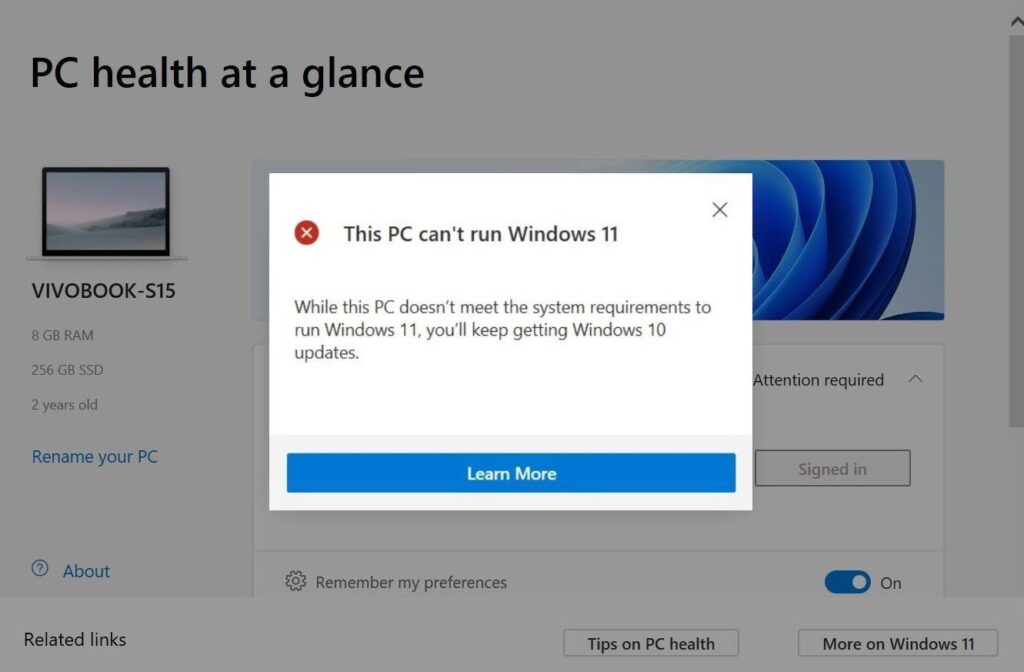
System Requirements for windows 11
1) A modern 64- bits processor.
2) 1 GHz clock speed ( at least 2 crores).
3) 4 GB ram , 64 GB drive.
4) Trusted platform module (TPM) version 2.0 or newer
5) UEFI , secure boot capable.
6) 9 inch display with a minimum resolution of 1366 x 768.
7) Comparability with DirectX 12 or later with WDDM 2.0 drive.
8) Check the list of Intel , AMD and Qualcomm processor that will support windows 11.
you need to know why is it showing that the PC is not running properly and showing error in windows 11 and match the minimum requirements to run windows 11.
Also Read: 1) Windows 10 system requirements for best performance
2) Fix: Windows 10 Configuration Error ‘What Needs Your Attention’
3) How to fix BSOD stop error in windows 10: System restore, CMD, StartUp
4) How to Fix Task Manager Not Opening on Windows 10?
5) How To Fix Windows 10 Update Failed Error 0x80242fff
Reason for Incompatible Error in Windows 11
1) Incorrect report by health check tool.
2) TPM is disabled in your computer.
3) Secure boot is not enabled.
Incorrect Report by Health Check tool
For starters , Microsoft’s official comparability document , specifies two levels of hardware requirements for the new operating system
A) Soft floor
B) Hard floor
But in reality , you can use windows 11 on device with any modem 64 bit , dual core processor with a. 1 GHz clock speed. So that your pc can’t run windows 11 message could likely be due to incorrect Analysis by the health check application.
Enable TPM from BIOS
To check if your computer has the compatible TPM , run the command to get TPM in powershell window.
Step 1: Open start menu and search for windows PowerShell.
Step 2: Right click on windows PowerShell and tap run as administrator .
Step 3: Once the windows open , tap or enter get – TPM
Step 4: Check whether TPM is present or not.
Alternatively, you can press Win + R, type tpm.msc, and press Enter. Once the TPM Management window opens, check the “Status” and your “TPM Specification Version.”
Turn ON Secure Boot
Step 1: Type windows + R to open the run windows.
Step 2: Tap and enter msinfo32.
Step 3: Once the windows get open click on “ secure boot state”
Step 4: Check whether it’s on or not if not enable it.

