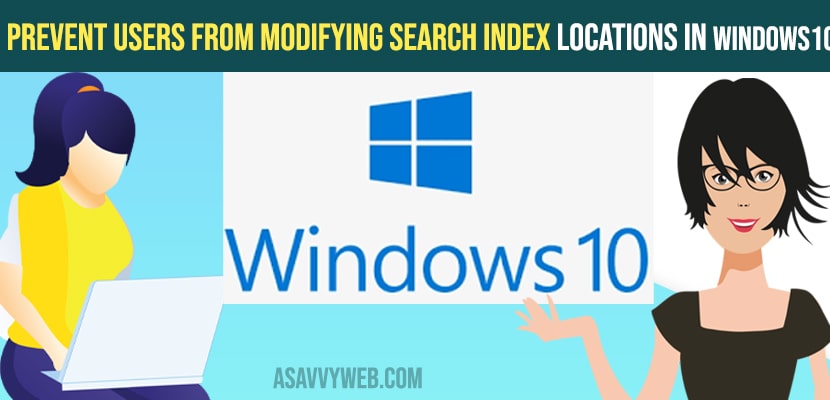In Windows 10 search index makes your computer to run slow and affect your laptop or computer performance and to improve your laptop performance you need to disable it as, apart from that you can also prevent users from modifying search index locations in windows 10 as well by using group editor policy and registry editor methods.
Here in this article I’m going to show you guys how to prevent computer
users from modifying the search index locations on windows 10. So this is a pretty straightforward process follow the process carefully your problem will be solved in a minute. Go through the below steps
Prevent Users from Modifying Search Index location
Step 1: Open up the start menu and type in group policy best match or compact edit group policy.
Step 2: Go ahead and open -> In computer configuration settings you
locate administrative templates and double click on administrative templates
Step 3: Open windows components and scroll down and locate search.
Step 3: Now, go ahead and left click on the search folder one time.
Step 4: On the right hand side -> locate prevent
customization of index locations in the control panel and double click on it.
Step 5: set this to enabled and then select apply and okay.
Step 4: Restart the computer.
Now that the change should take effect. It’s a pretty straight forward process.
Also Read: 1) FIX: File Explorer Search Very Slow in Windows 10 with Green Bar
2) How to fix windows 10 search services not working
3) Fix: Icons on Desktop Keeps Refreshing Problem – Windows 11
4) Fix Cortana Not Working In Windows 10 2021
5) How to Fix Windows Defender Firewall Threat Service has Stopped?
Using Regedit (registry editor)
You need to create a D-WORD key and set its value to 1
Step 1: Press windows key + r on your keyboard and type in regedit and hit enter.
Step 2: Once you open registry editor you need to navigate to this location -> HKEY_LOCAL_MACHINE\SOFTWARE\Policies\Microsoft\Windows.
Step 3: Right click on windows and select New -> D-word (32-bit) and name it as PreventModifyingIndexedLocations
Step 4: Now double click on it -> set it value to 1 here.
That’s it, once you change its value to 1 you can prevent users from modifying search index locations on your windows 10 computer.