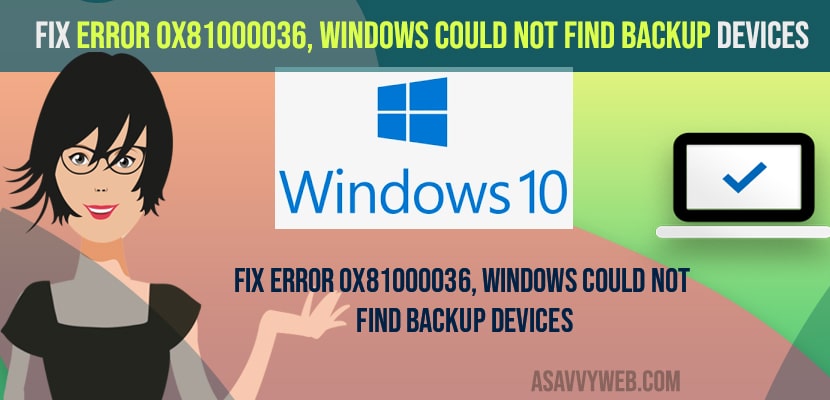- To fix Error 0x81000036, Windows Could Not Find Backup Devices -> you need to unselect and disable and turn off Hyper-V and windows sandbox from windows features.
- Run check disk for all your drives using command prompt using chkdsk /r /D – replace D with your drive letter and run hard disk scan for all of your drives.
On your windows 11 or 10 computer if you are trying to restore backup or trying to create a backup or system image backup fails and when you create backup or restoring backup sometimes you can see this error message “Error 0x81000036, Windows Could Not Find Backup Devices” and you can get rid of these error easily. So ,let’s see in detail below.
Error 0x81000036, Windows Could Not Find Backup Devices occurs if windows system image gets corrupted or if there are any issues with your hard drive and to clean up you need to run chkdsk and also due to Hyper-V conflict and sandbox as well.
Fix Error 0x81000036, Windows Could Not Find Backup Devices
Below troubleshooting method will help you fix error message
Disable Hyper-V and Turn Off Windows Sandbox
Step 1: Click on Search menu and type in windows features and open it.
Step 2: In Windows feature -> you need to locate Hyper-V and unselect it and turn it off
Step 3: Now, scroll down and find window sandbox and unselect it.
Step 4: Select ok and close windows features settings.
Once you uncheck hyper-v and windows sandbox are turned off then you need to go ahead and restart your computer and your issue of Error 0x81000036, Windows Could Not Find Backup Devices will be resolved successfully.
You Might Also Like
1) How to Backup files with file history in windows 10
2) How to Create System Image Backup in Windows 10
3) How to Fix System Image Backup fails with Error Codes 0x807800c5 and 0x80070020 on windows 10 / 11
4) How to fix Clean and Repair Windows 11 Registry Files
5) How to fix Internet Connection Sharing Not Working on Windows 10
Exclude Library Folder when Creating Backup on Windows
Step 1: Press windows key + R and type in control panel and hit enter and this will open up control panel or you can directly open up windows control panel settings on windows computer.
Step 2: Change view by to small icon here in control panel to access more features in control panel.
Step 3: Now, click on backup and restore option.
Step 4: Now, click on setup backup option and windows will start windows backup and you need to wait until it finishes.
Step 5: Now, select the drive which you want your windows to save backup and click on next.
Step 6: Select let me choose option here and select what do you want to backup by selecting the following drives and exclude library folder which is creating the issue.
Step 7: Now, click on save settings and run backup and for it to complete.
That’s it, once you exclude library folder from creating backup then you will not get any error like Error 0x81000036, Windows Could Not Find Backup Devices on your windows computer and the issue will be resolved.
Using CMD Command Prompt
Step 1: On your windows keyboar press windows key + X and open command prompt as administrator.
Step 2: In Command Prompt -> type -> chkdsk /r C and replace C here with your drive and hit enter.
Step 3: Wait for the drive scan and process to complete here and repeat the process for all drives on your windows computer.
Once you perform check disk chkdsk for all drive then possible errors which is creating the issue of Error 0x81000036, Windows Could Not Find Backup Devices will be fixed successfully once the drive scan completes successfully.
What Cause Error 0x81000036, Windows Could Not Find Backup Devices
If your hard drive is corrupted or if your windows system image backup gets corrupted or you are not having enough storage space then you will get this error windows could nto find backup and if there is an issue with hyper-v and windows sandbox then you will get this error Error 0x81000036, Windows Could Not Find Backup Devices.