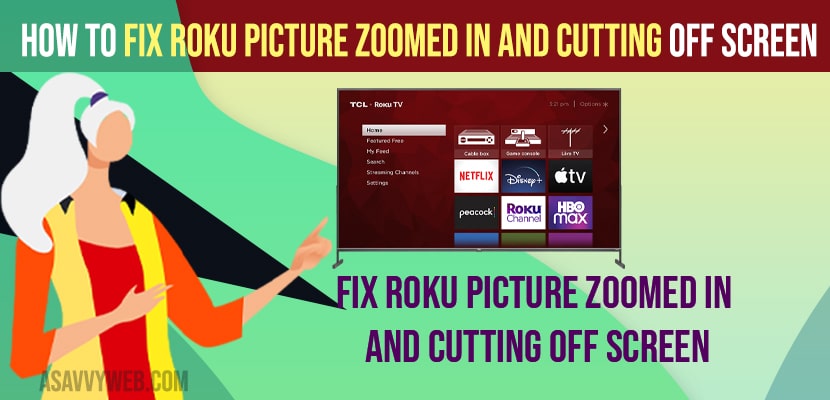- To fix Roku picture zoomed in and cutting off screen -> You need to change display settings and select picture size to auto.
- Change display detecting settings to auto and also change hdmi cables and connect it to different port on your rRoku tv to fix the roku picture zoomed in and cutting off screen.
On your roku tv or roku streaming device and if you are having an issue with roku picture is zoomed in and cutting off screen or tcl roku home screen zoomed in and roku screen is cut off and zoomed in then you can fix this issue on your own by just following these simple steps. So, lets see in detail below.
Sometimes on your roku you can experience this roku picture zoomed in completely and it is when you are watching netflix and netflix zoomed in on roku or youtube zoomed in roku or it can with your home screen or roku tv.
Fix Roku picture zoomed in and cutting off screen
Below roku tv troubleshooting methods will help you fix roku picture zoomed in and cutting off screen and get back your roku tv working out and zoom out in roku and fix cutting off screen on roku.
System Restart
Step 1: Grab your Roku TV remote and Press Home button and go to home screen.
Step 2: Now, go to settings
Step 3: Go to System Options
Step 4: Select System Restart and Press ok and wait for your roku tv to restart.
That’s it, once you system restart your roku tv then your issue of roku picture zoomed in and cutting off screen issue will be resolved.
Adjust Picture Settings
Step 1: When you are watch video on roku tv -> Press start button on your remote.
Step 2: Now, Go down to Picture settings and press ok.
Step 3: Select Picture Size
Step 4: Adjust Picture Size settings to AUTO here and Press ok. If you want you can try different picture size settings here and fix the issue of roku picture zoomed in and curing off screen issues.
That’s it, once you change these picture size settings from normal to auto then your roku picture size zoomed in and curing off Roku screen will be resolved.
Also Read:
1) How to Fix Peacock Premium Not Working on Roku TV
2) How to Fix Element Roku tv Black Screen or Blank Screen but Sound Still Works / Flickering screen.
3) How to fix Roku tv HDMI No Signal
4) How to fix RCA Roku tv turning ON and OFF
5) How to fix Roku TV Not Responding to Remote
Change Display Detection Settings
Step 1: Press Home button on your roku
Step 2: Select Settings -> Select Display Type
Step 3: Select Display type settings to auto detect or other options available here like 720p tv, 1080P tv, 4k options available here.
Check Faulty HDMI Cables
If you are using hdmi cables, sometimes hdmi cables becomes faulty and damaged and due to the faulty hdmi cables you can experience this problem.
Change HDMI Cable Port
Change your hdmi cable port connected to your back of your roku tv and try connecting to a different hdmi port on the back and see if the issue has been resolved.
How do I Unzoom my TCL TV?
You need to go to display settings and change it to auto and also change display size settings and change the display size autodetection mode to auto or preferred option available here.
Why Roku picture zoomed in and cutting off screen
This can be due to roku picture settings are set to incorrect options and auto detection of display settings on roku are set to different resolution size and you need to change these settings to auto.
FAQ
Go to settings and then go to display settings -> Picture size and then select it to auto and change display detection settings and change picture size settings to auto will get back your Roku Picture Zoomed In and zoom out on roku.
If your youtube or netflix zoomed in on your roku then you roku then change display settings and picture settings to auto instead of selecting other display or picture mode and try power rest on your roku tv.