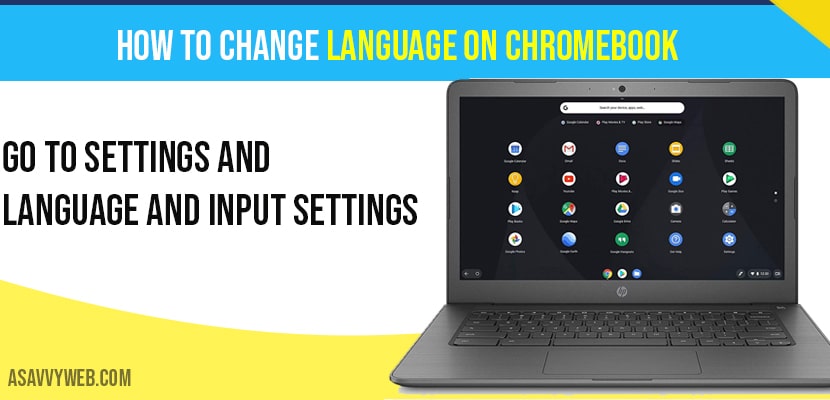If you are using Chromebook and looking to change language settings on chrome book then you can easily change language settings on your chrome book simply by changing language and input settings.
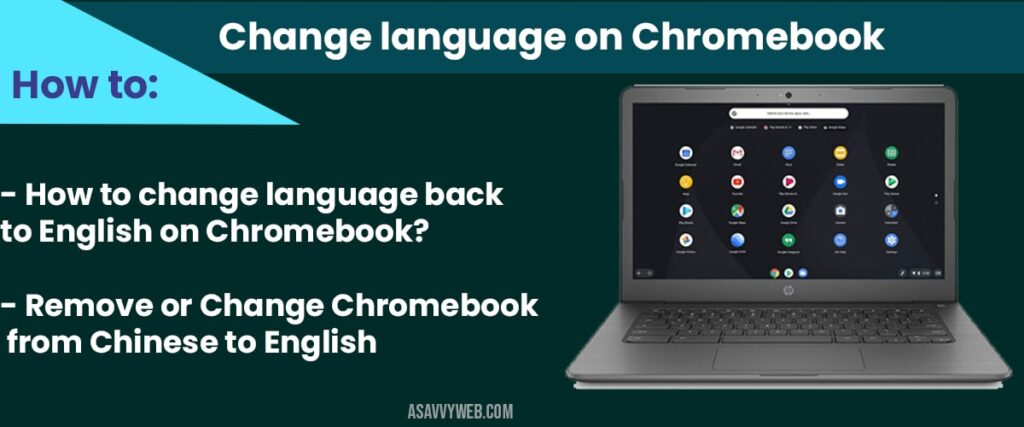
How to change language on Chromebook:
Step 1: Click on the clock on left corner of system.
Step 2: Hover over to settings icon and click on it.
Step 3: Click on 3 lines of hamburger menu in settings.
Step 4: Click on Advanced -> Select languages and input.
Step 5: Click on first option of language and input where your default language will be English (united states).
Step 6: Now, click on Add language
Step 7: Scroll down to find your preferred language and select it and click on Add button.
Step 8: Once language is added go ahead and click on 3 vertical dots and select check box show system text in this language.
That’s it, once you change language on Chromebook you need to restart your computer in order to make these changes reflected on your Chromebook.
How to change language back to English on Chromebook?
if you have added another language on your chrome book and you want to change it to English again then you need to go to settings->language and input settings and click on 3 vertical dots on language English and select checkbox to show this language and text in English.
Remove or Change Chromebook from Chinese to English
Navigate to chrome settings and click on advanced option and select language and input option and click on 3 dots next to Chinese language and click on remove to remove Chinese language from chrome book and to select English language click on 3 dots next t o English langue and select show system text in this language (English) and your chrome book langue will be changed to English.