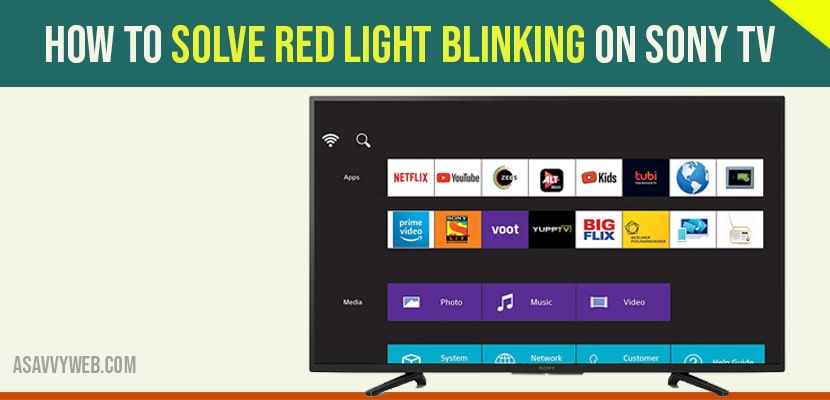LED indicator lights red light blinking on SONY TV are normally found on the lower front of the TV. There may be one or more lights and on newer sets, one light may change color to indicate different conditions or to show that certain features are enabled.
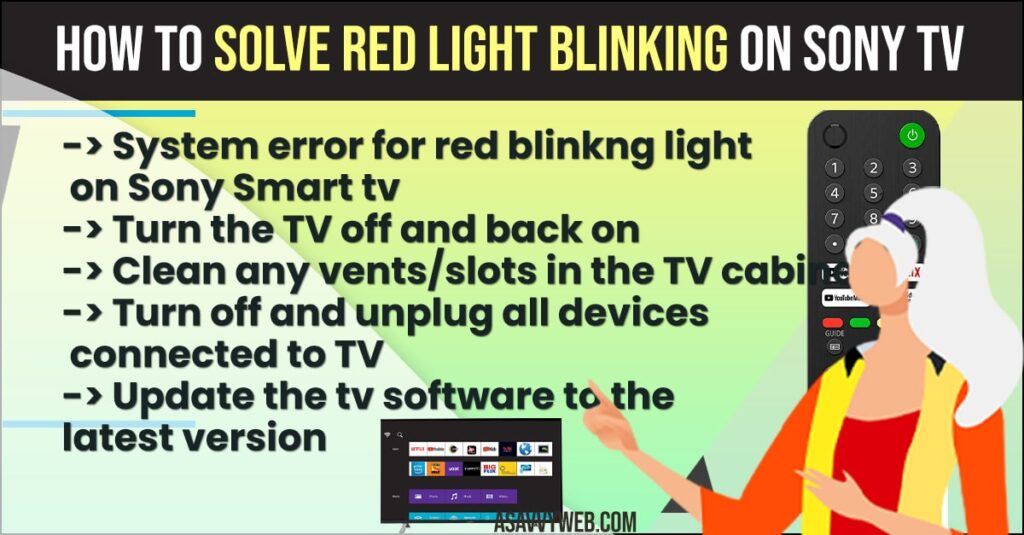
System error for red Blinkng light on Sony Smart tv
- If a red LED is blinking(red light blinking on SONY TV) and the TV is not working properly it means that the TV has detected an issue or problem. Most red LED blink conditions require service.
- The meaning of blink codes differs between TV models. However, the number of blinking times is mostly 2 to 8 .
- If a red LED is blinking, try the troubleshooting procedure below. If the procedure does not solve the issue and the red LED is still blinking, check how many times it blinks and then contact support.
Note : 8 times blink – for certain models, a special reset procedure is needed if the red LED on the front of the TV is blinking 8 times and then repeats. This is a model – specific issue that may be resolved by following these steps (please check the answer to be sure your model is included) .
Also Read:
1) How to fix Sony Smart TV Vertical Lines on Screen
2) How to Screen Mirror from iPad to Sony Bravia Smart tv
3) How to Fix HBO Max Not Working on Sony Bravia Smart tv
4) How to Delete or Uninstall Netflix on LG Smart tv
5) How to Download and install Chrome Browser on Sony Smart tv
Turn the TV off and back on
If the tv will not respond to the remote or the power button, or if that does not fix issue, unplug the tv. For a projector tv or projector, leave it off for 3 minutes. For other tv’s leave it off for 1 minute. Plug the tv back in and turn it on.
Notes: if the tv is plugged into a power strip or surge protector, remove it from the power strip or
surge protector and plug it directly into the wall outlet. If the issue is resolved, the problem is with the power strip or surge protector and not the television.
Projector TVs and projectors need to cool down before they will turn on again. You may need to wait several minutes before these will turn back on.
Clean any vents/slots in the TV cabinet
Make sure their is room for air to circulate around the cabinet of the TV.
Turn off and unplug all devices connected to TV
Turn of the tv and disconnect all connected devices. With all devices disconnected, turn on the TV again and check whether the LED blinks.
If it doesn’t blink, the issue may be in the connected device. If it blink, proceed next solution.
Update the tv software to the latest version
- If your tv is connected to the internet, press the home or menu button on the remote to get into the setting menus.
- The software update option is usually found under the product support and contact Sony TV.
- In addition, you can check to see if a software ( firmware) update is available for your television on our support site. Steps to install will be included if an update is available.
Notes:
- For a limited number of internet-capable models, the only option is to turn off automatic software update and allow the tv to update on its own . If you only have this option, make sure it is set to ON.
- Older CRT TV’s and TV’s that cannot be connected to the internet do not have an option to check for a software update or may not capable to being updated.
Other things to check for some specific products
- Some Sony TV’s have a media box ( tuner) and separate display . If you have one of these TV’s, check to make sure the cable between media box and the display is securely connected.
- For projection TV’s and projectors, make sure that the cover/door for the lamp is closed and secure.