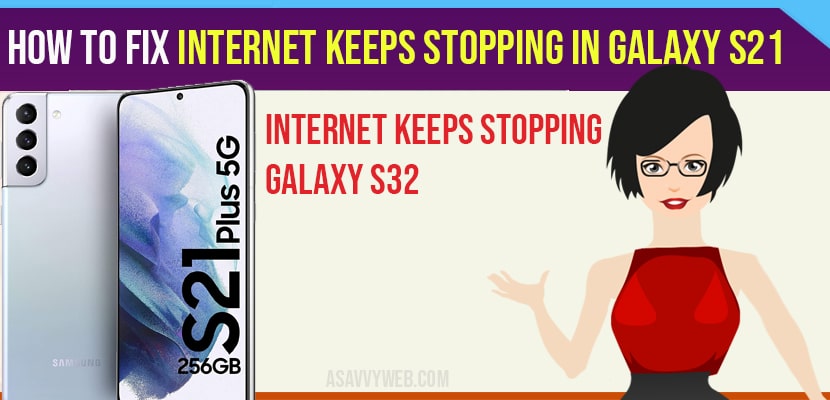- Force restart your Galaxy S21 and clear the cache data and internet and discontent and reconnect internet connection to fix internet keeps stopping in Galaxy S21.
On your samsung galaxy s21 when you are accessing the internet and if internet keeps stopping and disconnects suddenly or wifi keeps dropping on your galaxy s21 then in this post, we will show you how to fix an internet app that keeps Crashing on Galaxy S21.
The Internet app is Samsung’s default browser. While it’s pretty stable, there are times when it just stops working or crashes. If you are not willing to Troubleshoot it, then we suggest you to use a more stable browser like Chrome or Firefox. However, if you want to fix the problem, then here’s what you should do:
Fix – Internet Keeps stopping in Galaxy S21
if your internet keeps stopping then you can try below methods and fix internet issue on galaxy s21.
Solution 1 :- Force Restart Your Galaxy S21
The first thing you have to do is to Force Restart your phone to refresh the memory. It will also reload all apps and services and for problems like this. Such a solution has been proven to be very effective; here’s how it’s done.
Press and hold the Volume down button and the power key for eight seconds. This will Trigger your phone to Shut down and power back up. When the logo shows, release both keys and wait until the reboot is finished. After the restart, open the internet and see if the problem is fixed.
Solution 2 :- Clear the Cache and Data of Internet App
If the Forced restart fails to fix the problem, then it’s time to you reset the app itself. To reset the internet app what you have to do is Clear its Cache and Data, this will delete the Cache and Data files that may have corrupted and replace them with a new one here’s how.
Step 1: Pull up that app drawer and look for internet
Step 2: Tap and hold on its icon until the options menu shows.
Step 3: Tap the app info icon to open its Settings
Step 4: Find and tap storage.
Step 5: Tap clear Cache.
Step 6: Tap clear Data and tap ok to confirm. After clearing its Cache and Data, launch it to see if the problem is fixed.
Also Read: 1) Contacts App Crashing on Samsung Galaxy s21
2) How to Fix Samsung Galaxy S21 Randomly Freezes and Lags After Recent Firmware Updates
3) How to Fix Samsung Galaxy S21 Keeps restarting After Update?
4) How to Create a hidden folder on Galaxy S21
5) Samsung Galaxy Fast Charging Not Working?
Solution 3 :- Uninstall Internet and Reinstall a Fresh Copy
Most of the time Resetting the app will fix thos problem. However if the apo continues to crash even after doing the second solution. Then you have to remove it completely from your phone and reinstall a fresh copy, here’s how.
Step 1: Pull up the app drawer and go to the screen where internet is located.
Step 2: Tap and hold on its icon until the options menu shows.
Step 3: Tap uninstall and tap ok to confirm.
Step 4: Once the app is successful uninstalled.
Step 5: Launch the Gallery Store.
Step 6: Search for Samsung Internet Browser.
Step 7: Tap the download icon and wait until the app is successfully installed. After the installation the problem should already be fixed.