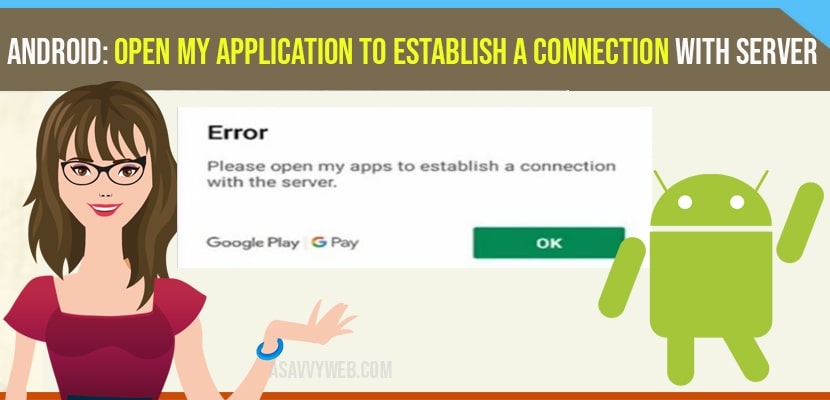Some users of an android OS are experiencing problems when they are trying to add an account to their phone’s , they get an error problem.
If you are not able to establish a reliable data connection to a server it could be a “ temporary problem” . Or else “ sim card may not be provisioned for data services “. If the problem get continuous contact with customer care.
How to fix Open My Application to Establish a Connection Error
Here are the some of the methods through which you can solve fixing problem
Try to Connect Another Data
Attempt to connect to a different network and see if that clears a problem. For example : if you are connected to wifi network try connecting to the mobile network instead and vice versa.
Check Date and Time
They must be an accurate date and time for things to work properly. Check your wireless carriers to update Time automatically or set it manually. “ settings” , “ date and time”.
Reset your Google application’s
sometime clearing Google Application reset the things get right. Your problem may get solved.
Step 1: Go to “settings “
Step 2: then “ application -> Google apps-> storage then click on “clear data “ button.
Also Read: 1) How to fix Unfortunately Lumbercraft has Stopped Error on your Android
2) How to Add a Profile on Netflix | Android, Smart tv, Apple, IOS and Laptop
3) Android Not Downloading Apps From Play Store?
4) Can’t Sign Into Google Account on Android Phones
5) Google Play Store Error Checking for Updates
Modify your host file (root access only)
To fix the problem with root access , you have to follow certain steps .
Step 1: Download and install root explorer.
Step 2: From the root explorer Select “ mount” , r/w as r/a from the top screen.
Step 3: open the “ etc “ file.
Step 4: Open the “ host “ file .
Step 5: Change second ip address by adding “ # “ in the font.
Use YouTube as a workaround :
If you want to fix this problem with older Mobile so , you to follow certain steps
Step 1: Open the “ YouTube “ application
Step 2: Click on “ menu “.
Step 3: Click on “ account -> tap on “ add account “ .
Step 4: Take the account information that the problem you are facing and add it to the youtube.
Step 5: Press “ home “ to return back to the screen.
Step 6: The. Click on “ MENU” then click on “ settings “.
Step 7: Tap on “ account and sync “ .
Step 8: The. Click on the new account and select the sync settings as desired.