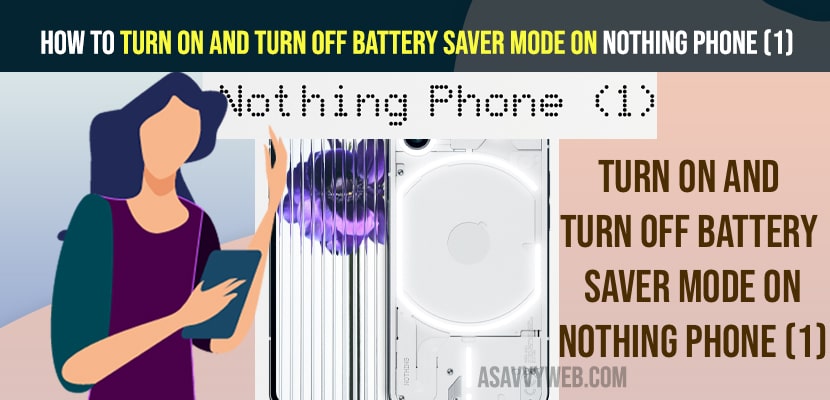- To turn on battery saver mode on Nothing phone 1 -> Go to settings -> Tap on Battery and toggle the button next to use battery saver mode.
- To Turn off battery saver mode or low power mode -> Swipe from top to bottom and access quick settings and simply tap on Battery saver mode and turn off.
- You can turn off battery saver mode using quick settings, using device settings and even schedule battery saver mode and enable it at certain percentage that you set in device battery saver mode schedule settings.
- Turn ON and Turn OFF Battery Saver MODE Nothing Phone (1)
- Turn ON Battery Saver Mode
- Add Battery Saver or low Power mode to Quick Settings on Nothing Phone 1
- Using Settings
- Turn off battery saver mode on Nothing Phone 1
- Schedule Battery Saver Mode
- What does low power mode do on your Nothing Phone Phone?
- Does Battery Saver Mode Damages Phone Battery?
On your nothing phone 1 you can enable and disable lower power mode or battery saver mode and even you can schedule as well at certain time and your nothing phone 1 low power mode or battery saver mode will be turned on and turned off. So, lets see in detail below.
Battery saver mode or low power mode help you stay your battery longer and will disable all apps which are running in background and apps notification settings and other few nothing phone 1 which are consuming more battery will be disabled when battery saver mode is turned or lower power mode is turned on.
Turn ON and Turn OFF Battery Saver MODE Nothing Phone (1)
Below methods will help you turn off low power mode and turn on low power mode.
Turn ON Battery Saver Mode
Step 1: Simply swipe form top to bottom and access quick settings on nothing phone 1.
Step 2: Now, tap on battery saver mode and turn on battery saver mode (low power mode).
If you are not seeing battery saver mode or low power mode in your Quick settings then you can turn on battery saver mode from nothing phone 1 settings and add it to your quick settings screen.
Add Battery Saver or low Power mode to Quick Settings on Nothing Phone 1
Step 1: Swipe from top to bottom and tap on the little pencil icon at bottom.
Step 2: Now, find battery saver option and simply drag and release to the top location (first 3 or 6 quick settings) where you can you can simply tap on it and turn on battery saver mode and disable it when ever you want.
That’s it, this is how you add battery saver or low power mode to quick settings on nothing phone 1.
Also Read:
1) How to Fix Nothing Phone 1 No Sound from Speaker
2) How to Fix Nothing Phone 1 Network Connection issues or No Signal
3) How to Fix Nothing Phone 1 Apps Crashing or Lagging or Slow
4) How to Fix Nothing Phone 1 No Sound During Calls – incoming Calls
5) How to Fix Nothing Phone 1 Freezing or Get Stuck on Incoming Calls
Using Settings
Step 1: Open settings on Nothing phone 1 device.
Step 2: Scroll down and tap on battery.
Step 3: In battery saver mode settings -> Simply toggle the button Use Battery Saver and enable this option and turn on battery saver mode.
Turn off battery saver mode on Nothing Phone 1
You can turn off battery saver mode from quick settings, device settings.
Step 1: Swipe from top to bottom and open quick settings
Step 2: Tap on Battery saver mode and turn off battery saver mode.
Schedule Battery Saver Mode
If you want to schedule battery saver mode on nothing phone 1, then you can easily schedule battery saver mode as well.
Step 1: Open nothing phone 1 settings
Step 2: Tap on Battery
Step 3: Now, tap on Set a schedule
Step 4: Select option based on Percentage and drag the slider and set it to the certain battery percentage.
Once you set this percentage to 30 percent then your device will automatically turn on battery saver mode on nothing phone 1 if battery reached 30 percent and once you charge nothing phone 1 above 30 percent then battery saver mode will be disabled automatically.
What does low power mode do on your Nothing Phone Phone?
When you turn on low power mode this will reduce the amount of battery consumed by other apps and nothing phone 1 device settings and it will disable few features on nothing phone 1 in low power mode.
Does Battery Saver Mode Damages Phone Battery?
No! It doesn’t damage your nothing phone 1 but it simply disables few features to save battery on nothing phone 1.
FAQ
If you are having too heavy applications running in background and your device is getting heat when you are playing games or watching videos and any third party apps may cause this issue of battery drain on Nothing phone 1.
Battery saver mode settings will be in battery settings of your nothing phone 1 and you need to Go to settings -> tap on Battery -> Tap on Battery Saver Mode and turn on or turn off battery saver mode on nothing phone 1.