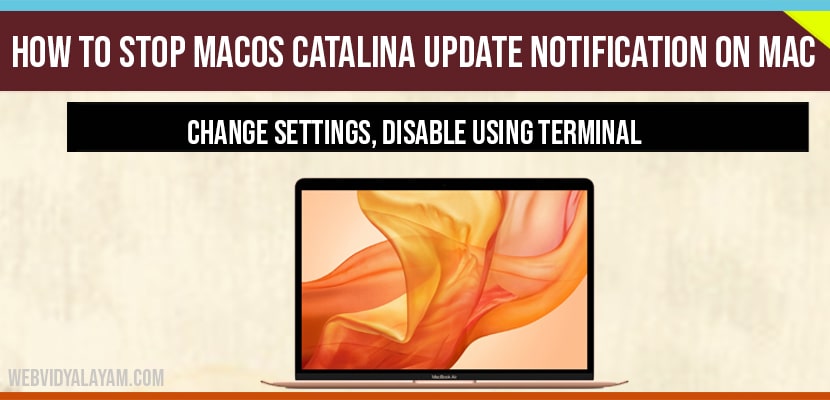You can turn off and halt macOS update notification on your macbook by just adjusting system preference settings. Once you update these settings, software update will ignore specific upgrades released by apple and it will not block updates but it will stop showing update notification, and you need to manually download and install macOS update.
Sometimes, it may be irritating when you see macOS update notifications on mac and there is also an option to disable macOS update notifications in system settings and also you can disable by using terminal on mac by simply running an command.
Stop MacOS Catalina Update Notification
You can turn off macaOS update notifications by using terminal on mac and also by changing software update settings on mac.
Change Preference Settings
Step 1: Tap on the Apple logo and then tap on System Preferences
Step 2: Select the Software Update -> Tap on the Advanced.
Step 3: Uncheck the first three options here,
Step 4: Check from Updates Download new Updates when available.
Step 5: Now, Enter the System Passcode to Uncheck and Then tap on OK button.
Now it will stop Notification that is popping up on your Mac.
Stop MacOS Update Notifications Using Terminal
Step 1: Open the spotlight by holding the Command key and press spacebar and spotlight search will appear.
Step 2: type terminal and Open Terminal.
Step 3: Now type this following command and type password then hit enter -> Sudo defaults write /Library/Preferences/com.apple.SoftwareUpdate AutomaticDownload -boolean FALSE and hit enter.
If you want to update latest version of macOs. You have to ignore the process we have done before.
Note: If you have disable macOS update notifications then it will notify you regarding future updates and to update macOS on Mac you need to go to system setting and check for updates and update macOS to latest version.