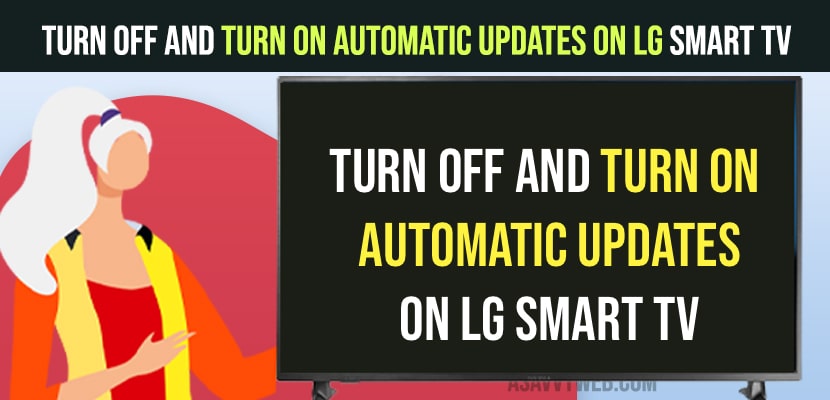On your LG Smart tv you can turn on automatic updates and update lg smart tv automatically and stay uptodate and you can manually update lg smart tv and check for updates on lg smart tv and download and install updates as well when you turn off automatic updates on lg smart tv.

Turn off and Turn on Automatic Updates on LG Smart tv
Follow below steps to turn off and turn on updates on LG Smart tv.
Turn On Automatic Updates On LG Smart Tv
Step 1: Grab your remote and turn on lg smart tv.
Step 2: Press setting Button on LG tv remote and menu will pop up.
Step 3: Now, Press down arrow and highlight All Settings and press ok.
Step 4: Now, Go down to General and press right arrow button on remote
Step 5: Press down arrow and select About This Tv and press ok button.
Step 6: Select Allow Automatic updates and turn on this option to allow WebOS automatically on Lg tv.
That’s it this is how you allow updates automatically on lg smart tv to update your lg tv whenever new lg tv webOS is available to download and install it on your LG smart tv.
Turn Off Automatic Updates on LG Smart tv
Step 1: Press settings button on lg tv and select All settings
Step 2: Press down arrow and Go to General
Step 3: Select About this tv option and Press ok on lg tv remote.
Step 4: Now, turn off Automatically updates on lg smart tv.
That’s it, this is how you turn off automatic updates on lg smart tv and update lg smart tv manually.
Can i Turn off LG Smart tv Updates Automatically
Yes! You can turn on lg smart tv updates and turn off lg smart tv updates and allow updates automatically on lg smart tv and turn it off.
What Happens if you Turn off Automatic Updates on LG Smart tv
If you turn off automatic updates, then lg smart tv wont update to the latest version when the new version of lg smart tv WebOS is released and you need to check for updates on lg smart tv and update lg smart tv.
How to Check for LG Smart tv Updates Available or Not
Step 1: Press power button and turn on lg smart tv and press settings buttons which will bring up a menu on your lg smart tv screen.
Step 2: Using Arrow keys on lg smart tv remote -> Select General
Step 3: Select About this tv and select Check for updates and wait for lg smart tv to check for any new version of lg smart tv webOS is available or not.
That’s it, this is how you check for updates on lg smart tv.