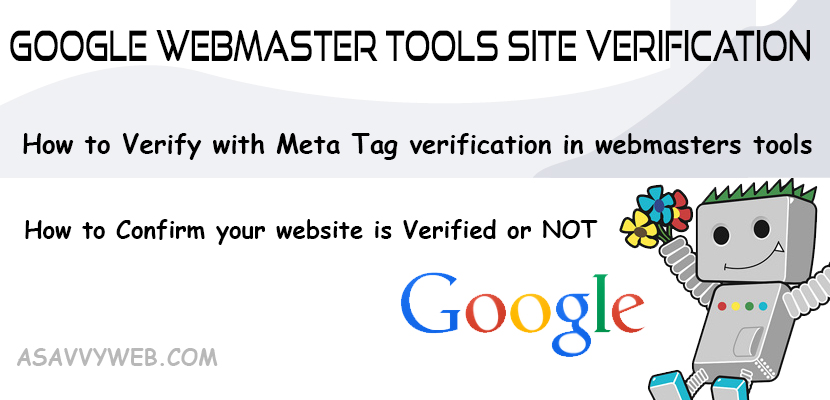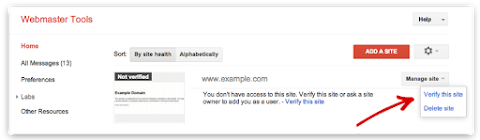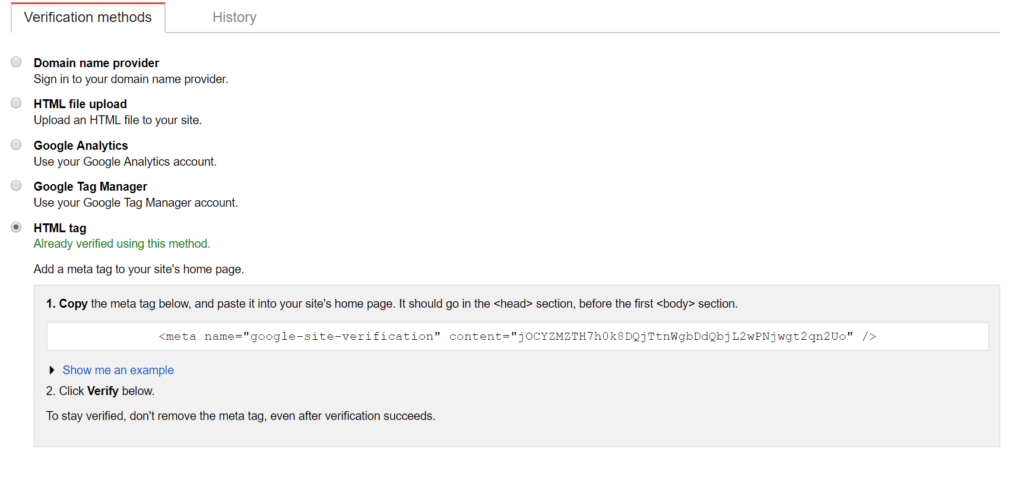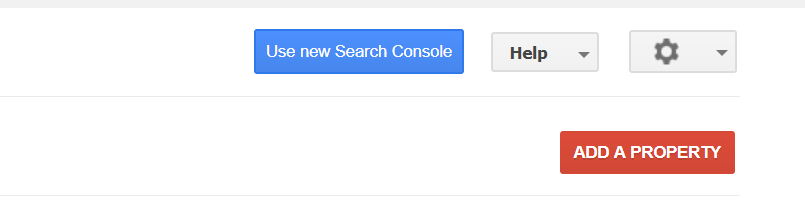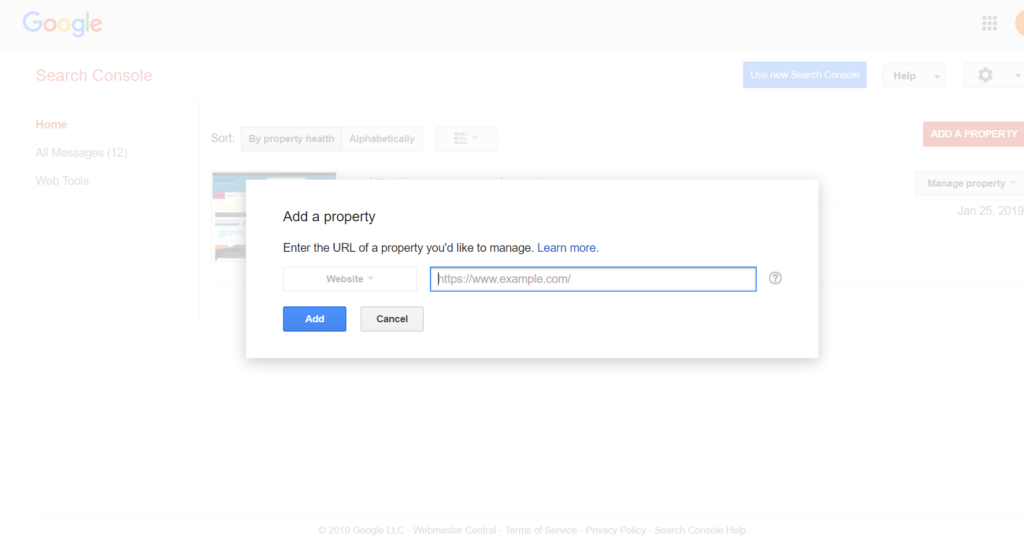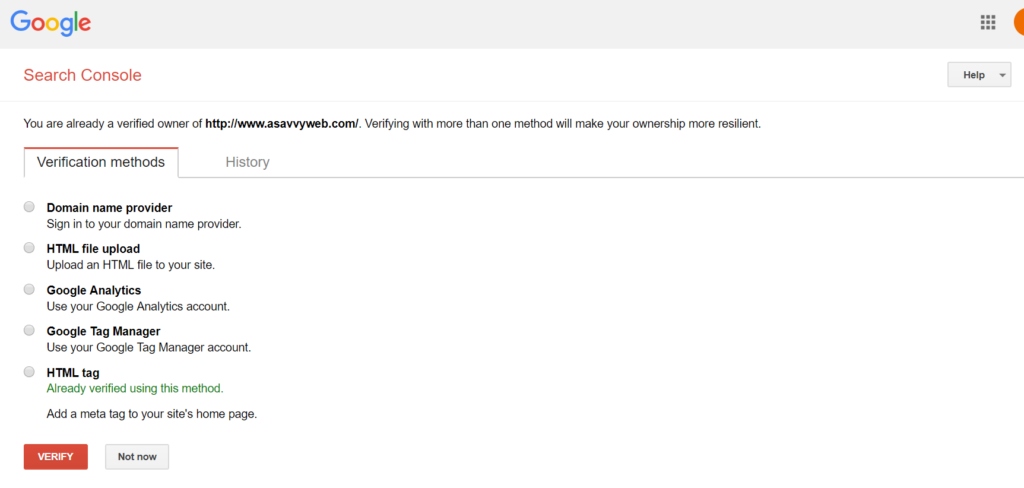If you have a website setup and running then your next step is to verify your website domain with google webmaster tools site verification via html meta tag which is the easy way to do with meta tag verification.
You can easily verify your website with html meta tag verification method in just 5 minutes by following below steps successfully.
Google Webmaster Tools Site Verification
How to Verify with Meta Tag verification in webmasters tools
Step 1: Go to Search Console (Webmaster Tools) and sign in with your account. search console url: Search console login
Step 2: Click Add a Property and type your website domain link.
Step 3: Apply then your website property will be added in webmaster tools.
Step 4: Click on top right corner setting buttons and Click verification details.
Step 5: Click on Verify using different methods.
Step 6: Copy the html meta tag below.
Step 7: Go to your website and paste it into your site home page and it should go into the head section before the body tag section and Save it.
Step 8: Come Back to Search console verification methods page and save it once you have pasts.
That’s it you are done verifying your website with google webmaster tools site verification successfully.
How to Confirm your website is Verified with Google Webmaster tools
To check the meta tag verification with google search console is successful or not, just go to your website home page and press ctrl+U by viewing source code.
In source code you can see the site verification code with meta tag.
List of verification Methods to verify a website with Google webmaster tools:
Here are all verification methods and help you choose the verification method in webmaster tools and all these methods are easy and will lead you to the same.
- Domain Name Provider
- Html File Upload
- Html Meta Tag
- Google Analytics.
Related Coverage:
1. Crawl This URL And its Direct Links as Fetch as Google in Search Console
2. URL inspection tool in Google Search Console: HTTP Response, Screenshot, Page resources, JS Console
3. Fix Submitted URL Has Crawl Issue Errors in Search Console
Html Meta tag verification Failed in Google Webmaster tools
Some time meta tag verification can be failed and this is due to placing the meta tag in wrong place. If your html meta tag verification is failed then please cross check that you have kept your meta tag in write place on your website that is inside the head tag and before the body tag opening.
Website Verification with Google Tag Manager
You can also verify your website with google tag manager as well easily. If you use Google Tag Manager to add and update your site tags, now you can quickly and easily verify ownership of your site in Webmaster Tools using the container snippet code.
If you have any questions regarding your website verification then drop us a question here