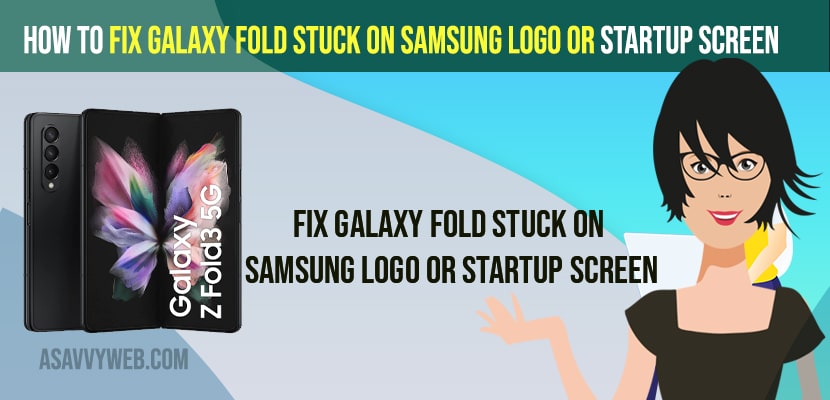- To fix Samsung Galaxy Z fold stuck on Samsung logo or startup screen -> you need to force restart or soft rest your samsung mobile
- Wipe cache partition on samsung Galaxy z Fold Mobile in Android Recovery Mode and select reboot system now.
- By wiping all data and Erase All Data and Content and factory setting will fix samsung galaxy z fold mobile stuck on startup screen or samsung logo.
If you are experiencing an issue with Galaxy fold stuck on Samsung Galaxy Z fold mobile keeps hanging or crashing or stuck on boot loop or stuck on Samsung logo or samsung on7 stuck on samsung logo or phone stuck on samsung logo after update then you can fix this issue easily. So, let’s see in detail below.
Samsung Galaxy Z Fold Mobile stuck on startup screen or stuck on logo is common issue experienced by many samsung users, whether it can be galaxy s7, Edge, s8 Plus or Galaxy Note 5 or Galaxy J7 these below methods will work to fix the stuck on logo or samsung logo issue.
How to Fix Galaxy Fold Stuck on Samsung Logo
Below Samsung galaxy troubleshooting methods help you get rid of galaxy z fold stuck on startup screen or samsung logo issue.
Soft Reset or Force Restart
Step 1: Grab your Samsung Galaxy Fold Mobile
Step 2: Press and hold -> volume down button and Power button and wait for 10 to 15 seconds.
Step 3: Now, release both buttons once you see samsung logo and then wait for your samsung galaxy z fold mobile to restart and reboot on its own.
That’s it, this is how you fix samsung galaxy z Fold Mobile stuck on samsung logo and cant turn on samsung z fold mobile or any other issue.
Also Read:
1) How to Turn Off Talkback on Samsung Galaxy Mobile
2) Solved: Samsung Galaxy Tablet A8 Internal Storage Full or Not Enough Memory
3) Galaxy A53 Add Face ID – Face Recognition to Unlock Mobile
4) How to fix Samsung Galaxy Mobile Not Charging
5) How to Fix Galaxy Watch 4 Classic Microphone Stopped Working
Wipe Cache Partition on Samsung Galaxy Z Fold Mobile
Step 1: Press and Hold power button and volume up button simultaneously.
Step 2: Don’t release the keys once you see samsung logo and keep on holding until you see android recovery mode options and release these 2 buttons.
Step 3: Now, by using volume down button -> Go to Wipe Cache Partition and Select it.
Step 4: Now, Press power button to confirm Wipe cache partition and do action here.
Step 5: Select Yes Using volume up and down button and press power button to confirm.
Step 6: Wait for your samsung galaxy z fold mobile to wipe cache partition on your samsung galaxy device.
Step 7: Now, select Reboot System Now and Press Power button and wait for your galaxy z fold mobile to reboot.
That’s it, this is how you wipe cache partition on samsung galaxy z fold device and fix samsung galaxy z fold stuck on boot loop, or stuck on samsung logo or keeps restarting galaxy mobile issue and fix the issue.
Wipe Data and Factory Reset and Erase All Data and Content
This method will erase all data and content and wipe out everything data, internal data, contacts, and erase everything from your samsung galaxy z fold mobile and your galaxy z fold mobile will be like a new brand mobile.
Step 1: Grab your Samsung Galaxy z fold mobile and press and hold power button and volume up button until you see android device recovery mode options.
Step 2: Once you see recover menu options -> Release these 2 buttons.
Step 3: Now, using volume up and down buttons -> Select Wipe Data / Factory Reset and press power button.
Step 4: Wait for your samsung Galaxy z fold mobile to wipe data and factory reset your samsung galaxy z fold mobile and erase all content on your Galaxy z fold mobile.
Step 5: Once done, select reboot now and Select reboot System now and wait for it to reboot.
Once you perform factory reset method and erase all data and content then your issue of samsung Galaxy z fold mobile stuck on samsung logo or any other issue will be fixed and once you factory reset galaxy z fold mobile then your mobile will be like a brand new mobile and you need to set up your Galaxy z fold mobile again.
Galaxy Z Mobile Phone stuck on Samsung logo after factory reset
If your having the same issue even after factory reset as well and still your galaxy mobile stuck on logo then you need to perform factory reset by Keep pressing and holding both power key and Volume up button and don’t release these both keys until you see android system recovery option and then wipe cache partition and select reboot system now and wait for it restart.
Why is my Samsung just flashing Samsung?
This can be due to software or temporary glitches which can trigger this to happen and it happens for most of the time for samsung galaxy users and other mobile users as well and this can be fixed easily by performing a simple force restart and power reset and booting your samsung mobile in recovery mode.
FAQ:
In android recovery mode on samsung phone -> Perform wipe cache partition and once its done -> On next screen you will need to select Select -> Reboot System Now and press power button and samsung phone will reboot after factory reset.
Soft reset or power reset -> Press power button and volume up button and wait for 20 seconds and once you see samsung logo then let go off the button and wait for your samsung j5 to reboot.
Force restart your samsung m21 and press and hold power button and volume up button and release it once you see samsung logo and for your device to restart and if this doesnt work then you need to wipe cache and factory reset your samsung m21.