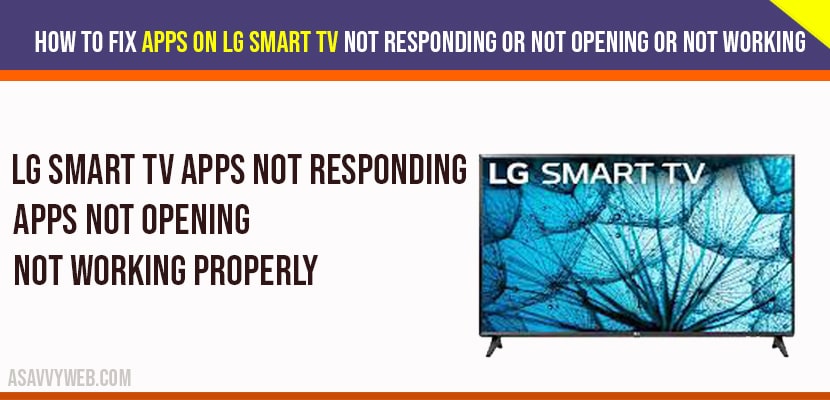Smart TV’S are capable of running apps just like a Smartphone or a computer would. There could be times when an app may encounter errors or LG Smart tv apps stop working or not responding. The following steps will guide you through Troubleshooting those issues.
How to fix LG smart tv apps not working or not opening
Power Cycle Devices:
Most of the time, restarting will fix common problems.
Step 1: Unplug your modem, router, and do not disconnect any Ethernet cables, just unplug the power cords from the wall.
Step 2: Plug in your modem and router first, and wait for it is establish a connection.
Step 3: Plug in the TV and turn it on.
Check Network Status
# Press the Home/Smart button on your remote to bring up your launcher.
# Select Settings icon in the upper right corner of the screen.
# Select the All Settings option at the bottom right corner of the screen.
# Select the Network Menu from the left.
# Choose Wi-Fi Connection.
# Use Advanced Wi-Fi Settings.
# Look at the icon at top with green circles.
Manually Setting DNS on LG Smart tv
# Press the Home/Smart button on your remote to bring up the launcher.
# Select Settings icon in the upper right corner of the screen.
# Select the All Settings option at the bottom right corner of the Screen.
# Select the Network Menu from the left.
# Choose Wi-Fi connection.
# Choose Advanced Wi-Fi Settings.
# Look at the icons at the top with green circles.
# Uncheck the box Set Automatically.
# Click the box for DNS server and enter 8.8.8.8, then click connect.
Thats it once you change DNS server settings on LG smart tv apps not working will start working normally.
Perform a power reset by disconnecting power cables, check for network settings, change dns server settings on LG smart tv to fix apps not working or not responding.