- Restart google pixel watch and turn off and turn on wifi and connect it to wifi.
- Delete any saved wifi networks on Google pixel watch and restart or reset router or modem and connect google pixel to wifi connection.
- Disconnect and Reset google pixel watch and connecting to wifi will fix google pixel watch wifi not connecting or wifi network problems.
- Google Pixel Watch Wi-Fi Not Connecting
- Restart Google Pixel Watch
- Turn OFF and Turn ON Wifi on Google Pixel Watch
- Delete Saved Networks
- Restart Wifi Router and Modem and Connect Again
- Disconnect and Reset Google Pixel Watch
- Check Google Pixel Watch WIFI and Android Device are Connected to Same WIFI Network
- Google Pixel Watch Connected But Not Working
- Why isn’t My Google Pixel Connecting to Wi-Fi?
- Google pixel wifi keeps Connecting and Disconnecting
- Why does my Google pixel 6 keep losing internet connection?
If you are trying to connect your google pixel watch to wifi or if you are connecting to wifi but no internet or getting an error message check your connection and try again or wifi keeps disconnecting on google pixel watch or wifi is not connecting on google pixel watch and can’t browse on google pixel watch or use apps then there is an issue with your wifi network issues and you can fix this issue easily by following these simple methods.
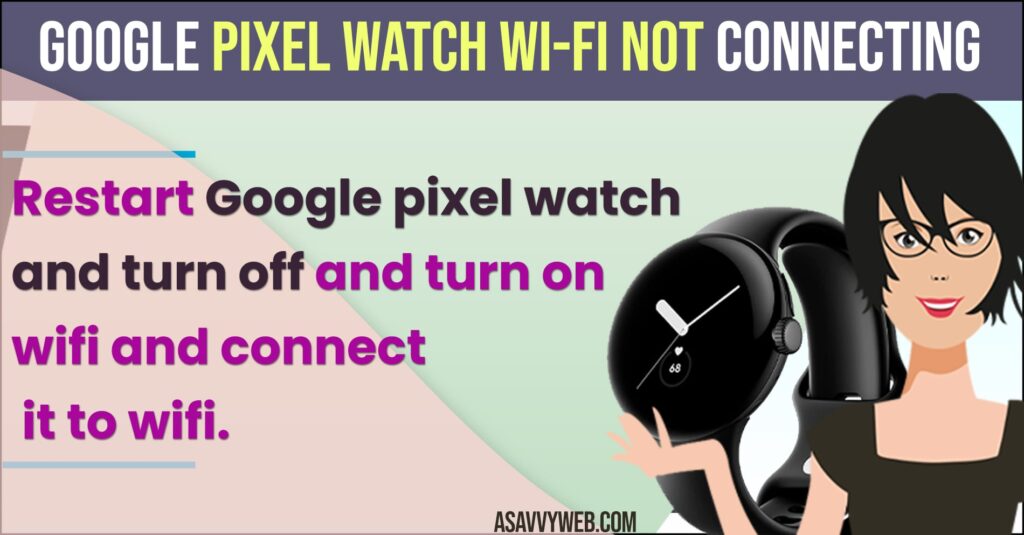
Google Pixel Watch Wi-Fi Not Connecting
Below methods will help you fix wifi connection problems with wifi connection problems on google pixel problems and wifi disconnecting issues.
Restart Google Pixel Watch
- Grab your google pixel watch and press and hold the crown button until you see the restart option on Google pixel watch.
- Now, tap on restart option and wait for google pixel watch to restart.
Once you google pixel watch restarts, then go ahead and connect to WIFI and your issue of google pixel watch wifi not connecting or google pixel wifi network issues will be fixed.
Also Read:
1) How to Hard Reset Google Pixel Watch
2) How to Restart Google Pixel Watch and Force Restart
3) How to Connect Samsung Galaxy Watch to iPhone and Pair it
4) Google Pixel Watch Fitbit ECG App crashing or Freezing
5) Can i Watch Youtube on Galaxy Watch? Yes
Turn OFF and Turn ON Wifi on Google Pixel Watch
- Wake your Google pixel watch by pressing the crown button on the side.
- Swipe from top to bottom and tap on the settings icon (Gear).
- Tap on Connectivity -> Tap on WIFI and toggle the button next to it and turn off wifi.
- Now, wait for 10 to 15 seconds and turn on wifi on Google pixel watch and connect to the same wifi network that you are connected to on your android device.
Now, once you disable and enable wifi connection and connect it to your wifi network then you will not get to see any error like check your internet connection and try again or any wifi issues on google pixel watch or wifi keeps dripping on google pixel watch will be fixed.
Delete Saved Networks
- Press Digital crown button and swipe top to bottom on google pixel watch
- Tap on Settings
- Tap on Connectivity
- Tap on WIFI
- Tap on Saved networks and scroll down and you will see a list of all wifi connected devices and saved networks that are connected to your google pixel watch.
- Tap on cross mark next to saved networks
Now, go ahead and check with your wifi internet connection and check, your issue of google pixel watch wifi not connecting or any issue will be fixed on google pixel watch.
Restart Wifi Router and Modem and Connect Again
- Remove the power button on your router connected to the wall socket.
- Wait for 30 seconds and then plug back router or modem cables and turn on wifi.
- Wait until your router or modem completely turns on and router or modem lights blinks and then connect your google pixel watch to wifi connection.
Due to router or modem problems you can experience this issue of google pixel watch not connecting or not working or connected but no internet issues and Once you restart your wifi router or modem then your issue of wifi on google pixel watch problems will be resolved.
Disconnect and Reset Google Pixel Watch
- Press digital crown button and swipe from top to bottom and tap on settings
- Scroll down and tap on System
- Scroll down to bottom and tap on Disconnect and Reset and wait for google pixel to disconnect and reset.
- Now, go ahead and pair your google pixel watch and setup again and connect it to your wifi network.
That’s it, once you disconnect and reset google google pixel watch wifi disconnecting or wifi not connecting issue will be resolved successfully.
Check Google Pixel Watch WIFI and Android Device are Connected to Same WIFI Network
If your google pixel watch is connected to some other wifi network and your android device is connected to other wifi network then you can see this wifi network issues and internet will not work on google pixel watch, so make sure that your google pixel watch and android device should connect to same wifi network.
Google Pixel Watch Connected But Not Working
Press and hold digital crown button for 3 to 5 seconds and tap on restart and wait for it to restart google pixel watch and your issue of google pixel connected but no internet issues or connected to wifi but no internet issue will be resolved and also turn off wifi and turn on and connect again and restart your router or modem should fix wifi connectivity issues or wifi keeps disconnecting issues.
Why isn’t My Google Pixel Connecting to Wi-Fi?
If there is an issue with your router or modem or any temporary software glitches or if you have too many saved wifi connections then you will see your google pixel watch not connecting to wifi and if your google pixel watch is not updated to latest watchOS then you can also see this wifi not connecting on google pixel watch issue.
Google pixel wifi keeps Connecting and Disconnecting
There may an issue with your wifi network connection on router or modem and you need to restart router and turn off wifi on google pixel watch and turn it on and connect google pixel wath to wifi to fix google pixel watch keeps disconnecting and connecting issues.
Why does my Google pixel 6 keep losing internet connection?
If your google pixel watch keeps losing internet connection then reboot your google pixel device and disable and enable wifi connection and connect to wifi and this issue of google pixel keeps losing internet connection experienced by many users and this is a software glitch or bug.

