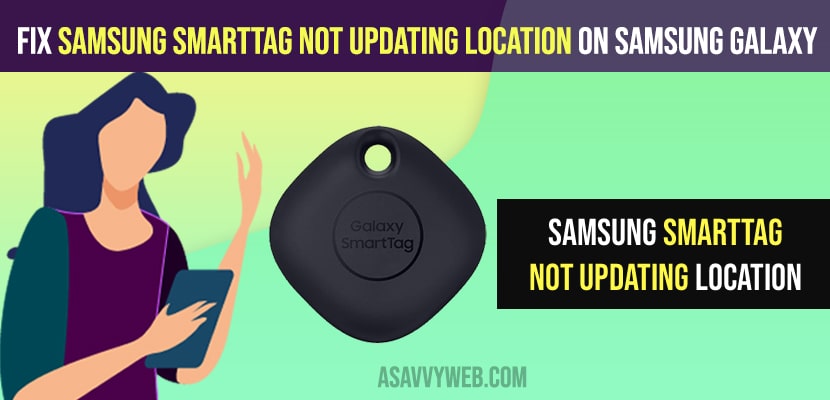- To fix SmartTag Not updating location on Samsung galaxy mobile or not tracking you need to turn on location and toggle the button and allow necessary permissions.
- Update or download smartthings find app on your smartthings app and update it.
- Remove or Disconnect smartTag from your galaxy mobile and then add device or connect smartTag to samsung smartthings app to fix samsung smartTag not updating location issues.
If you have connected your samsung galaxy smart tag and notice that your galaxy smart tag is not updating location and precious location on your galaxy mobile or smart tag has stopped updating location on galaxy mobile and not tracking then you need to follow these simple methods to fix this issue of samsung smart tag not updating location and start smartTag keeps tracking and updating location as usual.
Make sure that your SmartTag is connected to wifi and make sure SmartTag is connected to Samsung mobile and the reason can be anything with your smartTag and not allowed any access to track smartTag.
Fix SmartTag Not Updating Location on Samsung Galaxy
Below troubleshooting methods will help you fix smart tag not updating location issue on your galaxy mobile.
Turn on Location
Step 1: Swipe from top to bottom and tap on settings.
Step 2: Scroll down and tap on connections
Step 3: Now, again Scroll down and tap on locations and toggle the button and turn locations on.
Step 4: Now, go back to settings -> tap on apps
Step 5: Tap on Smartthings app
Step 6: Scroll down and tap on permissions.
Step 7: Enable and turn on location permissions from here by toggling the button.
You May Also Like
1) How to Reset Samsung Galaxy Tab A8
2) How to Unlock Samsung Galaxy Tab s8 a Forgot Password
3) How to Fix Samsung Galaxy Not Working After Update
4) Samsung Galaxy Fast Charging Not Working?
5) How to Fix Samsung Galaxy S21 Wi-Fi Connection Keeps Dropping
Get Smartthing Find and Download it
Step 1: Open smartthing app
Step 2: Tap on Smartthing app and download it.
Once you download smartthing find app and update it then your issue of smarttag not updating its location will be resolved and you will be able to see updated locations on smarttag.
Disconnect and Connect Smartthing
Remove the smart tag device from your galaxy mobile and reconnect smarttag with your samsung galaxy mobile.
Disconnect or Remove SmartTag Device
Step 1: Open smartthings app
Step 2: Tap on devices form bottom menu.
Step 3: Tap on your smart tag device.
Step 4: Tap on 3 dots from top menu.
Step 5: Now, tap on edit and you will be able to remove device from your smartthing app.
Step 6: Tap on remove device -> Confirm remove device in pop up menu and wait for sometime to remove smart tag device from your galaxy mobile smartthings app.
Reconnect or Add Smarttag on Smartthings app
Step 7: Now, tap on Add device
Step 8: Tap on Tag/tracker option.
Step 9: Tap on Samsung -> Tap on Samsung Galaxy SmartTag.
Step 10: Allow and connect smartTag with samsung smartthings app.
Once you remove and add your samsung smartTag on yoru galaxy mobile your issue of smartTag not updating location or not tracking location or any other issues with smart tag not working or other issues will be fixed successfully.