- Press Settings button on Samsung smart tv remote and go to sound and sound output -> Select Bluetooth speakers list and press ok and Bluetooth will turn on and Samsung tv will search for nearby available Bluetooth devices.
- You can connect any bluetooth device which is compatible wirelessly and pair it with samsung tv like airpods, headphones, Speakers, PS5 or xbox gaming controllers, soundbars etc.
- Turn on Bluetooth on Samsung Smart tv
- Which Bluetooth Devices Can i Connect to Samsung Smart tv
- Fix Samsung tv Bluetooth Pairing Problems
- Samsung smart tv Not Detecting Bluetooth
- How do I know if my Samsung TV has Bluetooth?
- How to connect wireless headphones to Samsung TV without Bluetooth
- Which Samsung tv Models have Bluetooth
If you want to connect Bluetooth device to your samsung smart tv then you can connect any bluetooth device to samsung smart tv and all you need to do is just turn on Bluetooth on Samsung smart tv and keep other Bluetooth device which you want to connect in pairing mode and pair it with Samsung tv and connect it.
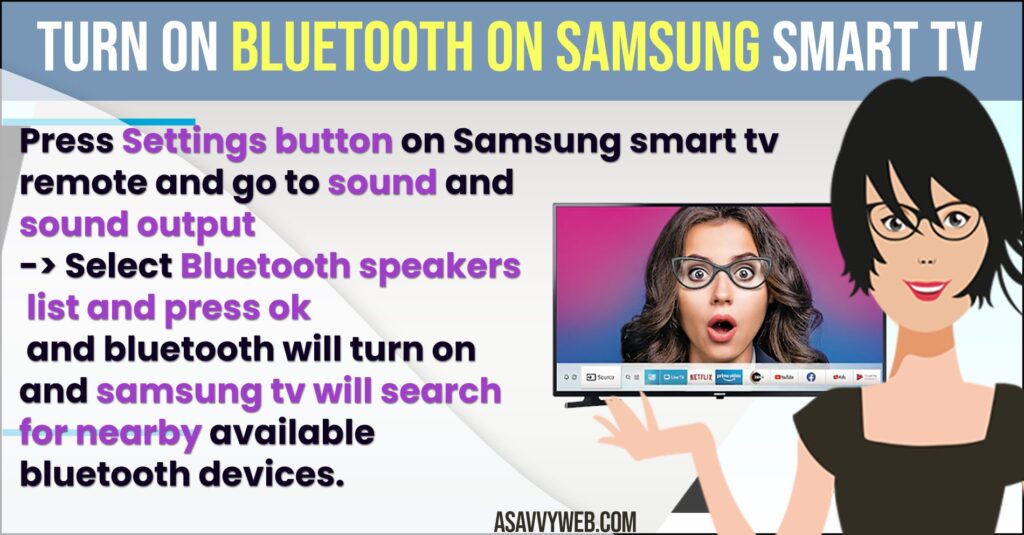
Turn on Bluetooth on Samsung Smart tv
Below samsung tv guide will help you turn on bluetooth on your samsung tv and connect bluetooth devices to samsung tv easily
- Grab your Samsung tv remote and press the Home button.
- Now, using the navigation arrow on the remote -> press the left arrow and Go to settings (gear icon) and press ok.
- Now, Press down the arrow on your remote and Select Sound and press the right arrow.
- Now, select Sound output and Press ok
- Press down the arrow on the remote and select Bluetooth Speakers list and press ok.
- Now, your Samsung smart tv Bluetooth will be turned on and it will search for nearby Bluetooth devices to connect.
- Once Samsung tv discovers any Bluetooth device => Simply select it and connect Bluetooth device to Samsung tv.
That’s it, this is how you turn on bluetooth on samsung smart tv and pair and connect any bluetooth device to samsung smart tv.
Also Read:
1) How to Connect Samsung TV to Google Home
2) Pair and Connect JBL Bluetooth Headphones to Samsung Smart tv
3) How to Connect Bose QC Earbuds to Samsung Smart tv
4) How to Connect Pixel Buds to Samsung Smart tv
5) How to Connect Bluetooth to Samsung Smart TV
Which Bluetooth Devices Can i Connect to Samsung Smart tv
You can connect any Bluetooth device which has Bluetooth compatible to connect it with Samsung smart tv like you can connect Bose QC Earbuds to Samsung tv, Sony Bluetooth headphones to Samsung tv, Connect Google pixel Buds to Samsung tv, Airpods to Samsung tv and also fix Bluetooth devices not connecting to Samsung tv as well easily.
Fix Samsung tv Bluetooth Pairing Problems
If you are experiencing any Bluetooth pairing problems on Samsung tv when connecting Bluetooth device to Samsung tv then you need to make sure that Bluetooth is turned on and enabled on Samsung tv and the connected device is in pairing mode.
Samsung smart tv Not Detecting Bluetooth
If you turn on bluetooth on samsung tv and samsung smart tv still not detecting bluetooth device then make sure that the device that you want to connect is already not connected to your mobile device or any other device.
If a bluetooth device is already connected to another device then samsung tv wont detect it and if detected then it will not connect as well.
How do I know if my Samsung TV has Bluetooth?
Mostly, All New samsung Smart tv models will support bluetooth and if you want to know that your samsung smart tv has bluetooth or not then you need to go to settings ->Sound ->Sound output -> Select Bluetooth speakers list appears then your samsung tv supports bluetooth and has bluetooth.
If you don’t see bluetooth speakers option in sound output then your samsung smart tv doesnt have bluetooth and you need to buy bluetooth adapter and connect bluetooth devices to samsung smart tv and make your smart TV Bluetooth compatible.
How to connect wireless headphones to Samsung TV without Bluetooth
Get a bluetooth adapter and connect it on the back of your samsung smart tv usb slot and connect wireless headphones to samsung tv without bluetooth.
Which Samsung tv Models have Bluetooth
Samsung smart tv models released after samsung smart tv series 6 and later and after Q60t and other frame series, serif series, Terrace series, Sero series will support bluetooth.

