If you are looking to change region on Samsung smart tv here is a upright piece of information which will help you to change region on your Samsung smart tv series 7 and access locked apps depending up on what market it is sold on.
If Samsung tv is set to one preferred location then you won’t the able to take the advantage the apps and install extra apps on your Samsung smart tv. let’s go ahead and see in detail how to do it.
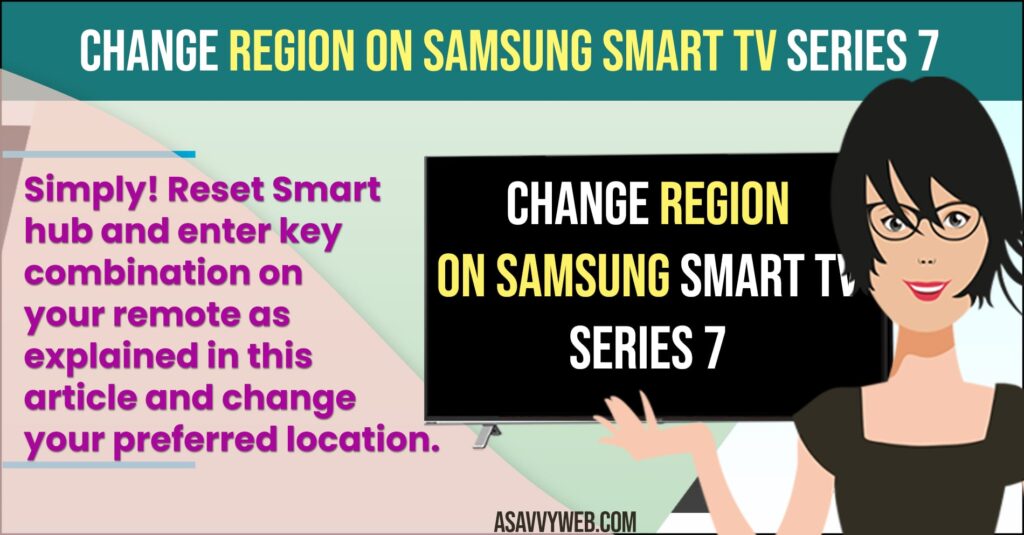
How to change region on Samsung smart tv Series 7?
Step 1: Press home button your Samsung tv remote.
Step 2: Navigate to settings on your Samsung smart tv.
Step 3: Now navigate down by using remote and click ok on Support.
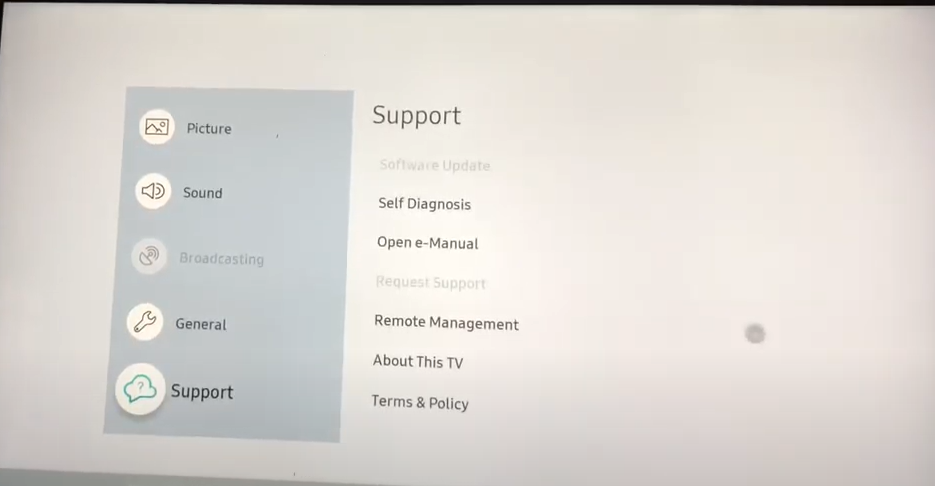
Step 4: Now click on self-diagnosis.
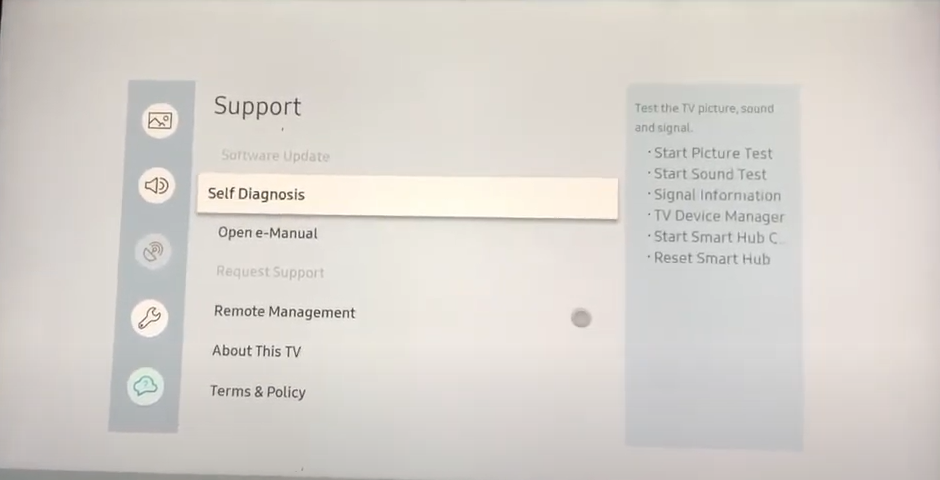
Step 5: Now go to reset smart hub
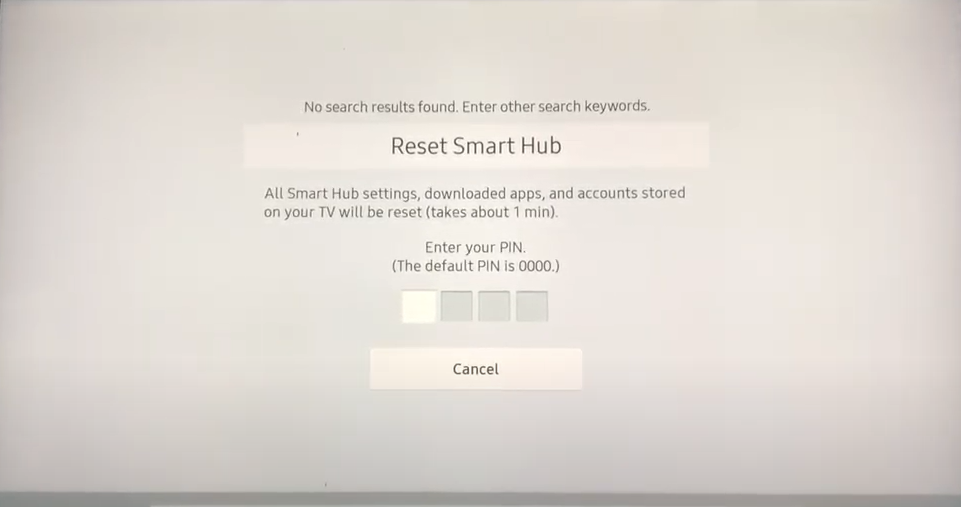
Step 6: Now you will be prompted to enter 4 digit pin.
Note: BY default it is 0000 if you have set your own pin enter it.
Step 7: Once it done, Now go to setup.
Step 8: You will be prompted with terms & conditions and privacy policy.
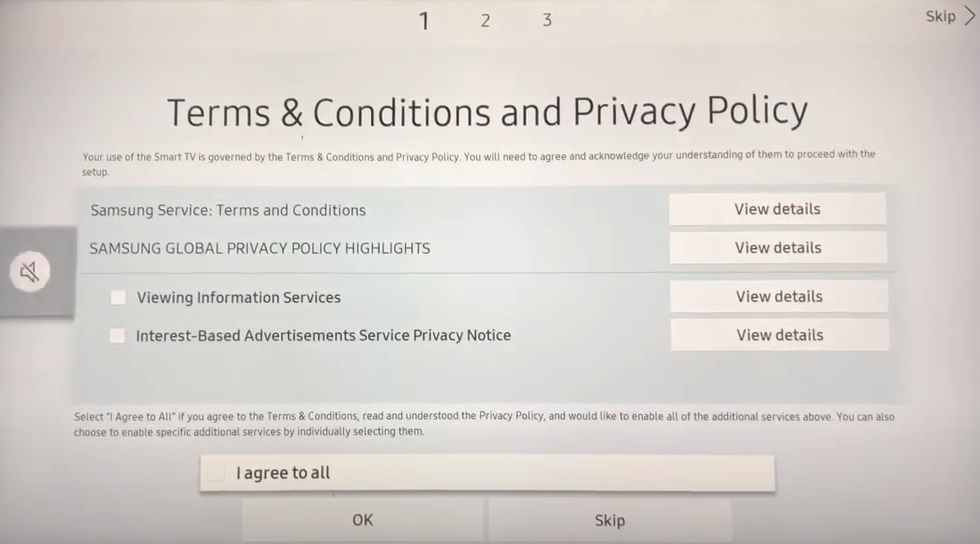
Step 9: On your Remote press MUTE button, Now VOLUME UP, CHANNEL UP & MUTE AGAIN.
Step 10: Now you will be prompted with Internet service location setup. Now you will be having access list of countries from which you can select your country of your choice and most preferably it’s the US. From US regions most of the applications are available.
Step 11: Scroll down and select USA (United States of America) country location and click ok.
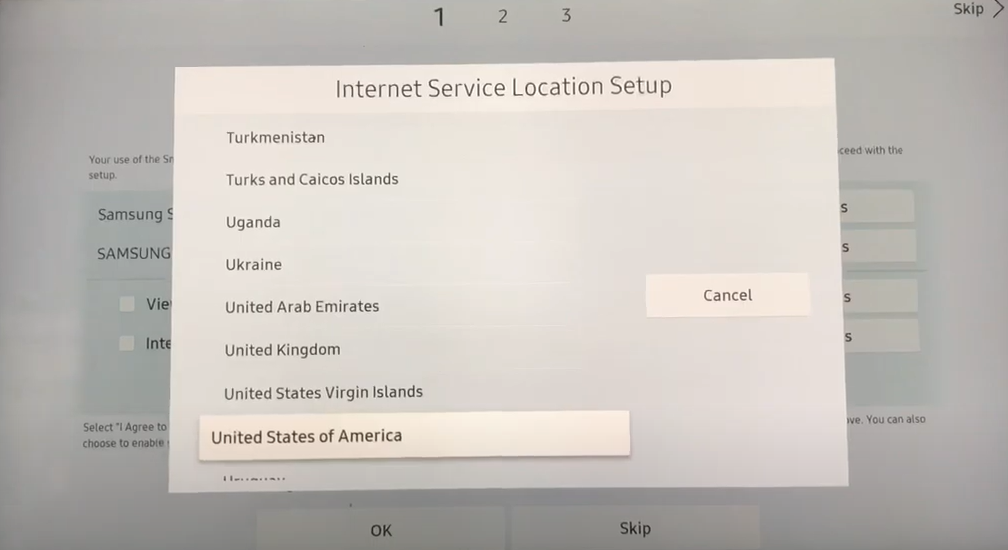
Step 12: Now click on Agree to all and press ok.
Step 13: Now sign in with your Samsung smart tv login details
Step 14: Now your Samsung smart tv is all done with setup and ready to use with new location.
That’s it, with just few simple click and by using remote combination button on remote, you can change region on Samsung smart tv easily. Now changing region on Samsung smart tv will be changed successfully.
Also Read:
1) How to Change Channels, Volume, Turn off and on Samsung tv without Remote
2) Why Does Netflix Keep Buffering on Samsung Smart TV
3) How to Fix Samsung smart tv buffering issues
4) How to Fix Samsung Smart tv Volume Keeps Going Down or Increase
5) How to Fix Samsung Smart tv Update not Available Issue or greyed out
Why to change region on Samsung Smart tv 7 Series?
If Your Samsung smart tv is set to one desired location then you will not be able to take full advantage or befits of installed more apps and features on Samsung smart tv, for example: if you are thinking to install Hulu app on your Samsung smart tv, go ahead to your apps search and search for Hulu on your Samsung smart tv you wont be able to find Hulu on your smart tv, because Hulu app is not available on your country. To install Hulu app you need to change region of your Samsung smart tv.
This is why to change your region on your Samsung smart tv.
Simple! Reset Smart hub by pressing the key combination on your remote as explained in this article and change your preferred location.
Make sure you press Mute Button, Volume UP and Channel Down and Again Press mute.
When you see privacy policy page don’t click on I agree to all option. Press key combination on your remote to enter smart hub feature on Samsung feature to get into all location list.

