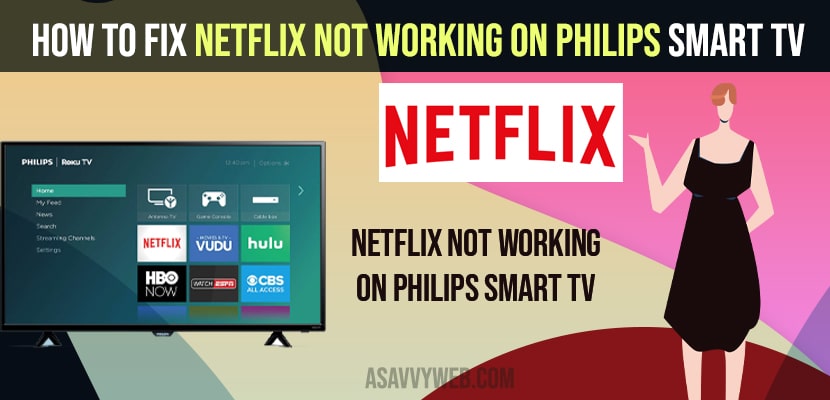- To fix netflix not working on philips smart tv you need to restart the tv and power reset by unplugging all power cables and connecting them.
- Quick Fix: Restart your router / modem and sign out of netflix app and update netflix app and also check netflix server down issues.
One of the major advantages of Philip’s TV is that it is powered by Android means you can download an app from google play store and Install it on your device. You can also have the option of APK files and it should work properly in order to give service to your needs. But sometimes these applications fail to work while using them. Philips smart TV may install apps locally on its memory and they make them probe to errors. In same way while you are using streaming app like Netflix may stop working. There are some problems why Netflix not working on philips smart tv then they are like outdated versions of the app and update apps on philips tv, internet connection, connection issues etc. So, there are some useful tips to fix those issues.
Fix Netflix Not Working on Philips Smart tv
Below Philips smart tv troubleshooting guide will help you fix Netflix not working or stuck on logo or Netflix keeps handing on Philips tv.
Restart the TV
Step 1: Unplug the smart TV from its power source and wait for 2 minutes. Reconnect the power.
Step 2: Turn on your smart TV by using the power button. So, open the app to see whether it is working or not.
Check Netflix Server Down
If the Netflix app fails to load anything then it could be the Netflix server problem itself or offline. Use the link to check if there is an issue with Netflix server. If there is nothing you can do on your own then wait until the problem fix by the server itself.
Also Read: 1) How to Fix Philips Smart TV Not Connecting To Wifi
2) Install Third Party Apps On Philips Smart TV
3) How to Fix Philips Smart TV Black Screen
4) How to Factory reset Philips Smart tv
5) How to Cast iPhone to Philips Smart TV
Reboot Router
If the network is down or you seem to be connected but apps are not working properly, then problems may lie with the hardware network.
Update Netflix
It is very important to keep the Netflix app update to the latest version to run your device without any problem or to connect Netflix server for streaming media. Follow the below steps to update apps on Philips Smart TV.
Step 1: On your remote, press home button and go for the apps dashboard. Then select google play store and press ok.
Step 2: Search the app on the tab and highlight it. Now select the update, press on OK to update.
Step 3: You can even enable the Auto update through Google play store.
Reinstall the App
Instead of deleting the app uninstall and reinstall the app it may fix any problem that you are experiencing. Deleting and reinstalling the app is pretty easy to do and the only requirement is downloading it again from the playstore. Logout and login the Netflix app again is a simple solution but an effective one and it only takes a few minutes.
Sign out Netflix Account and Sign in Again
Using Netflix on multiple devices even if your membership allows it may cause conflict within the Netflix server. Once you can fix these issues by logging out of Netflix on every device all at once.
Step 1: Open the Netflix website in the Account setting which is at the top right icon.
Step 2: Make Sure to click on signs out of all devices. Wait for a few minutes and log back again on your device.
Step 3: Now check if Netflix is working on your Philip’s TV.