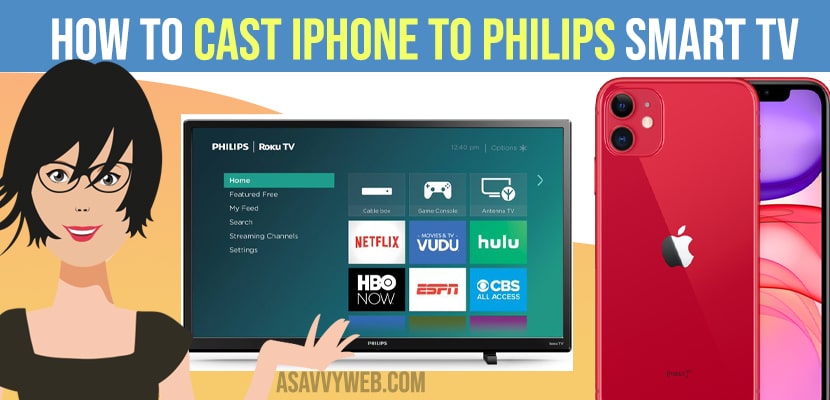- To cast iPhone to Philips smart tv -> you can use applications like letsview, apowermirror or you can simply cast iPhone to smart tv using casting button or screen mirroring button (option on iPhone).
If you are having philips smart tv and want to cast your mobile phone or iphone screen to philips tv then you can easily cast philips smart tv to iPhone and start sharing your iphone screen to your philips smart tv and watch it on your philips tv. You can cast iphone to philips tv without using the internet and by using the internet wirelessly as well by using third party applications. So, lets see them in detail how to cast philips tv to iPhone
Screen Mirror or Screen Cast iPhone to Philips Smart tv
In this article I will be showing you three methods to cast your Philips smart TV from your iPhone
Method 1: Using LetsView Application
Step 1: Install it’s you on your iPhone and also in your Phillips smart TV using play store
Step 2: Using the same Wi-Fi connect your smart TV with iPhone.
Step 3: In your iPhone settings go to Control Center an under that click on screen mirroring option and then let you and your TV’s and entire TV’s name.
Step 4: Now your iPhone is connected to Philips smart TV automatically.
Also Read: 1) connect iPhone to Samsung Smart TV – Airplay & screen mirror, cast screen
2) How to cast Disney plus Hotstar to Smart tv using Iphone and Android
3) Connect iPhone to Hisense tv without WIFI – Anyview Cast
4) How to Cast Disney Plus on Apple tv
5) How to Setup VIZIO Smartcast on Vizio Smart tv & Mobile
Method 2: Using ApowerMirror
This app is compatible with almost all devices. Among all the screen mirroring apps this works very well and provides excellent video quality to cast your Philips smart TV with iPhone using this application follow the below steps.
Step 1: Firstly install ApowerMirror on your smart TV and also in your iPhone.
Step 2: Connect your iPhone to smart TV using it’s human mode of connection or Wi-Fi.
Step 3: On your iPhone tap on mirror option to scan for the devices nearby and choose for phone screen mirroring.
Step 4: Next group controls and turn click on screen mirroring next tap on your device name and once your device is visible pair with that and start using screen mirroring.
Method 3: Using Airserver
This is one of the best screen mirroring apps available for iPhone. It has special building features like adjusting the sharpness, saturation and so many. To screen mirror using this app follow below steps.
Step 1: Install the air server on your boot devices i.e., iPhone and smart TV.
Step 2: On your iPhone go to Control Center option and under that click on screen mirroring option.
Step 3: Choose your TV from the list of devices and tap on it then your screen mirroring will be started.
That’s it by using these above 3 methods you can cast your iPhone to Philips smart tv and cast your iPhone to Philips tv successfully.