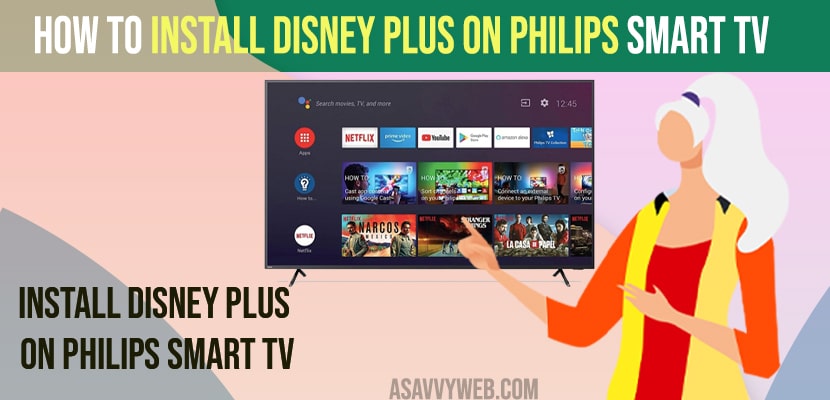- To install disney plus on Philips smart tv -> Press home button and open google play store app and search for disney plus and select install and wait for your philips smart tv to download and install disney plus app.
- Once you download and install disney plus -> you need to login with your disney plus account details and start streaming disney plus content on philips smart tv.
- You can also cast disney plus to philips smart tv and also screen mirror your iPhone or Android or iPad devices and start watching disney plus on Philips smart tv.
- Download and Install Disney plus on Philips smart tv
- Install Disney Plus on Philips Smart tv
- Install Disney Plus Using Roku or Fire Stick or Apple or any other Streaming Device
- Cast Disney Plus to Philips Smart tv from iPhone or Android
- Screen Mirror Disney Plus from iPhone or Android
- How to Download Disney Plus on Philips Smart tv
- How to Watch Disney Plus on Philips Smart tv Without Downloading
On your philips smart tv, if you want to download and install apps on philps tv then you can easily install disney plus hotstar on your philips smart tv by visiting google play store on your philips smart tv and install it from there and also install third party apps on Philips smart tv if you are having older version of philips smart tv then you can use roku streaming device or fire tv stick or other streaming devices. So, lets see in detail below.
Downloading and installing disney plus on philips smart tv is pretty easy and you can use apple device or fire tv stick or roku streaming devices or you can screen mirror or cast your iPhone or Android device to your Philips Smart tv as well and add or get or put Disney plus on my Philips Smart TV.
Before downloading and installing disney plus on philips smart tv you need to make sure that you are connected to wifi internet on your philips smart tv and having a good wifi internet signal and a disney plus hotstar active subscription or have an account with disney plus.
Download and Install Disney plus on Philips smart tv
Below methods will help you download Disney plus on Philips smart tv and install on your philips smart tv.
Install Disney Plus on Philips Smart tv
Step 1: Turn on your Phillips smart tv and grab your remote and press home button.
Step 2: Now, Go to Apps selection and open Google Play Store app
Step 3: Go to Search Bar on top and search for Disney Plus
Step 4: Select Disney Plus app and click on install button and wait for your philips smart tv to download and install disney plus app on your philips smart tv.
That’s it, this is how you download and install Disney plus on your Philips smart tv and once you have download and installed Disney plus then you need to login with you Disney plus account details and have a premium member subscription and start watching Disney plus on Philips smart tv.
Also Read:
1) How to Turn OFF Talk Back on Philips Smart tv
2) How to Install Discovery Plus app on Philips Smart tv
3) How to Install Netflix on Philips Smart TV
4) How to Fix Philips Smart tv Remote Not Working
5) How to Fix Netflix Not Working on Philips Smart tv
Install Disney Plus Using Roku or Fire Stick or Apple or any other Streaming Device
Step 1: Grab your roku streaming device or firestick or apple tv or any other streaming device
Step 2: Now, insert it on back of your philips smart tv usb port.
Step 3: Now, select it as your main streaming device.
Step 4: Open roku and go to apps and search for disney plus app and install it on your roku or firestick or apple tv or any other.
Step 5: Now, login to your disney plus account and then start streaming disney plus content on your philips smart tv.
Cast Disney Plus to Philips Smart tv from iPhone or Android
Step 1: Install Disney plus on your iPhone or Android device.
Step 2: Now, open disney plus on your Mobile and play video that you want to watch.
Step 3: Now, tap on Cast icon and select your philips smart tv from the list and tap on it.
Step 4: Enter verification code if prompted and start watching disney plus on your philips smart tv.
Screen Mirror Disney Plus from iPhone or Android
Step 1: Grab your iPhone or Android and swipe from top to bottom.
Step 2: Now, tap on screen mirroring on Android or iPhone and tap on Screen Mirroring option.
Step 3: Now, from the list of available devices -> Tap on your Philips smart tv.
Step 4: Enter 6 digit verification code displayed on your philips smart tv and scan qr code on your philips smart tv and start screen mirroring your iphone or android and open disney plus on philips smart tv and start watching on your philips smart tv.
That’s it, once you enter the 6digit verification code and star screen mirroring, you will be able to watch disney plus on philips smart tv.
How to Download Disney Plus on Philips Smart tv
You can directly download disney plus on philips smart tv by going to google play store app on your philip smart tv and search for disney plus and click on install and it will download and install disney plus on philps tv.
How to Watch Disney Plus on Philips Smart tv Without Downloading
You can watch disney plus on philips smart tv without downloading an app on your tv by just screen mirroring your iPhone or Android device and cast disney plus to philips smart tv.
Install Disney )Plus on Older Models of Philips Smart tv
If your philips smart tv doesn’t support disney plus app, then you need to use any streaming device like roku, firestick ,google chromecast or apple tv or any other and plug them to back of your philips smart tv and install disney plus and start watching disney plus on philips smart tv.
Disney Plus App not Working on Philips smart tv
If Disney plus app is not working or keeps on crashing or stuck on logo or becomes unresponsive then you need to power reset by unplugging power cable of philips smart tv and wait for 60 seconds and then plug it back and turn on and update your philips smart tv to latest firmware update.
FAQ
Yes! All new versions of philips android tv come with Google Play store app and you can directly download and install disney plus app natively on philips smart tv.
On 2020 Philips Smart tv models -> you can directly access disney plus from your homepage and install it from Google Play Store.
First, install disney plus on your Mobile device -> Swipe from top to bottom and open control center -> Tap on Screen Mirroring and select your philips smart tv and enter 6 digit code and start screen mirroring and you can also cast disney plus to philips smart tv.