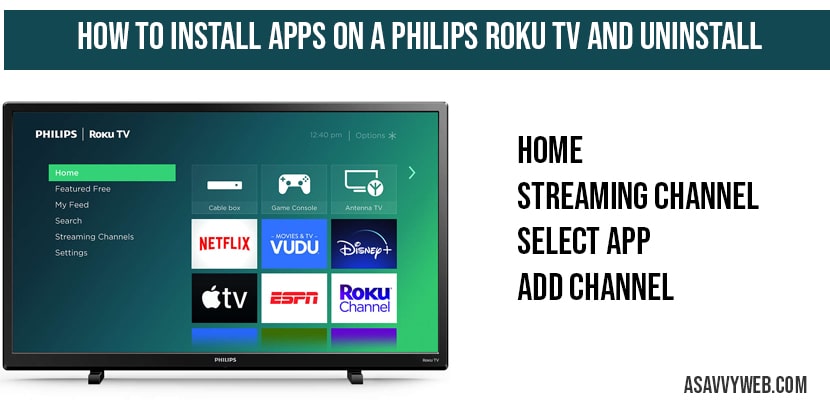If you have bought your Philips Roku smart tv and you want to install new apps on Philips smart tv then you can install it easily with in no time, By default Philips smart tv comes with few important apps pre installed and if you want to install new app then you can also install them, so, lets see how to Install Apps on a Philips Smart TV below in detail.
How to Install Apps on a Philips Roku Smart TV:
Step 1: Grab your remote and press home button.
Step 2: Select Streaming Channel.
Step 3: Now search for the channel which you want to install, like (Netflix, Hotstar, or any).
Step 4: Select app which you want to install.
Step 5: Now Press ok on Add channel.
Step 6: Once you click on Add channel, selected app will be installed.
That’s it, this is how you install apps on Philips Roku smart tv.
How to Install Apps on a Philips Smart TV on Older versions:
Step 1: Press ok on Home button
Step 2: Select Apps
Step 3: Select More Apps
Step 4: Now select app which you want to install and press ok
That’s it this is how you install app on older versions of Philips roku tv.
How to uninstall app on Philips Roku tv?
Step 1: Press Home button.
Step 2: Select the app and locate app you want to uninstall.
Step 3: Select and remove channel or uninstall.
That’s it, this is how you uninstall app or remove channel from Philips roku smart tv.
Best Free apps to install on Philips Roku tv?
1) Locast
2) Xumo
3) Tubi tv
4) Pluto tv
Home->Select Streaming Channel->Select App->Add channel
Home->Apps->More Apps