On your philips smart tv when you are opening apps and apps are not opening or apps gets stuck on loading screen with logo or apps keeps crashing when you open or apps responding slow or any other issue with apps on philips smart tv then you need to make sure that you have updated philips smart tv to latest version and clear cache and clear data of app and reinstall apps on philips smart tv.
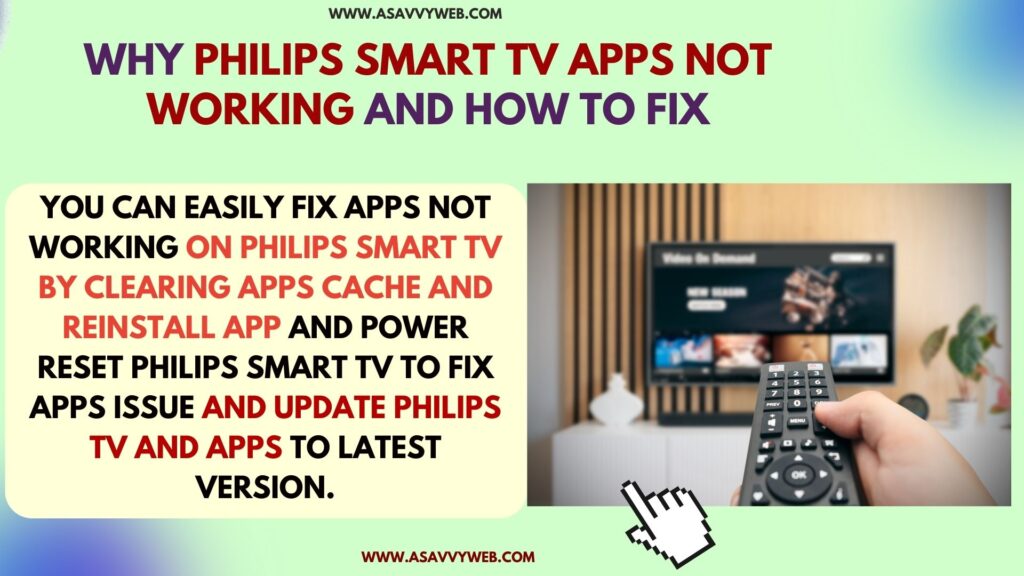
You can easily fix apps not working on philips smart tv by clearing apps cache and reinstall app and power reset philips smart tv to fix apps issue and update philips tv and apps to latest version.
Why Aren’t My Apps Not Working on My Philips Smart TV?

There are several reasons for apps not working on philips tv and you need to check with wifi internet connection, firmware update, app updated to latest version, corrupted or bulky app cache issue and you need to reinstall and update app to latest version.
Philips Smart tv apps not working
Below simple philips tv troubleshooting methods will help you get back apps running smoothly without any issue.
Power Reset or Soft Reset Philips Smart tv
Step 1: Turn on philips smart tv and unplug power cable from wall socket
Step 2: Wait for 60 seconds and then turn on philips smart tv
Step 3: Now, go ahead and open apps on philips smart tv and check.
Check WIFI Internet
If your philips smart tv wifi internet connection is slow or having any wifi internet connection then when you open apps on philips smart tv it will load slow and you need to make sure that your wifi connection is fast enough and having good wifi signal with good internet connection speed.
Reset Router or Modem
If there are any wifi router or modem issues then you can experience apps loading slow on philips tv and you need to reset router or modem and connect to wifi again.
Step 1: Unplug router power cables connect to router and philips smart tv
Step 2: Wait for 60 seconds and plug back all remove router cables and then turn on router
Step 3: Turn on philips tv and then connect to wifi after resetting router and check with apps on philips smart tv and it will load properly.
Clear App Cache and Clear All Data
Most of the time, if an app crashes or is slow loading then there can be an issue with the bulky cache of the app and you need to clear cache and clear all data of the app and then check if the app is loading properly on philips tv.
Reinstall App
If apps are not loading or black screen when opening apps on philips tv and apps are not working then you can simply uninstall apps from your philips smart tv and reinstall app and this will fix any issue with app with any app on philips tv.
Uninstalling and Reinstalling the app again on philips tv will fix all issues with the app and it will clear cache and clear all data and a new version of app will be installed when you reinstall app on philips tv.
Update Apps on Philips Smart tv
If there is any new version of app available with specific apps like netflix, youtube, prime video, hbo max or any other app loading slow or apps crashing when opening or stuck on logo then you need to update apps to latest version.
Due to app compatibility issues you can experience app crashing or app loading slow or stuck on philips tv.
Go to Philips app store on your TV and search for the app that you are having issue with and update apps to the latest version.
Update Philips tv firmware to Latest
If you have not adapted Philips tv to the latest firmware update and have outdated or older software version of philips tv firmware then due to apps which are not compatible with new version of Philips smart tv firmware (software) version can have issues with apps.
You need to update philips smart tv firmware to the latest version and check and to update philips smart tv android version -> Go to Settings -> Device Preferences -> About -> System Update and check for latest firmware update and update philips tv to latest version.
Factory Reset Philips tv
If apps are not loading or apps stuck or black screen issue with apps on philips tv, then you can factory reset philips smart tv and reset to default settings and this will erase all apps and all data and restore all its settings back to its default settings and it will be like a brand new philips smart tv and you need to install apps again and connect to wifi and setup philips smart tv.

