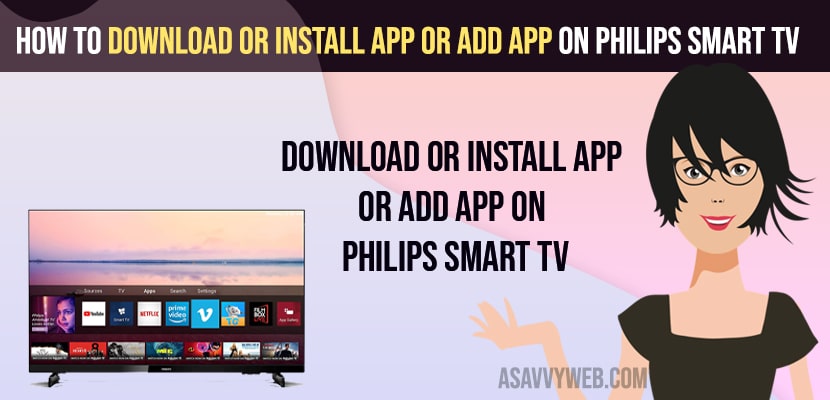- Press home button on Philips Smart tv remote -> Go to Apps section -> Open Google Play Store and search for the app that you want to install and click on install button and wait for the app to download and install on Philips smart tv.
- If you cant find app that you want to install on Philips smart tv -> You need to install es explorer and install apps which are not present on google play store.
- If you are using older version of philips smart tv then use roku or firestick or other streaming devices and connect it to philips smart tv and install apps or add apps on philips smart tv.
- How to Download or Install App or Add App on Philips smart tv
- Using Philips Store App
- Install app on Philips Smart tv Using Google Play Store
- Use Roku or Fire Stick streaming device
- Download and install third party Apps on Philips Smart tv
- Install apps on Older version of Philips Smart tv
- Where is app store on philips smart tv
- Why can’t I get Disney plus on my Philips Smart TV?
- How to download apps on Philips Smart TV 2017
- Philips Smart TV Apps Not Working
If you are having Philips smart tv then you can download and install any app on Philips smart tv like Install Disney plus, Netflix app, Discovery Plus app and add app to Philips smart tv using google play store or Philips store app and by using third party apps like ES explorer or any downloader app as well. So, lets see in detail below.
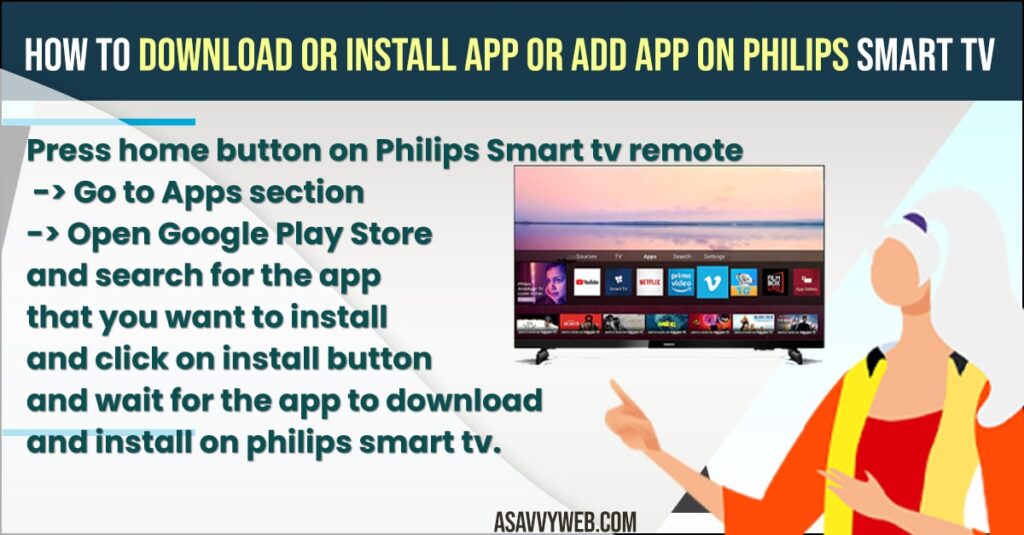
How to Download or Install App or Add App on Philips smart tv
Below Philips smart tv guide will help you download and add app to philips smart tv and install apps on Philips tv from external sources as well like apps not present on google play store or philips store as well.
Using Philips Store App
- Grab your philips smart tv remote and Press home button on your remote
- Now, Navigate to the Apps Section and press ok.
- In Philips store app -> Search for the app that you want to install and press ok.
- Click on install button and wait for philips smart tv to download and install app on philips smart tv.
That’s it, this is how you install app on philips smart tv using philips store app on your philips smart tv successfully.
Install app on Philips Smart tv Using Google Play Store
- Press Home button and Go to App section on philip smart tv
- Now, find google play store app and open google play store app
- On the top search bar in Google Play Store -> Search for the app and click on install button.
- Wait for it to download an app from google play store and install it on philips smart tv.
That’s it, this is how you download and install apps on philips smart tv using google play store.
Also Read:
1) How to Turn OFF Talk Back on Philips Smart tv
2) How to Install Netflix on Philips Smart TV
3) How to Fix Paramount Plus Not Working on Philips Smart tv
4) How to Fix Netflix Not Working on Philips Smart tv
5) How to Update Apps on Philips Smart TV
Use Roku or Fire Stick streaming device
You can also download and install and add apps on philips smart tv using streaming devices like roku, firestick, apple tv or chromecast or any other streaming devies.
- Connect streaming device on back of your philips smart tv
- Open app store and search for app that you want to install and click on install button.
- Wait for the app to download and install it on your phillips smart tv.
Streaming devices gives you the ability to install apps from google play store and apps which are not present on philips app store.
Download and install third party Apps on Philips Smart tv
You can also download and install third party apps and add apps from external sources as well on philips smart tv and for that you need to install es explorer app on philips smart tv to install apps which are not present on google play store app.
Install apps on Older version of Philips Smart tv
If you are having an older version of philips smart tv then you can use streaming devices like roku or fire stick etc and install apps on philips smart tv and add app to philips tv easily.
Where is app store on philips smart tv
On your philip smart tv remote press the home button and by using volume and channel arrow keys on remote -> Go to Apps section and select Google Play store and download and install apps on Philps smart tv from Google Play store.
Why can’t I get Disney plus on my Philips Smart TV?
If you are having older version of philips smart tv and your philips smart tv is not compatible to use Disney Plus then you won’t see disney plus on your philips smart tv not it comes prebuilt on philips smart tv for older version and you need to use roku streaming device or fire stick or cast disney plus to philips smart tv and cast iPhone to philips smart tv and start watching disney plus on philips smart tv.
How to download apps on Philips Smart TV 2017
You need to get a roku streaming device or Firestick or any streaming device and connect it on back of your philips smart tv and select it as primary source and download and install apps on philips smart tv 2017 or later or older models of philips smart tv.
Philips Smart TV Apps Not Working
If Philips smart tv apps are not working then you need to make sure that apps are updated to latest version and your philips smart tv firmware and software and power reset or soft reset philips smart tv by unplugging power cable from wall and wait for 30 seconds and plug back and restart your philips smart tv and check with philips smart tv apps working or not.
If you still experience apps not working on philips smart tv then you need to clear cache of the app and uninstall and reinstall app on philips smart tv.
FAQ
Use Online streaming devices like firestick, roku or chromecast, apple tv or simply install app on your mobile devices and screen mirror or cast your mobile device to Philips smart tv.
You can install apk files as philips smart tv runs android OS and you need to enable and allow installing apps from external source and enable developer mode on philips smart tv and use es explorer or downloader app and install apk files on philips smart tv.