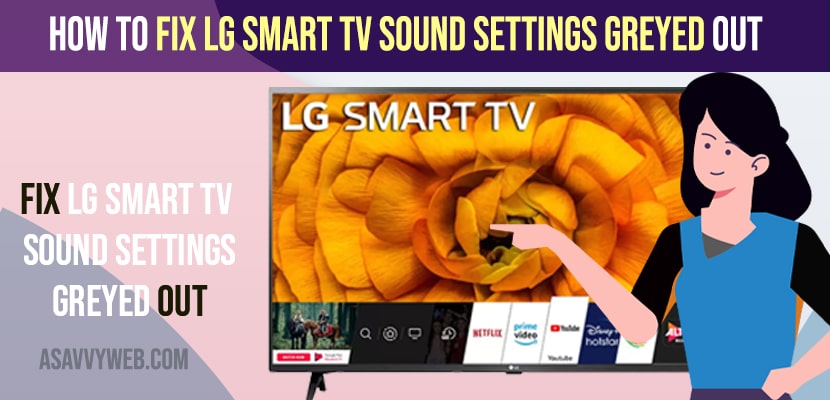- To fix lg smart tv sound setting greyed out -> you need to unplug the power cable of lg smart tv and wait for 50 to 60 seconds and plug back power cable.
- Close applications which are opened in background and access sound settings.
- Disconnect external devices connected to lg smart tv and remove soundbar hdmi cable or any other hdmi cables connected on back of your lg smart tv.
You need to change your lg smart tv sound settings audio or video settings and your lg smart tv is having issues with like no sound or no audio and lg smart tv sound is not clear or crackling sound and adjusting sound settings on lg tv doesn’t work or lg tv has sound but no picture or no sound on few applications installed on lg smart tv or any other issue with audio on lg tv then you need to reset sound settings on lg smart tv and you are unable to do access or change sound settings and it is greyed out then you can fix this issue easily.
LG tv sound settings greyed out means that your audio is not playing through inbuilt speakers and it is playing audio through other connected devices like connected your lg smart tv to optical soundbar and thus LG Dolby Atmos greyed out and also you can see Dolby Surround and Equalizer option greyed out in settings and equalizer.
Fix LG Smart TV Sound Settings Greyed out
Follow below methods to fix lg Smart TV sound settings Grayed out or dolby surround or equalizer settings are greyed out.
Power Reset
Step 1: Turn on your lg smart tv and unplug power cable from wall socket
Step 2: Remove power plug of lg smart tv and wait for 60 seconds
Step 3:After 60 seconds then go ahead and plug back to lg smart tv and wait for your lg smart tv to reboot.
Once your lg smart tv reboots, then go ahead and check with your lg smart tv sound setting and your issue of sound settings greyed out will be resolved successfully and your sound setting which are disable will be enabled.
Sometimes a simple power restart will help you fix serious issues on your lg smart tv and soft reset method is the most effective way to fix issues on lg smart tv.
You Might Also Like
1) How to Fix LG Smart TV Network Settings Greyed out
2) Reset LG Smart TV Network Settings
3) How to Fix LG Smart TV Stuck on Startup Screen
4) How to Fix Netflix Not Working on LG Smart TV
5) How to install Third Party Apps on LG Smart tv
Close Applications Which are Running in Background
If you have opened any application on lg smart tv and then you are accessing sound settings on your lg smart tv then settings will automatically get disabled. This is most common reason why lg smart tv users are experiencing this issue of sound settings greyed out or network settings greyed out or any other system settings of lg smart tv getting disabled or greyed out issue.
For example : If you have opened netflix app or youtube app or any other app and you havent closed Netflx app completely and you are accessing sound settings and in this case sound settings gets disabled and greyed and it will not be available to use or change sound settings on lg smart tv.
Disconnect Sound Bar HDMI Cable Connected to LG Smart tv
If you have connected your lg smart tv to soundbar, then you need to disconnect soundbar hdmi cable completely from back of your lg smart tv and then your sound settings greyed out issue will be resolved successfully.
Sometimes, Your soundbar settings getting interfered in sound settings and will not let you change sound settings or audio settings and sound settings gets greyed out.
Unplug Connected Device Using HDMI
If any other devices are connected to your lg smart tv using hdmi cables then you need to unplug that device hdmi from back of your lg smart tv and once you remove that hdmi cable then you will be able access sound settings and you will be able to change sound settings on lg smart tv and all settings or sound settings greyed out on lg smart tv will be fixed.