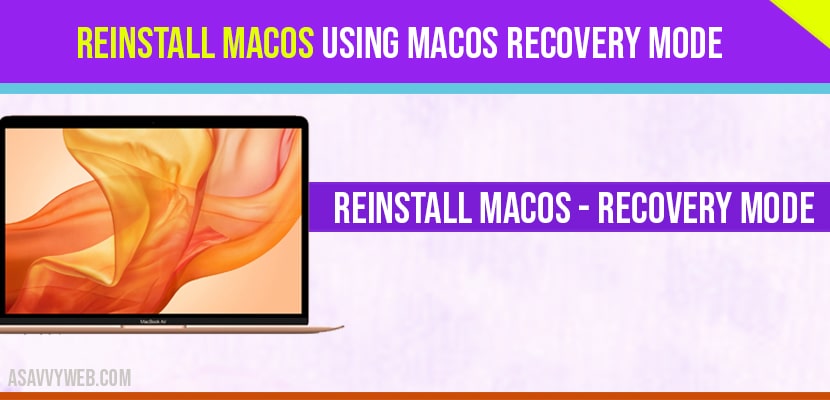- What is Recovery Mode Mac?
- Reinstall the latest version of MacOs installed on your Mac:
- Upgrade to the latest version of macOs
- Reinstall the version of macOs that came with your Mac
- What Happens When you reinstall MacOS from Recovery Mode?
- How to reinstall macOS via Recovery
- Does reinstalling MacOS delete everything?
We need to reinstall the operating system on you Mac? you can reinstall macOS from startup options as well and by following steps below we will se how to install macOS from recovery mode.
What is Recovery Mode Mac?
Mac Recovery mode is a default tool provided on MacBook by default to restore macos if your mac gets corrupted and install macOS from time machine Backup.
Before you start make sure that you have access to an internet connection, that your mac is plugged into power and that it’s turned off. If you’re using wireless keyboard, plug it into your Mac if possible or use a wired keyboard or your built – in keyboard . To start up in macOs recovery, you’ll need to choose one of three combinations on your keyboard as soon as you turn on your Mac.
Reinstall the latest version of MacOs installed on your Mac:
Command + R will reinstall the latest version of macOs that was installed on your Mac. In most cases, this is our recommendation .
Upgrade to the latest version of macOs
Option + command + R will upgrade your macOs to the latest version that’s compatible with your device.
Reinstall the version of macOs that came with your Mac
Shift + option + command + R will reinstall the version of macOs that came with your Mac that came with your Mac or the closest version still available
On your mac keyboard Press command + R . Once you know which key combination you need, turn on your Mac and immediately press and hold the keys until you see an Apple logo. Then release them. You may also see a spinning globe or other startup screen if you choose a different combination.
Enter the firmware password or administrator password if promoted. When you see the utilities window, you will know you have successfully started up from macOs recovery. Choose reinstall macOs, then click continue and follow the onscreen instructions.
Next , select the disk you want to install macOs on. During setup, the installer may ask to unlock your disk. If this happens, enter the password you use to login to your Mac.
The installation process might take a while, so wait for it to complete without putting your mac to sleep, turning it off, or closing the lid. During installation, your Mac might restart and show a progress bar several times, or the screen might be empty for minutes at a time. When it’s done, you’ll see a login window. Just enter your password and follow the prompts.
Also Read:
1) Hide Top Menu Bar On MacBook Pro or Air | MacOS Sonoma, Ventura, Monterey
2) MacOS Monterey Keyboard Backlight Not Working
3) External Monitor/Display Not Working on Mac After macOS Sonoma
4) How to Fix Background items added macOS Ventura or Monterey
5) How to Update macOS Ventura 13 installation failed
What Happens When you reinstall MacOS from Recovery Mode?
It reinstalls macOS from recovery mode and without loosing any data which is loaded from a special disk partition which holds recovery image and will copy all macOS installer files.
How to reinstall macOS via Recovery
While holding down Command+R (until you see apple logo) ->mac utilities and see the options to Restore From Time Machine Backup, Reinstall macOS.
Does reinstalling MacOS delete everything?
NO! Reinstalling macOS from the recovery mode will not delete or erase any of your data from MacBook.