If your are getting startup sound on macbook pro or air when ever your are turn on your macbook and if want to disable and turn it off then you can disable startup sounds easily by changing sound settings on mac by going to system preference -> sounds -> sound effects and mute startup sound and disable startup sound on mac.
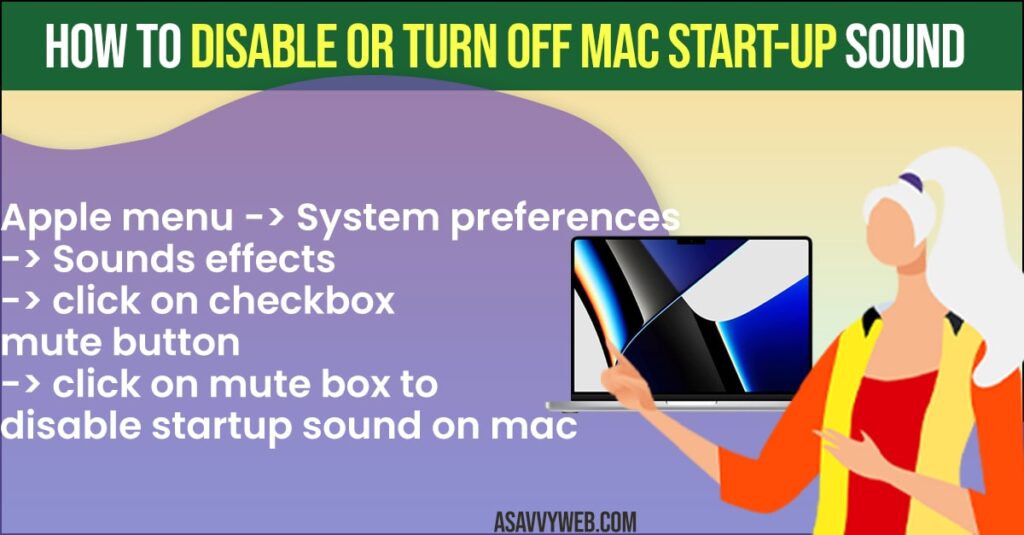
Turn off Startup Sound on MacBook pro or Air
Step 1: Click on Apple menu and Click on “System Preferences “
Step 2: Select “Sounds” -> Select Sound Effects
Step 3: Here you can see mute check box and just click the Check the “Mute Box” to enable and this option helps you to reduce the StartUp sound in your Mac.
If this solution does not work don’t worry follow the next one.
You Might Also Be Interested
1) How to Enable or Setup Right click on MacBook m1 pro and fix Click Not Working
2) How to Connect USB C to Lightning Cable on Macbook Pro/Air
3) How to Fix MacBook Pro / Air Shuts Down Randomly
4) How to Fix Macbook M1 Pro / Air Black Screen on macOS Monterey
5) How to Fix Device Timed Out Error in Sidecar on iPad and MacBook
Using Terminal on MacBook Pro or Air
Step 1: Open the “Terminal” window on MacBook Pro or Air
Step 2: Now the Window appears on that type the following commands.
Step 3: “Sudo nvram SystemAudio Volume =%80” then press on “Enter Key” and Give the Password to confirm it.
The above command will help you to Mute the Startup sound. If you want to Enable the Startup sound again on your Mac. Then use the following comments.
Enable Startup Sound on MacBook
So this command helps you to Enable the Startup sound -> “Sudo nvram -d SystemAudio Volume” then press on “Enter Key” and give the password.
How to Permanently Disable Startup Sounds on Macbook pro or Air
Open System settings on mac and select sound settings -> Select Play Sound on Startup and disable it to turn startup sound on mac and enable it to turn on startup sound on macbook pro or air.

