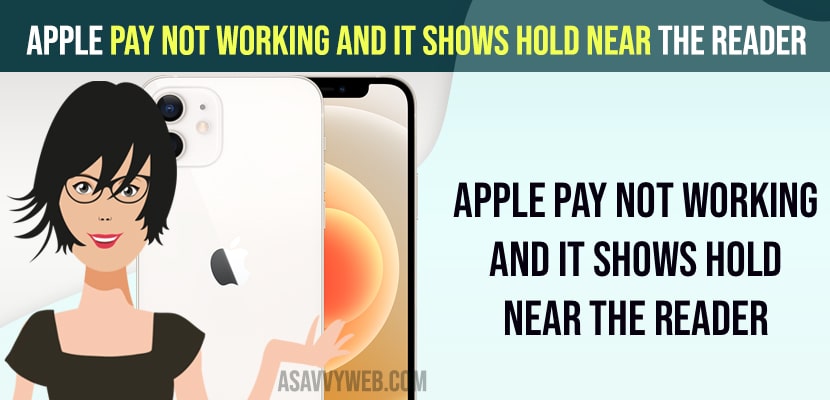- You need to select the card manually and re-add apple pay card if apple pay does not recognize the reader.
- Force restart iPhone and remove and re-add card again manually and sign out of apple icloud account and sign in again and update iPhone to latest version will help you fix apple pay does not recognize reader issue on iPhone.
- Apple Pay Not Working and it Shows Hold Near The Reader
- Select Manually
- Hard Reset iPhone
- Remove and Add Card Again
- Sign out of iCloud and Sign in Again
- Update your iPhone to Latest Version
- Reset All Settings
- Do the following tips one-by-one and check if your Problem is Fixed
- Why is my Apple Pay not reading the reader?
- Apple pay not working hold near reader iPhone 13
If your apple pay is not working or apple pay not detecting reader and does not recognizing reader on iPhone, When it shows “hold near reader” then, just take the phone out and place the phone check and check if apple pay is working or not. If the problem still continues, try the following tips.
Apple Pay Not Working and it Shows Hold Near The Reader
Below methods will help you fix and solve the issue of apple pay not working and get your Apple Pay not working Hold near reader iPhone 13 problem.
Select Manually
Open the wallet app and select the card that you want to use for the purchase. Then hold your iphone near the payment reader. And use touch ID/ Face ID when prompted.
Hard Reset iPhone
- First, quickly press and release the volume up button.
- Then quickly press and release the volume down button.
- After that, hold down the side button until you see the Apple logo.
Also Read:
1) How to Fix Cannot or can’t add Apple Card to Apple Pay
2) How to Fix Apple Pay Not Working on iPhone 12, iPhone 13, 11 or iPad iOS 15 or later
3) How to Fix Could Not Set Up Apple Pay An Error Occurred while setting up Apple Pay
4) How to Fix Apple Gift Card Not Working When Readem
5) Apple iD not yet been used in iTunes Store or iPhone or iPad on iOS 15
Remove and Add Card Again
Remove the card from Apple wallet and then add it again. After that, check if apple pay works on your iPhone.
Sign out of iCloud and Sign in Again
Sign out of icloud and then sign in. After that, check if Apple pay works on your iphone.
Update your iPhone to Latest Version
Update your iPhone to the latest version of iOS if you are running an older version of iOS. Go to Settings -> General -> Software Update and check for updates and download and install the latest iOS 16 or later on your iPhone.
Reset All Settings
This tip will remove the cards from the Apple wallet.
- First, launch the settings app on your iphone.
- Here, tap “general”.
- Then scroll down to ” transfer or reset iphone” and tap it .
- After that, tap “reset” and then select “reset all settings”.
- Now enter your iphone’s passcode.
- Here select ” reset all settings” from the pop-up menu.
- Again select “reset all settings” from the pop-up menu to confirm and then wait until your iphone restarts .
- After that, add the card to the Apple wallet and check if the problem is fixed.
Do the following tips one-by-one and check if your Problem is Fixed
- When it shows “hold near reader”, wait at least 60 seconds.
- Make sure that your internet connection is good and speed. Sometimes, poor internet connection may cause this issue.
- Try different payment readers to check out where the problem is .
Why is my Apple Pay not reading the reader?
If Apple pay card doesn’t read then this means that there is an issue with card reader and you need to manually insert apple pay card and add it and fix the issue.
Apple pay not working hold near reader iPhone 13
If apple pay is not working hold near reader on iPhone 13, 12, etc then you need to remove and add card manually and select it.