When you try to connect your Airpods / airpods pro to your macbook pro or air and your connection fails on macbook pro / air then you can try these solutions to fix airpods pro connection failed issues.
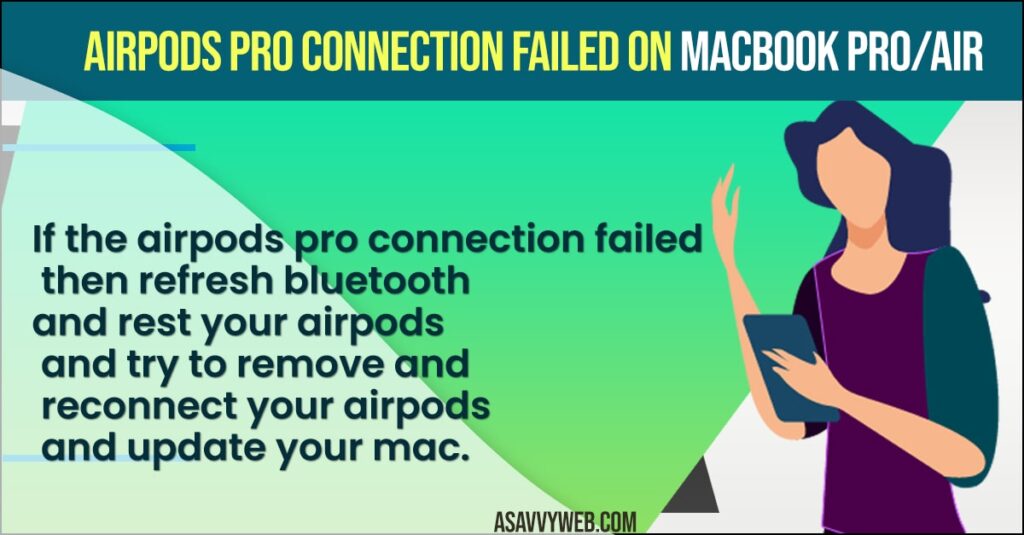
Fix Airpods pro Connection Failed on Macbook Pro
Solution 1 :-Refresh Bluetooth
Step 1: First, click the Apple icon in the upper-left of the screen.
Step 2: Select “System Preferences” under the Apple menu.
Step 3: Click “Bluetooth“.
Step 4: Then click “Turn Bluetooth off“.
Step 5: Now restart your Mac.
Step 6: Then turn on Bluetooth and connect your Airpods to Mac.
Solution 2 :- Reset Your Airpods
Step 1: First, take your Airpods and place your Airpods inside the case. After that close the lid. Wait for 30 seconds and then open the lid. With the lid open, hold down the Setup Button until the status light flashing amber.
Step 2: Then keep your Airpods next to your Mac.
Step 3: Now open the lid of the case and connect your Airpods to Mac.
Also Read: 1) Airpods Pro or Airpods Loses Battery Faster than Left
2) How to Pair Airpods on windows 10 Laptop
3) How to Fix Airpods/Airpods Pro Connection Failed On iPhone
4) Airpods or Airpods Pro Connection Failed On Macbook Pro/Air MacOS BigSur
5) How to fix Airpods or Airpods pro Battery Drain When not in use
Solution 3 :- Check the Following Thing
1)First, make sure that your Mac and Airpods are close to each other.
2) Make sure that your Airpods are having enough charge to use. If your Airpods don’t have enough charge, it won’t connect to Mac. So, connect them to a power source and let it charge for 30 minutes. After that, connect your Airpods to Mac.
3) Open the lid and Airpods case when you connect the Airpods to your Mac. If you close the lid while connecting, it won’t connect to the Mac.
Solution 4 :- Remove and Reconnect your Airpods
Step 1: First, go to the Apple menu.
Step 2: Select “System Preferences” under the Apple menu.
Step 3: Click “Bluetooth”.
Step 4: Select your Airpods from the list of devices.
Step 5: Then click the “X” (remove icon) next to your Airpods name.
Step 6: Now turn off “Bluetooth”. Then keep your Airpods inside the case and close the lid.
Step 7: After that keep your Airpods next to your Mac.
Step 8: Now open the lid of the case and connect your Airpods to Mac.
Solution 5 :- Update Your Mac
Step 1: First, connect your Mac to Wi-Fi/Ethernet.
Step 2: Then go to the Apple menu.
Step 3: Select “System Preferences” under the Apple menu.
Step 4: Click “Software Update”.
Step 5: Then click “Upgrade Now” if Update is available.
Step 6: Wait until the updating process is finished and then connect your Airpods to Mac.

