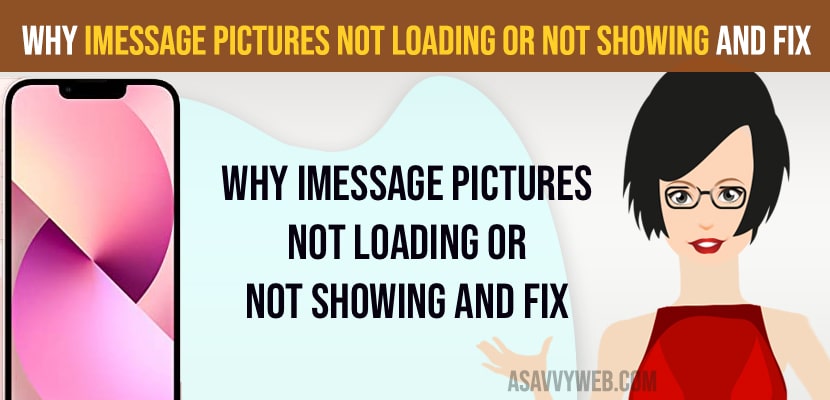- Fix iMessage Pictures Not Loading or Not Showing
- Restart iPhone
- Check Internet Connection
- Enable MMS Messaging
- Turn off and turn on iMessages and Refresh iMessages
- Signout of iMessages and Sign in
- Refresh Messages in iCloud
- Free Up Space on iPhone
- Update iPhone to Latest Version
- Reset Network Settings
- iPhone wont load iMessages and Images
On your iPhone if someone sent you an picture in iMessages and when you open iMessage and picture doesn’t load or not showing then you need to check whether your iMessages MMS is turned on or not and if it is turned off then you need to turn on MMS on iPhone and restart your iPhone and update iPhone to latest iOS version.
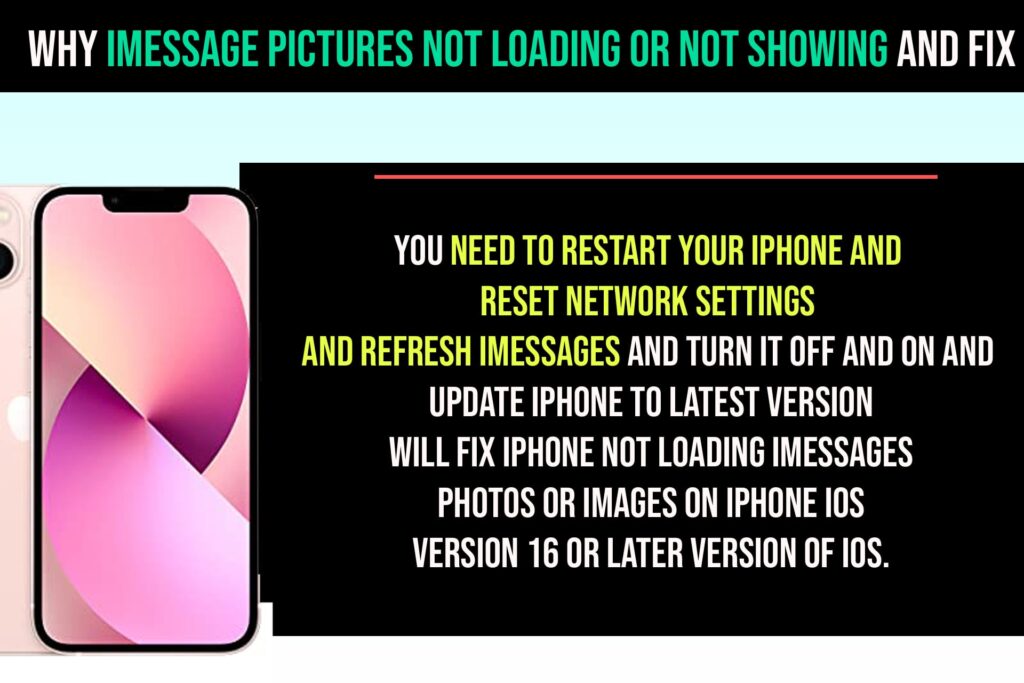
Fix iMessage Pictures Not Loading or Not Showing
Below solutions will help you fix iMessages not showing images or pictures or messages.
Restart iPhone
Step 1: Open settings -> Tap on General
Step 2: Scroll down and tap on Shutdown and drag slider to power off.
Step 3: Wait until iPhone shutdown completely and then press power button and turn on iPhone.
Once you restart your iPhone if there is any technical or temporary software issue, then your issue of iMessage pictures not showing or not loading issue will be fixed, if not then try below motheds.
Check Internet Connection
If you are not connected to wifi internet or your iPhone is having poor wifi internet connection or mobile data then pictures will not load or show in iMessages.
Enable MMS Messaging
Step 1: Launch settings -> Tap on Messages
Step 2: Scroll down and Tap on MMS Messaging and turn on MMS Messaging
Step 3: if MMS messaging is already turn on then you need to turn off and then turn it on.
Turn off and turn on iMessages and Refresh iMessages
Step 1: Go to Settings
Step 2: Tap on Messages
Step 3: Tap on iMessages and turn off and turn on iMessages.
Signout of iMessages and Sign in
Step 1: Open settings -> Tap on Messages
Step 2: Tap on Send and receive
Step 3: Tap on Apple ID Banner and Select Sign out and wait for few seconds and then use Apple ID for iMessages.
Step 4: Now, tap on Sign in and sign in with apple id and password and use apple id with iMessages.
Refresh Messages in iCloud
Step 1: Open Settings ->Tap on Apple ID name and then Tap on iCloud
Step 2: Tap on Show All under apps using iCloud.
Step 3: Tap on Messages -> Turn off Sync this iPhone
Step 4: Wait for 30 seconds and then turn on sync this iPhone and force close all apps and check with iMessages showing image or not.
Free Up Space on iPhone
If your iPhone is running out of space and has low internal storage space then you can experience this issue of iMessages not loading or not showing images and you need to delete unwanted data and apps and unwanted video and free up iPhone storage.
Update iPhone to Latest Version
If the latest software version is available from iPhone iOS then you need to update iPhone to latest version of iOS 16.4 or later.
Reset Network Settings
Step 1: Open settings -> Tap on General
Step 2: Tap on Transfer or reset -> Enter passcode and tap on reset
Step 3: Tap on Reset network settings option and confirm in the pop up box and wait for iPhone to complete reset network settings.
Once you reset network settings, then your issue of iMessages not showing or not loading images will be fixed.
iPhone wont load iMessages and Images
You need to restart your iPhone and reset network settings and refresh iMessages and turn it off and on and update iPhone to latest version will fix iPhone not loading iMessages photos or images on iPhone iOS version 16 or later version of iOS.