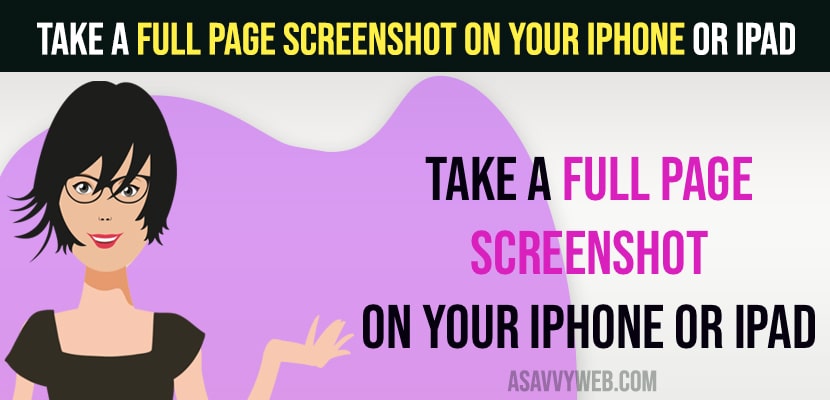On your iPhone you can take a screenshot easily (normal screenshot) and if you want you can take full page screenshot as well on your iPhone or iPad easily and edit, crop and save full page screenshot on your iPhone Gallery or save as pdf. So, let’s see in detail below.
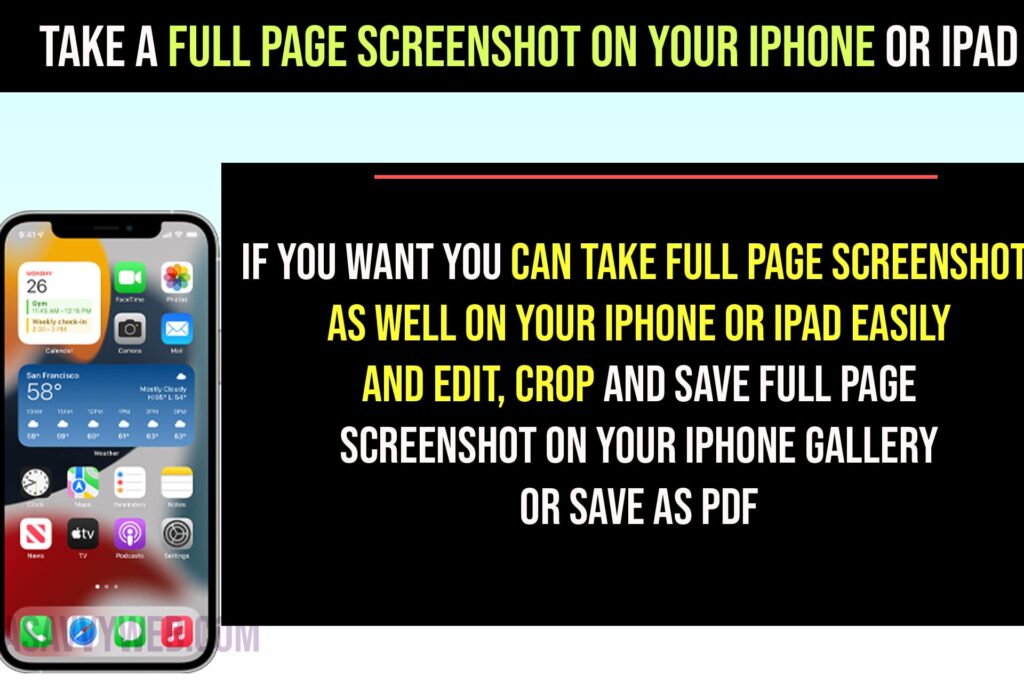
Take Full Page Screenshot on iPhone or iPad
Step 1: Open the safari browser and browse the web and take a screenshot of the webpage that you want to take a full page screenshot on iPhone.
Step 2: Now, tap on Thumbnail screenshot image on left bottom side.
Step 3: Now, tap on Full page option to take full page screenshot
Step 4: You can tap on preview on left side to see the fill page screenshot preview.
Step 5: Crop and edit the portion of full page screenshot and tap on done and tap on save as pdf or save it as image on iPhone.
That;s it, this is how you take full page screenshot on iPhone or iPad and crop, edit and share it with friends or social media.
Crop and Edit Full Page Screenshot on iPhone
Step 1: Take a screenshot of the webpage and tap on the screenshot thumbnail image on left side bottom.
Step 2: A new window will pop up on iPhone -> Now, Tap on the Full page option.
Step 3: Tap on Crop icon and crop the image that you want, by dragging the ends and then to save a full page image screenshot and portion of the full page screenshot that you want to save.
Step 4: Tap on Done and save full page screenshot to your iPhone gallery and save it as PDF and share full page screenshot with others.
How to Take Long Screenshot on iPhone using Screen Recorder and Zeta Stitch
First you need to install the Zeta Stitch app on your iPhone or iPad from the Apple App store.
Step 1: Go to settings on iPhone
Step 2: Tap on Control center and Find Screen recorder and tap on Plus sign and add it to control center on your iPhone.
Step 3: Now, Open control center by swiping from top right corner and tap on screen recorder.
Step 4: Select Zeta screenshot and scroll down to the area that you want to take full page screenshot on iPhone.
Step 5: Tap on Stop recording and full page screenshot will be saved to your iPhone.
Thats it, this is how you take full page screenshot on iPhone using app on Zeta Stitch app on iPhone using screen recording app.