- Fix My iPhone Says this accessory may not be supported?
- Restart your iPhone
- Disconnect and Reconnect
- Clean Dust or Debris Inside Connected Ports
- Change Lightening Connecting Cable
- Connect Dry Lightning Cable
- Reset iPhone
- This accessory may not be supported won’t go away iPhone 6, 7, 8, x, xr, 11, 12, 13, 14
If you are getting an error message “this accessory may not be supported error on iPhone” then you need to simply restart your iPhone and connect accessory again and clean dust or debris stuck inside connected ports on iPhone 14, 13, 12, 11 on iOS 16 or later.
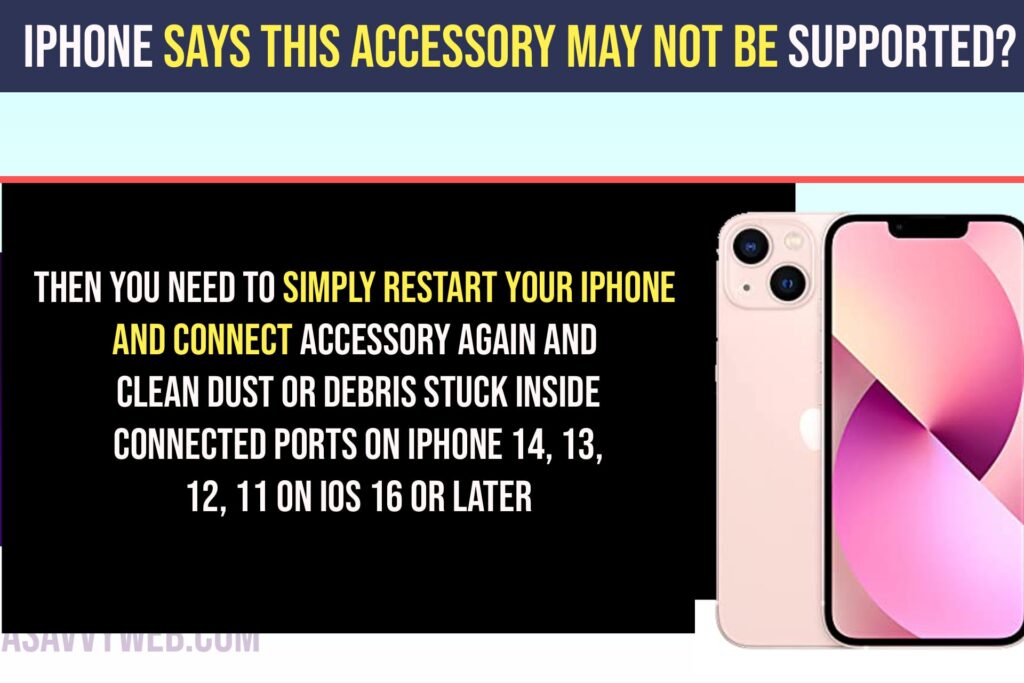
Fix My iPhone Says this accessory may not be supported?
Below simple troubleshooting methods will fix accessory may not be supported error on iPhone.
Restart your iPhone
Step 1; Grab your iPhone and press and hold volume up button and siri button together and you will see a slide to power off option.
Step 2: Slide on slide to power off and wait for your iPhone to shut down completely.
Step 3: Now, press and hold power button or siri button and wait for your iphone to restart.
Once you restart your iPhone, then go ahead and connect your accessory to iPhone and your issue of this accessory may not be supported error will be resolved successfully.
Disconnect and Reconnect
Simply go ahead and disconnect the connected accessory and then unplug it and then wait for some time or restart your iPhone and then connect your accessory to iPhone and disconnecting and reconnecting iPhone accessory again will help you fix accessory may not be supported error.
Clean Dust or Debris Inside Connected Ports
Step 1: Grab a tooth pick or soft brush or any soft cloth
Step 2: Clean the Type c connecting port on iPhone using brush or toothpick and blow some air and clean dust or debris if stuck inside.
Step 3: Once you clean dust or debris or sweat then connect your iPhone to your accessory and check.
If there is dust inside type c connecting cable port on iPhone, then you can face this issue of iphone error accessory may not be supported error.
Change Lightening Connecting Cable
If you are getting an error this accessory may not be supported error – then you need to change the lightning connected cable and connect it with a different lightning cable adapter and check. Sometimes, there may be an issue with connecting the lightning cable as well.
Connect Dry Lightning Cable
If the lightning cable or adapter that you are connecting to your iPhone is wet then make sur it is dry and then connect it to iPhone – if lightning cable adapter is wet then you can face this error this accessory may not be supported error.
Reset iPhone
Step 1: Open settings -> General -> Transfer or reset iPhone.
Sep 2: Tap on Reset and enter passcode and tap on reset all settings
Step 3: Confirm in popup and wait for iPhone to reset.
Once you reset your iPhone, then your issue of this accessory may not be supported error will be resolved.
This accessory may not be supported won’t go away iPhone 6, 7, 8, x, xr, 11, 12, 13, 14
This generally happens if there is a connectivity issue and connected accessory is not getting detected properly and you need to disconnect and reconnect it again and clean lightning type c port cable ports with toothbrush and blow air and clean debris or dust inside connecting ports.

