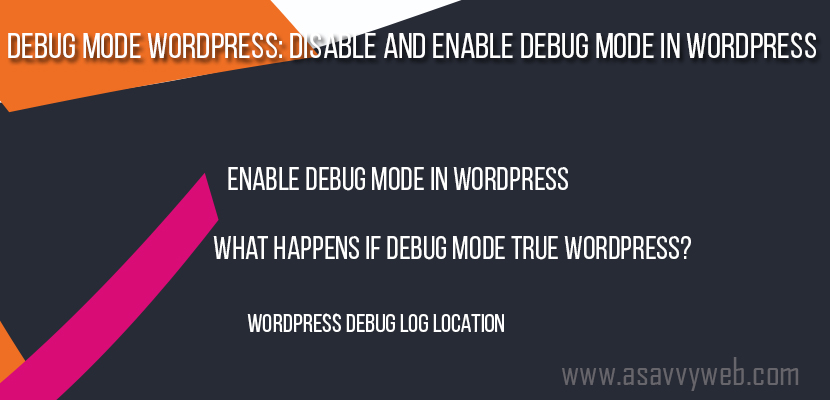When developing WordPress locally, we will be using lot of test environment and test and debug cases in WordPress in local machines and addressing many potential errors, warning etc and we will be addressing the issue by keeping WordPress in debug mode in WordPress as this allows the developer to see and address WordPress issues and debug mode should always be disabled on WordPress production site.
For realtime issues also, we can enable debug mode on wordpress website by changing config file on wordpress and set debug mode to true by simple one line code which will enable and display php error or any wordpress errors in front end.
What is Debug Mode in WordPress
WordPress Debug Mode is exact opposite or reverse of what you want to do to achieve them on your production server as per your requirements.
On your production server, you want to hide all the errors from your visitors.
On your local workstation, you are the only visitor, so you want to see them all since the errors are what you are working on.
Enable Debug Mode in WordPress:
In WordPress you can enable debug mode by navigating to wp-config file and by editing wp-config.php file and setting WP_DEBUG to true.
By editing this single wp-config.php file and setting debug to true enables debug mode in WordPress.
There are several plugins available in WordPress to enable debug mode with additional functionality but they are not necessary at most if you are working in local machines.
Related WordPress Coverage:
1. WordPress Plugin Development and Structure
2. What Are WordPress Plugins and Default WordPress Plugins
3. WordPress Remove Uncategorized From URL
4. How to Increase PHP Memory Limit WordPress
Set PHP ERROR REPORTING In XAMPP or WAMP
Using the WAMP control panel, you will need to restart Apache (or all services) for this change to take effect.
If you previously had files in the old document root, you will need to move them to the new document root for them to be accessible.
Set your PHP error condition as high as possible to show these errors to you so that you can visit and check the errors and fix them.
You can set your PHP error level in php.ini file with WAMP you can access the file through WAMP or XAMPP control panel and set error reporting directive to E_ALL and E_STRICT .
What Happens if Debug Mode True WordPress?
By enabling Debug mode by setting debug mode to true you will be tweaking code and making error free with theme files, main application etc and WordPress displays all php errors in debug mode.
By Enabling PHP error Reporting as high you will confirm that you will be seeing the most error reporting possible and coding to reduce these notices will ensure that you are providing the most php make use of most php in WordPress using XAMPP or WAMP server.
How to Turn OFF Debug Mode in WordPress
To turn off simple navigate to root folder in WordPress and go to wp-config.php file and set debug mode to false. That’s it debugs mode is now off in WordPress and you will not see any errors in WordPress like notices, warning etc.
WordPress Debug Log Location
By enabling debug mode in WordPress set to true and you need to enable debug logs to true as well and the file location of debug logs will be in wp-content folder and open debug.log. This is where debug log files will be stored.