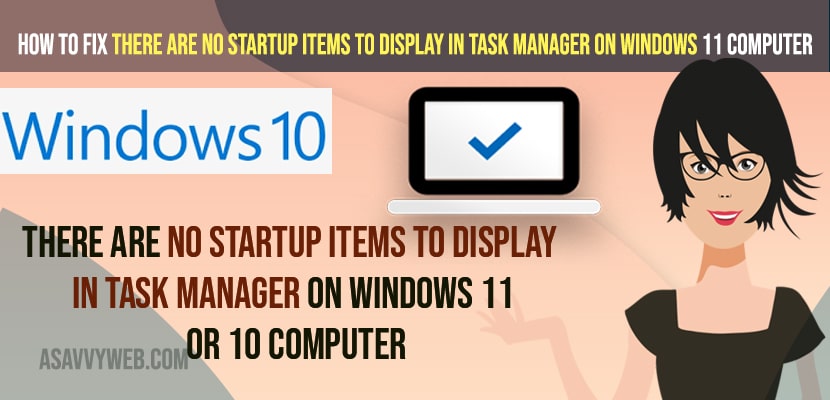- To fix there are no startup items to display in task manager then you need to restart windows explorer in task manager under processes tab and restart your computer.
- You need to create a new startup program on your computer and run sfc scannow and wait for sfc scan to fix this issue of no startup programs on windows computer.
On your windows 10 when you are trying to disable startup items and want to disable startup programs using task manager startup tab and you can’t see any startup items to display and even you want to disable startup item or delay windows 10 startup programs then you can do that and when you are trying to do you are getting to see no startup items to display on windows 11 or 10 computer and running apps and services then you can fix this issue easily. So, let’s see in detail below.
If you are not seeing startup items to display in task manager startup items are not enabled on this system and restart the Windows Explorer application and temporary bugs may lead to this issue and get back your startup items running and restore startup programs.
No Startup Items to Display in Task Manager on windows 11 or 10 Computer
Below windows 11 or 10 troubleshooting methods will help you fix No Startup Items to Display in Task Manager on windows 11 or 10 Computer.
Restart Windows Explorer
Step 1: Right Click on Windows taskbar and select task manager or press ALT + shift + Esc and open task manager.
Step 2: Now click on the Processes tab.
Step 3: Find Windows Explorer and Right click on it and click on Restart.
Step 4: Now. Click on startup tab and now you will be able to see the startup programs running on your windows computer in task Manager.
Step 5: Go ahead and restart your computer and reboot completely.
That’s it, this is how you get back your missing startup items on your windows task manager and fix the issue of No Startup Items to Display in Task Manager.
You Might Also Like
1) How to Fix Task Manager Not Opening on Windows 10?
2) Running Apps and Services with Task Manager in Windows 10
3) How to Fix Volume Icon Missing From Taskbar System Tray
4) How to Stop Skype From Starting Automatically Windows 11 or 10 Computer
5) How to Fix Memory Management Error Windows 11 or 10
Create a Startup Folder Manually
Step 1: Go to C:\ProgramData\Microsoft\Windows\Start Menu\Programs on your windows computer.
Step 2: Now, you need to create a sub folder -> Startup.
Step 3: Create same startup folder on this location on your windows computer as well -> C:\Users\%username%\AppData\Roaming\Microsoft\Windows\Start Menu\Programs
Step 4: Now, Go ahead and restart your windows computer and wait for your windows computer to restart and reboot successfully.
That;s it this is how you fix No startup items to display error in task manager by creating a new Startup folder.
Command Prompt
Step 1: In windows search type in cmd and right click on command prompt and click on Run as administrator.
Step 2: In elevated command prompt -> type in sfc /scannow and hit enter and wait for the system file checker to run and complete 100 percent scan and fix any issues with your windows computer.
Step 3: Once your sfc scan completes then go ahead and restart your windows computer and open task manager and your issue of no No Startup Items to Display in Task Manager or startup items missing in task manager issue will be resolved.
Once you run the system file checker then it scans for files and if you are having any files get corrupted or damaged then it will replace them with the original default windows files and fix any corrupted files on windows 11 or 10 files.
Can’t See all Startup Apps
To see all startup apps -> You need to go to Settings -> Apps and features -> Click on Startup apps on the left side menu and here all startup apps will be listed and you can see which app you are not seeing or see all startup apps on windows 11 or 10 computer.
Why No Startup Items to Display in Task Manager
This can happen if your startup folder has been deleted or it can be an issue with a temporary software glitch and to fix you need to restart windows explorer and create a startup folder and fix this issue of No Startup Items to Display in Task Manager.