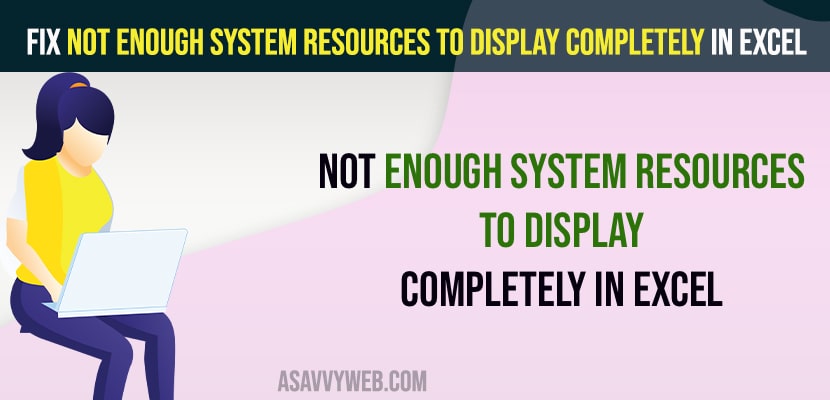- You need to disable protected view options in trust center settings and disable add-ins from excel.
- Open Excel -> Click on Options -> Click on Add Ins -> Click on Go next to Manage extensions and disable all add-ins (addons) from excel sheet.
When you open an excel sheet and you are getting the error message, not enough system resources to display completely – disable addons in excel and change settings in excel and then try closing other applications and use less data memory and if you are opening multiple excel sheets together then you need to close all excel sheets and open again and other methods as explained below.
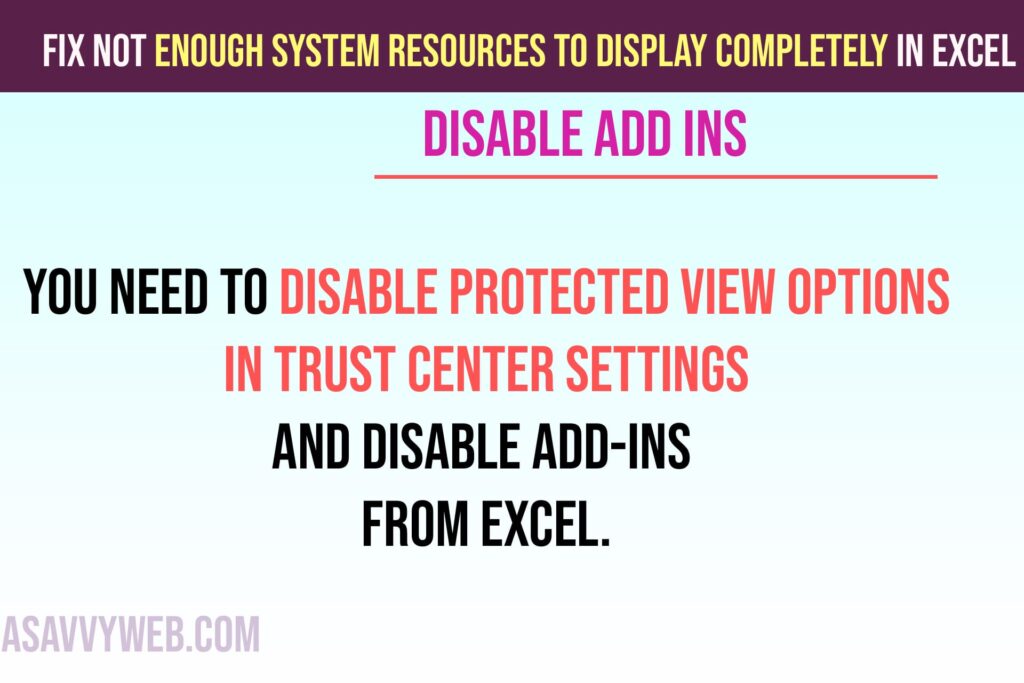
Fix Not Enough System Resources to Display Completely
Below excel sheet troubleshooting methods will help you fix not enough system resources to display complete error.
Step 1: Open excel on your computer or Mac Click on File -> Click on Options
Step 2: Or From excel home screen ->At bottom right corner of excel home screen). Click on Options.
Step 3: Click on Trust Center
Step 4: Click on Trust Center Settings
Step 5: Click on Protected View
Step 6: Uncheck All protected View Options – 3 options.
Step 7: Click on OK and Close the excel sheet.
That’s it. Once you change protected view settings, go ahead and open the excel sheet and your issue of the excel sheet is Not enough system resources to display completely issue will be resolved and your excel sheet will open.
Also Read:
1) How to Remove Protected View Notification in MS Word Document or Excel
2) Fix Fail Fast Exception Error on Windows
3) How to Fix Windows 10 Apps Not Opening or Apps Crashing or Apps Responding Slow
4) How to Password Protect a Pdf on Mac
5) Setup and Install Express VPN on Fire Stick Amazon
Run Excel in Safe Mode
Step 1: Press Windows Key + R on your keyboard
Step 2: In the Run dialog box -> type -> Excel /safe and click on Ok or hit enter key on keyboard.
If you are able to open excel sheet without any error, then you need to disable add on on your excel sheet.
Disable Addons in Excel
Step 1: Open excel and go to options
Step 2: Click on Add-ins from the left side menu options.
Step 3: On bottom -> Click on Go Button Next to Manage Add-ins
Step 4: Uncheck all excel Add-ins available here and then click on Ok.
Now, go ahead and restart excel and check, Not enough system resources to display completely on excel sheet and can’t open excel issue will be resolved.
What Causes Not Enough System Resources to Display Completely
This is due to excel addons installed and when you use excel sheets these add ons will take more memory resources and will lead to data to display completely error and you need to disable addons in excel and open excel sheet and sometime protected view and antivirus or firewall also play a role and system memory as well and you need to kill all running tasks on windows computer and close other applications and open excel or if your excel sheet is too much large or having bunch of data.
Office 365 Excel Not Enough System Resources to Display Completely
If your excel sheet is too large and contains too much data and addons installed which can occupy more memory and system resources files which use a 32 bit application and you need to disable addons and change protected view settings and open task manager and close other applications and reopen excel sheet.