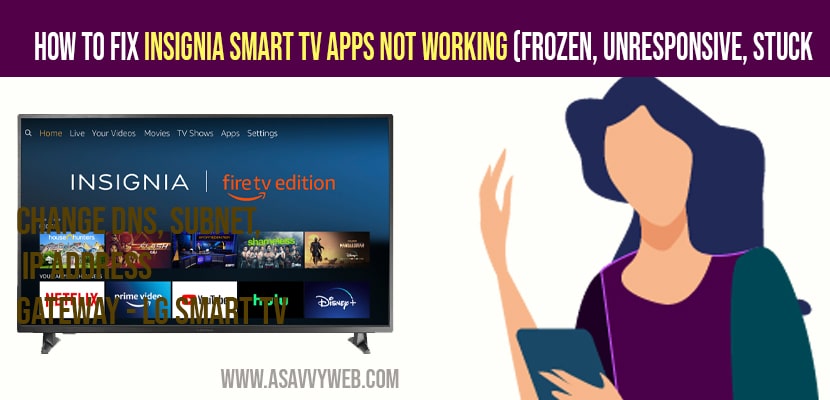- To fix insignia smart tv apps not working you need to perform soft reset / power reset your tv and restart your router / modem.
- Quick fix: Clear cache and clear data and force stop and uninstall and reinstall app which is not responding / freezing / stuck / unresponsive.
- Logout and login to your wifi network and Update your insignia smart tv to latest version
- How to Fix Insignia Smart tv Apps Not Working issue
- Power Reset / Soft Reset
- Unplug Power Cable and Wireless Router / modem
- Check for Insignia Smart tv Software Update
- Logout and Login Your Wifi Internet Again
- Clear Cache and Clear data and Force Stop APP (netflix, hulu, disney plus, prime video, hbo max, sling, vudu etc)
- Force Stop App
- Reset to Factory Default Settings
If apps not working on insignia smart tv then you need to perform soft reset and try other following methods to fix this issue, Apps crashing on insignia smart tv or apps frozen, or unresponsive is common and most of the apps crashing on insignia smart tv like netflix, hbo max, disney plus, discovery plus, Prime, hulu, vue, sling or any other app will be fixed by just restarting yoru insignia smart tv and by clearing cache of app which is not responding.
How to Fix Insignia Smart tv Apps Not Working issue
Following below methods will help you troubleshoot insignia smart tv apps not responding issue.
Power Reset / Soft Reset
Step 1: Turn on your insignia smart tv -> Pull the power plug from wall socket while insignia tv is turned on.
Step 2: Waif for 60 seconds and after 60 seconds plug back power cable back to wall socket or socket.
Step 3: Now, turn on your insignia smart tv and wait for your tv to turn on.
That’s it, once you turn on your insignia smart tv, go ahead and open the app which is not responding on insignia smart tv or your apps not working issue will be fixed successfully.
Unplug Power Cable and Wireless Router / modem
Step 1: Unplug power cable from wall socket and this time you need to unplug your Wireless router and modem plug as well.
Step 2: Wait for 5 minutes seconds and after 5minutes seconds .
Step 3: Plug back power cable and router and turn on your insignia smart tv.
Note: You need to wait for the wifi your router to turn on and connect to wifi network.
Also Read: 1) How to Fix Insignia TV with No Sound but Picture
2) Connect iPhone to insignia tv Wirelessly airplay
3) Factory reset Insignia tv without using Remote
4) Clear Cache and Clear Data and Force stop apps in Insignia Smart tv
5) Insignia smart tv remote not working and sensors?
Check for Insignia Smart tv Software Update
If your insignia smart tv is having pending update or new version of software update is available you need to update to latest version.
Step 1: Press home button on your remote -> Settings
Step 2: Press down arrow -> Highlight device and software option and press ok.
Step 3: Now, select About -> Scroll down and select check for update option.
Step 4: Once you check for updates -> it will check for updates and it will let you know if there is any new software update is available or not.
If software update is available -> you need to download and install new software version on insignia smart tv and once updated your issue of apps not working on insignia smart tv issue will be resolved successfully.
Logout and Login Your Wifi Internet Again
Step 1: Press home button -> select settings
Step 2: Using side arrows on your remote -> Select Network options
Step 3: Select the network you are connected to and press 3 horizontal lines
Step 4: Now, press select to confirm to forget wifi internet connection on your insignia smart tv and you will be logged off.
Step 5: Now, you need to login again -> Select your wifi network and login with your credentials.
Clear Cache and Clear data and Force Stop APP (netflix, hulu, disney plus, prime video, hbo max, sling, vudu etc)
You need to force stop app which is not responding it can be any app.
Step 1: Press home button -> settings -> Application
Step 2: In Applications -> Manage installed Applications
Step 3: Now, you need to search for the application which is crashing and open it.
Step 4: Now, select Clear cache to clear cache of application.
Step 5: To Clear data you need to select clear data and press ok to clear cache
That’s it, this is how you clear cache and clear data
Note: Once you clear data and cache you need to login to your application again.
Force Stop App
Step 1: Grab your remote and press home button -> Navigate to settings
Step 2: Select Application and Select Manage Install applications
Step 3: Select the app which you want to force stop and select it.
That’s it, this is how you force stop application on insignia smart tv if apps or not responding, crashing, freezing, stuck on logo, or apps becomes unresponsive on insignia tv.
Reset to Factory Default Settings
Reset factory default settings will erase all your personal data and wifi network and all installed app on your insignia smart tv and restore its settings to default.
Step 1: Press home button and open settings
Step 2: Navigate to the Device and Software option and open it.
Step 3: Scroll down and select reset to factory default settings and confirm reset and wait for your insignia smart tv to reset completely and restore its settings to default insignia smart tv settings.