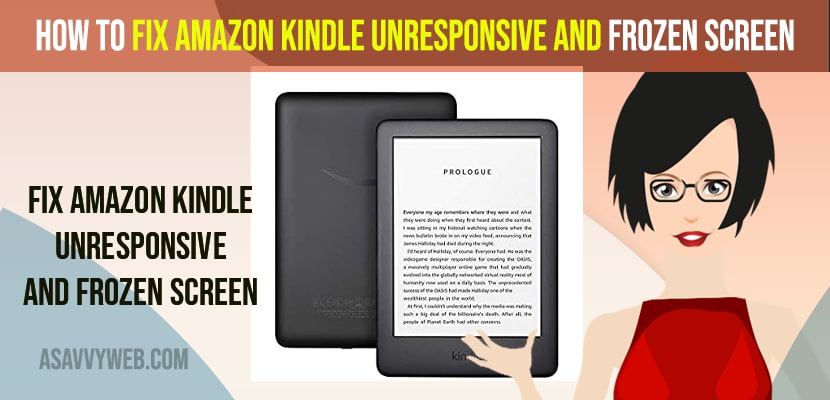If you are having amazon kindle and when you open amazon kindle its will not open or frozen or stuck and becomes laggy or it can be kindle paperwhite frozen on lock screen or stuck on tree screen or amazon kindle keeps crashing then you can easily fix this issue by simple methods. So, let’s see in detail below.
Amazon kindle becomes unresponsive and even touch doesn’t respond on amazon kindle sometimes and becomes laggy or Kindle frozen on lock screen and this is a frustrating situation and amazon kindle not working or unresponsive or frozen screen can be fixed easily by just force restarting amazon kindle and other methods explained easily.
How to Fix Amazon Kindle Unresponsive and Frozen Screen
Below methods will help you fix your amazon kindle becomes unresponsive or frozen on startup or lock screen or amazon kindle hangs or slow response and keeps on laggy or other issues with amazon kindle.
Restart your Kindle Device
Step 1: Open Amazon kindle and tap on 3 dots on top right corner (3 dots menu).
Step 2: Tap on Settings
Step 3: Scroll down and tap on Device Options
Step 4: Now, Tap on Restart your Kindle and confirm amazon kindle to restart in pop up box and tap on Yes.
Step 5: Wait for your kindle device to restart completely.
That’s it once you have restarted your kindle device, then your issue of amazon kindle unresponsive or frozen screen or slow responding issue will be fixed successfully.
Also Read:
1) How Do i Cancel Amazon Kids Plus Subscription
2) How to Change Audio Language and Subtitles on Amazon Prime Video App on Smart tv
3) How to Fix Amazon Fire TV Remote App Not Working
4) How to Pair Amazon Fire tv Stick Remote With TV
5) How to Fix Amazon Echo Show 5 Camera Not Working
Force Restart
Step 1: Grab your amazon kindle device and Press and Hold power button for 10 to 20 seconds.
Step 2: After 20 seconds -> Your amazon kindle device will flash and release the power button
Step 3: Your amazon kindle device will force restart and wait for your amazon kindle to reboot completely.
That’s it, once your amazon kindle reboots and force restarts completely then any technical issues or software glitches or powre issues on amazon kindle device will be fixed and your amazon kindle slow or unresponsive or frozen or touch not responding issues on amazon kindle will be resolved.
Clear Storage and Free Up internal Storage
If you are running low on storage then you need to delete unwanted library files and free up internal memory storage space.
Step 1: Grab your Amazon Kindle and turn it on.
Step 2: Tap on 3 dots and tap on settings
Step 3: Tap on Device Option
Step 4: Scroll down and tap on Advanced Options
Step 5: Now, tap on Storage Management
Step 6: Tap on Manual Removal
Step 7: Tap on Books and remove unwanted or read books from your amazon kindle library and free up storage space on your amazon kindle device.
That’s it, once you free up internal memory storage space then your issue of amazon kindle unresponsive or laggy or responding slow will be fixed successfully on your amazon kindle.
Software Update Kindle
If you are running outdated kindle software then you can see these kind of unresponsive or laggy or frozen or touch not responding or slow responding issue on amazon kindle.
Step 1: Turn on Amazon kindle and tap on 3 dots and select settings
Step 2: Tap on Device Options and Tap on Device Info.
Step 3: Tap on What’s new
Step 4: If you see a new version of amazon kindle is available to download and install then go ahead and tap on update and wait for your amazon kindle to update its software to newer version.
Once your amazon kindle software updates to the latest version then your issue of amazon kindle slow responding or unresponsive or laggy will be fixed successfully.
Why Amazon Kindle Unresponsive and Frozen Screen
This is due to technical or software glitches and this can be due to outdated softwares or overuse of amazon kindle or it can be due to processor load becomes heavy or it can be due to low battery on your amazon kindle also results in amazon kindle to become unresponsive and frozen or laggy and cause amazon kindle not working issue.
FAQ on Amazon Kindle Unresponsive or Frozen
To fix kindle stuck on restart screen you need to press and hold the power button and release the power button once the kindle device flashes and wait for it to restart and free up storage and update kindle software.
Force restart your amazon kindle by pressing and holding the power button for 10 to 15 seconds and release the keys and reboot your kindle device.
This can be due to temporary software glitches or technical issues and can be fixed by just force restarting amazon kindle ( press and hold power button and force restart your amazon kindle device).