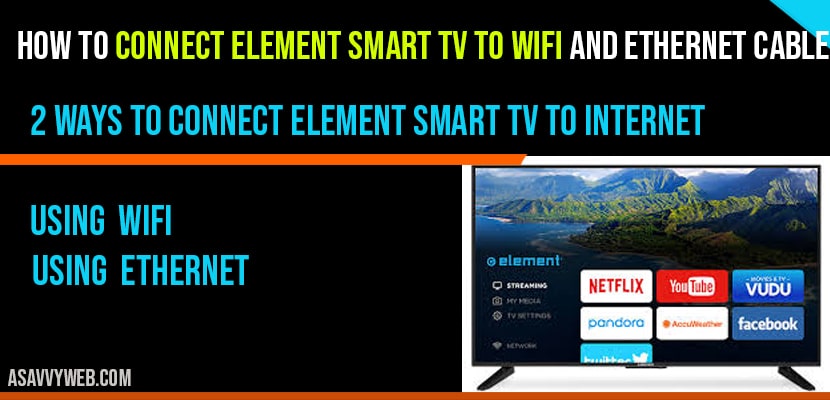If you trying to connect your element tv to Wi-Fi and whether you are having Ethernet cable or using WIFI and wondering how to connect element smart tv to WIFI, then by following these simple steps you can connect element smart tv to Wi-Fi easily and its pretty straight forward connecting your element tv to Wi-Fi easily, so, lets see in detail step wise how to connect to internet below.
2 Ways to connect Element Smart tv to Internet:
1) Using WIFI
2) Using Ethernet cable
How to Connect Element tv to WIFI:
Connect Element Roku tv to Wi-Fi
Step 1: Grab you element Roku smart tv remote and press home button.
Step 2: Navigate to settings and press right arrow and select network.
Step 3: Select Connect and activate now and press ok.
Step 4: Next, now choose wireless followed by set up new wireless connection and press ok.
Step 5: Once you press ok, element Roku tv will scan for available wifi networks and will be displayed.
Step 6: Now, select your WIFI network connection and enter your password and click ok to connect.
Note: This may take a while to connect element tv to WIFI.
That’s it, this is how you connect element roku tv to wifi
Connect Element Android Tv to Wifi
Step 1: Press home button on remote
Step 2: Navigate to settings->Select Network
Step 3: Select your wifi network and press ok
Step 4: Enter your password and click on connect.
That’s it this will take couple of minutes to connect, once you enter password.
Connect Element Smart tv to wifi
Step 1: Grab your remote and press menu button on your element smart tv remote
Step 2: Next, navigate to network settings
Step 3: select wireless network type
Step 4: Element smart tv will scan for available WIFI networks will be displayed on you screen.
Step 5: Select your wifi network and enter password using your remote.
Wait for a while to connect your element smart tv to wifi.
How to connect Element tv to internet using ethernet
Step 1: Connect your ethernet cable on back of your tvl, there will be dedicated port which corresponds to cable.
Connect Element Roku tv to internet using ethernet cable
Step 2: On your element Roku tv remote press home button
Step 3: Navigate to settings->Network->Select connect and activate now.
Step 4: Scroll down and select wired connection->Select connect to wired network.
Connect element Android tv to internet using ethernet cable:
Step 1: Press home button on your remote->Navigate to settings.
Step 2: Select Network option->Select Ethernet and select the option to connect via ethernet.
Connect Element Smart tv to internet via ethernet cable
Step 1: Press the menu button on your element smart tv remote
Step 2: Select network
Step 3: Select LAN->Select Auto connect.
That’s it wait for 1 or 2 minutes to connect element tv to wifi.
Element tv not connecting to WIFI?
If you are facing issues while connecting your element tv to wifi, then you need to cross check that you are trying to connect your home network, and you are entering correct password or not. If none of these thing matches then your element tv will not connect to wifi.
Press Home button->Select Settings->Select Network->Select your home network and enter password and click connect to get connected to your wifi network.
Check whether you are connecting to you home wifi network and enter correct password to get connected to element tv to wifi.