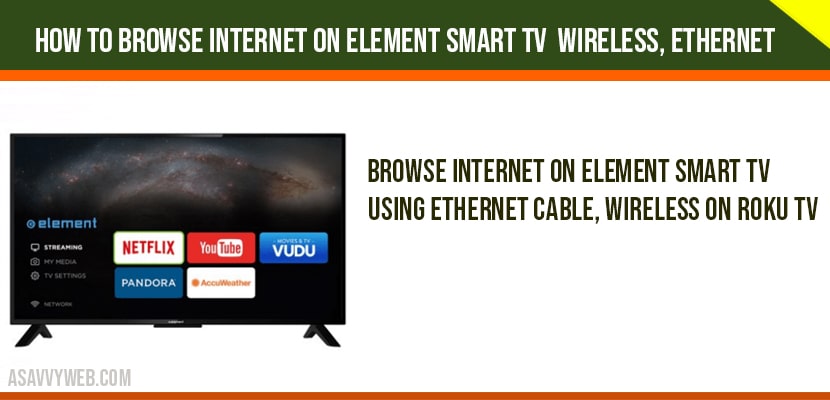With the advancement of the technology television became much smarter by providing various options like our smart phones for browsing internet, video calling, playing games, streaming videos, Netflix, and many more other options and its pretty simple to browse internet on Element Smart tv. Let’s see how browsing will takes in the element TV.
Browsing of internet via elements TV is categorized into two types:
1. Connection through ethernet cable.
2. Connection through wireless fidelity (Wi-Fi).
Now primarily start with ethernet cable option
How to Browse Internet on Element Smart tv
Browse Internet on Element Smart tv using Ethernet Cable:
Let’s follow the simple steps to check our connectivity internet options
Firstly connect ethernet cable to the port which is available at backside of your TV.
How to Browse Internet on Element ROKU TV:
Step 1: click on the home button which available on your TV remote.
Step2: And go to the settings options.
Step 3: next navigate to network option and click on activate now.
Step 4: After activation click on wired network option.
Step 5: It displays whereas available networks.
Same steps are followed for element android TV
Browse Internet on Element Android Smart TV
Step1: Click on menu button from your remote.
Step 2: Click on network LAN which will automatically connects to wired networks.
Secondly, let discuss connection through wireless fidelity
Let’s see some steps for
Element ROKU TV via Wireless:
Step 1: click on the home button which available on your TV remote.
Step2: And go to the settings options.
Step 3: next navigated to network option and click on activate now.
Step 4: After activation click on wireless connection option.
Step 5: next click on set up new wireless connection.
Step 6: it shows some available wireless network options.
Step 7: And select required wireless network from the displayed list.
Step 8: After your network selection enter valid password and click on ok it will takes upto 2 minutes to connect to the network.
Same steps are followed for the element android TV and element smart TV
After completion of Wi-Fi connection steps and ethernet connection steps let’s see how the internet browsing will starts in element TV.
Let see some steps for internet browsing in Element TV
Internet Browsing on Element Smart tv
Step 1: After completion of the TV connected to internet.
Step 2: Next press on menu or home button available on your TV remote.
Step 3: Then select the internet browser option and click on it.
Step 4: In some rare cases if internet browser option isn’t available then click on all apps.
Step 5: There will be available a separate article for it.
Step 6: Then browse what you want to browse.
Step 7: After completion of browsing click home button to exit.
Note: 4th and 5th steps are skipped if internet browser option available.