- To fix discord notifications not working or Not showing on iPhone -> turn on and change discord notifications settings on your iPhone.
- Turn on iPhone notification settings of discord app and allow notifications by going to iPhone settings and tap on allow notifications of discord app on lock screen, notification control center and banner.
- Logout of Discord and login again and restart discord and reinstall discord app on iPhone and reset all settings to fix discord notifications not working or not showing on iPhone.
On your iPhone, if you are experiencing issues with notifications on discord not working on iPhone and not receiving discord notification on iPhone or discord not showing notifications or delayed notifications or Gmail Badge notifications not showing or whatsapp push notifications not working or iOS Messenger apps notifications then you can fix this issue easily and you need to check with iPhone notifications settings for discord app is enabled and turned on first and other methods. So, lets see in detail below.
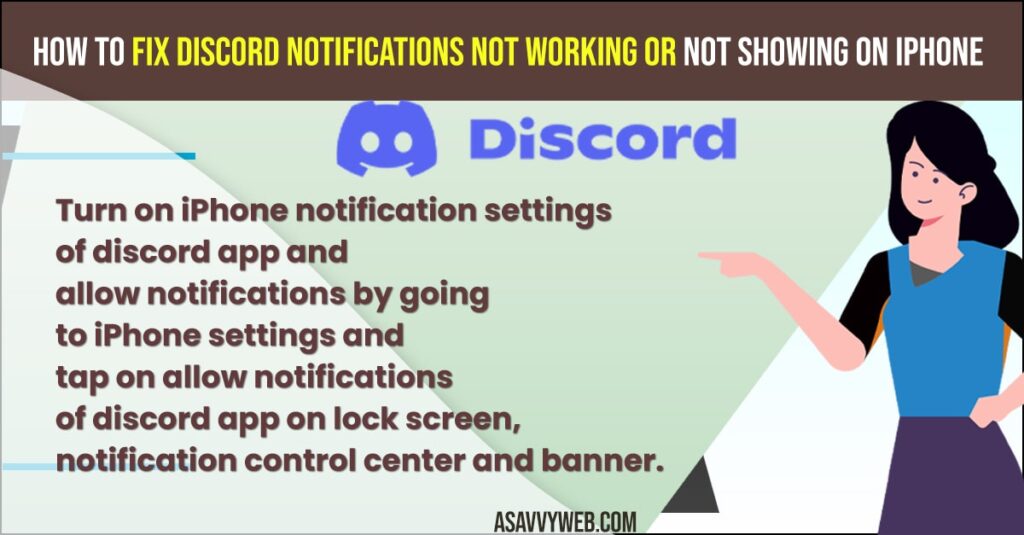
First You need to allow notifications on discord and Sometimes you notice that you are not receiving discord notification on iphone and experience the issue of discord notifications not working on iphone or text notifications on iPhone not working or facebook notifications not showing on iPhone android mobile and this methods works for all iPhone mobile like iPhone 12, 13, 11, x, Xr and other iPhone mobiles and fix discord notifications issues on iPhone.
Fix Discord Notifications Not Working on iPhone
Below simple troubleshooting methods will help you fix discord notifications not working on iPhone or not receiving discord notifications or delayed notifications of discord and also ios discord notifications not clearing.
Turn on or Change Discord Notification Settings
- Step 1: Open discord application on iPhone
- Step 2: On top right click on hamburger menu
- Step 3: On bottom menu -> Tap on Profile
- Step 4: Scroll down and tap on Notifications
- Step 5: Toggle the button next to Get Notifications within Discord.
- Step 6: Also toggle the button next to Integrate call with Phone app and turn this option.
Once your turn on and change discord notification settings on your iPhone then you will be able to receive notifications of discord app on your iPhone without any issues and your issue of discord notifications not working on iPhone will be resolved.
You Might Also Like
1) How to Fix iPhone Unavailable Message on Lock Screen try Again in 15 Minutes
2) How to Fix Whatsapp Push Notifications Not Working on iPhone
3) How to Fix No Notification Sound on iPhone 13,13 Pro Max, iPhone 12
5) How to Pin and Unpin Text Messages on iPhone or iPad
Turn on iPhone Notifications
- Step 1: Open settings on iPhone
- Step 2: open Discord app and tap on profile icon
- Step 3: Tap on Notifications.
- Step 4: Now, tap on get notifications outside discord
- Step 5: Here -> Scroll down and tap on Notifications
- Step 6: Tap on Allow notifications.
- Step 7: Turn on allow notifications on lock screen, notification center and banner options are toggled and turned on to receive discord notifications on iPhone.
Enabling iPhone notifications settings and turning on discord notifications on iPhone and allowing notifications in iPhone settings will help you fix discord notifications not working on iPhone easily.
Turn off Do Not Disturb Mode
- Step 1: Go to settings on iPhone.
- Step 2: Scroll down and tap on Do Not Disturb Mode.
- Step 3: If Do Not Disturb Mode is turned ON then go ahead and turn off do not disturb mode on iPhone.
If you have enabled DO not Disturb Mode on iPhone then you will not receive discord notifications on your iPhone. So go ahead and turn off do not disturb mode to receive discord notifications on your iPhone.
Restart Discord
You need to restart discord if you are not receiving notifications from discord. Sometime by just restarting your discord app on your iPhone will fix discord not showing notifications or discord notifications not working on iPhone and clear discord app from recent apps on iPhone and restart discord.
Logout of Discord and Login Back
- Step 1: Go ahead and open the discord app.
- Step 2: Now, click on the menu on discord app (three lines menu).
- Step 3: Now, scroll down to the bottom and tap on Logout.
- Step 4: Now, after waiting for few minutes and login to discord using your login credentials on your iPhone.
Once you logout and login to discord then your issue of discord app notifications not working will be fixed successfully.
Uninstall and Reinstall Discord App
If none of the solutions doesn’t work then you need to uninstall discord app from your iPhone and reinstall discord app on iPhone again and then allow notifications from discord and iPhone settings and your discord app will show notifications on your iPhone.

