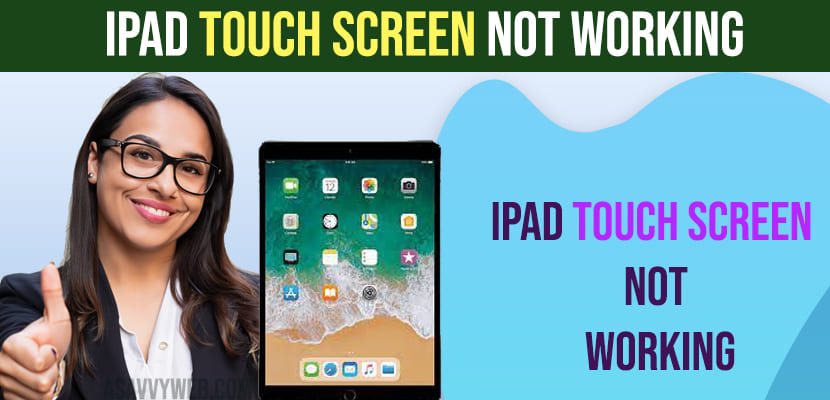If you are experiencing issue with your ipad suddenly not responding to touch or iPad touch screen not working on some areas of your ipad or ipad not responding to touch intermittently to home button not working or not responding or iPad touch become unresponsive then you can easily get rid of touch issue on your iPad easily. So, let’s see in detail below.
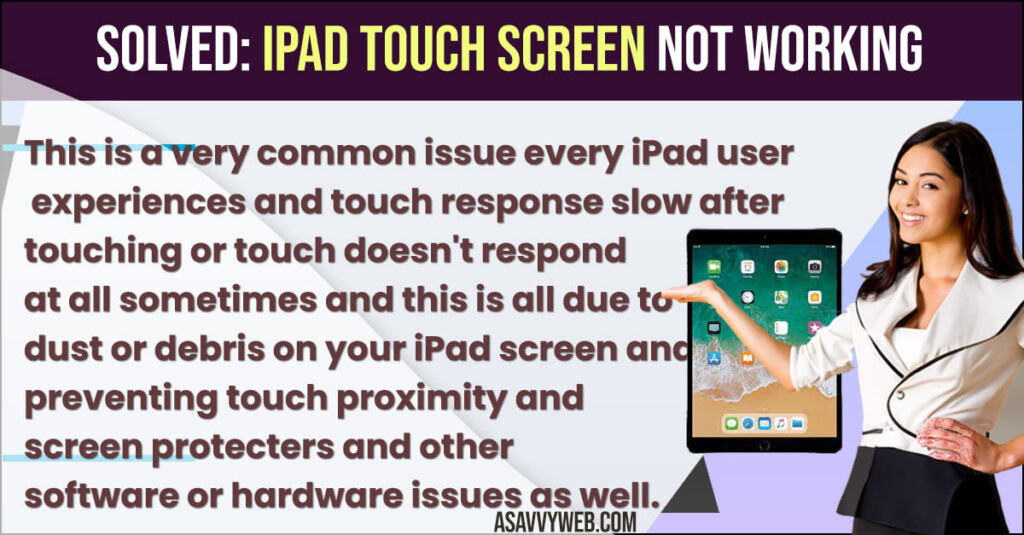
This is a very common issue every iPad user experiences and touch response slow after touching or touch doesn’t respond at all sometimes and this is all due to dust or debris on your iPad screen and preventing touch proximity and screen protections and other software or hardware issues as well.
iPad Touch Screen Not Working
Below iPad touch troubleshooting solutions will help you get back touch working on iPad and this method works for all iPad.
Force Restart iPad
Step 1: Grab your iPad and press home button and power button on top and wait until you see apple logo
Step 2: Now, After apple logo appears on the iPad, let go off these two buttons (home and top power button) and wait for the ipad to force restart.
Once you force restart your iPad then your issue of ipad touch responding slow will be fixed and if you are still experiencing issue with ipad touch screen not working then you need to connect your ipad to computer and enter recovery mode and update iPad to latest version of iOS.
Remove Screen Protector and Check
If your screen protector on iPad is preventing touch indemnity then your iPad screen will not work and it is suggest to use only official and original released appel iPad screen protectors.
Clean Dust on iPad Screen
If your iPad is filled with dust on screen then ipad screen will not respond to touch and it will not work and you need to grab a soft cloth and clean ipad screen.
Update iPad Using iTunes
Step 1: Connect your iPad to your Mac or Computer using lightning usb cable c
Step 2: Open itunes and login with your apple id and password and make sure your ipad is detected by itunes here (by computer).
Step 3: Once you connect your iPad to computer -> Press and hold the top power button and home button together until your iPad enters recovery mode.
Step 4: Once your iPad is in recovery mode -> You will see update options on your computer on your itunes and click on update and wait for iPad to update to latest version.
Step 5: Once iPad updates to latest version -> Your ipad will work fine and touch not working on iPad will be resolved.
Contact Apple Support
If your iPad is still not working after above solutions then you need to go to nearby apple support service center and take the help of apple support and they will be able to resolve iPad touch not working issue on your iPad.
iPad Touch Screen Not Working in Some Areas
You need to remove screen protector and clean dust or debris on iPad screen with soft cloth and clean dust and your iPad touch screen will be working fine. If ipad touch not working in some areas then you may have dropped something on your iPad and you need apple care support to clean and fix iPad touch screen issues.