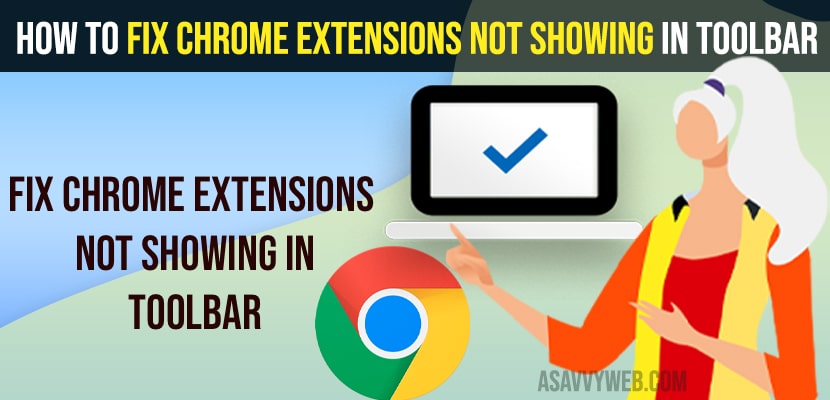
Fix Chrome Extensions Not Showing in Toolbar
On your google chrome browser you can install extensions and use chrome extension on google chrome browser and if you are not seeing chrome extension in toolbar then you can get back your missing google chrome extension on your browser easily. So, let’s see in detail below.
Chrome extension tool bar will be located on the top right hand side next to 3 dots and you can click on it and access chrome extension that are installed and manage chrome extension and pin chrome extension to toolbar.
Below Methods will help you get back missing google chrome extension from chrome browser toolbar easily.
Also Read:
1) How to Fix Google Chrome Top Toolbar Missing
2) How to Fix Can’t print from Google Chrome on Windows 11 or 10
3) How to Block Specific Websites In Safari or Chrome on iPhone
4) How to Fix Google Chrome Slow Loading Problem on Android
5) How to Fix Google Chrome Ran Out Of Memory Aw Snap Error
If you want to hide installed google chrome extension from your google chrome toolbar then you can easily hide installed extension from toolbar.
You need to unpin the extension to hide from google chrome toolbar.
Extension icon in google chrome is puzzle icon and to access installed extension or to manage extensions on google chrome browser you need to click on it and manage extensions or pin extensions, unpin extensions, remove extensions from google chrome browser.
If you have installed google chrome extension on your google chrome browser then extensions will not show and to show extensions -> you need to click on extensions icon and pin installed chrome extension to show it in your chrome browser toolbar and access google chrome extension.
Click on extension icon on top right corner -> Click on Pin icon next to the extension and show extensions in chrome top toolbar.
If you have installed extensions on google chrome browser then Click on extensions icon (puzzle icon) and all list of installed extensions will appear here.