- Nintendo switch not or frequent wifi disconnections are any other you need to power reset, restart your router and modem.
- Press and hold sleep button for 5 seconds and follow on screen instruction and try changing dns settings to fix nintendo switch not connecting to wifi.
- How to fix Nintendo Switch Not Connecting to WIFI
- Fix 1: Make Sure WIFI Username and Password are Correct
- Fix 2: Place your WIFI Router Close in Range
- Fix 3: Unplug Router / Modem and Reconnect After 2-3 Minutes
- Fix 4: Check Internet Problem
- Fix 5: Forget Network and Add Again
- Fix 6: Power Reset by Holding Sleep Button for 5 Seconds or 10 Seconds
- Fix 7: Change DNS Settings
You are a game lover and trying to play a game and When your Nintendo switch will not connect to the internet so here I’m going to break down you might encounter this issue and then several different solutions to try to help remedy the problem and make sure you actually come to a solution.
Now every once in a while you have had this issue where your Nintendo switch which works perfectly on your internet will sometimes just have the internet drop out and not work at all and so there’s been a few kind of quick fixes that I’ve come up with that have usually worked in the past.
However, now this is actually kind of a common and almost widespread issue that you might encounter with the Nintendo switch especially older models seem very susceptible to it changing your SD card is one of the triggers that can cause this issue and another way to trigger this larger issue is actually if you’ve been using your switch for a long time without an sd card and pop one in for the first time that seems to often trigger this as well if you leave your switch running for long periods of time and only put it into sleep mode never actually fully power it down after a month or two apparently that can also trigger this issue.
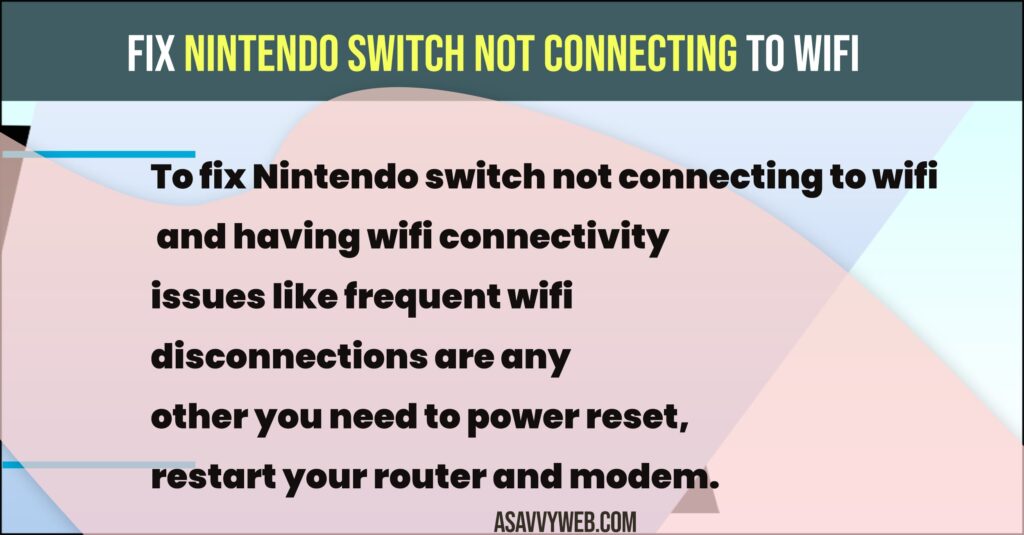
So the first thing to do is verify all your information was correct, try and connect again didn’t work then freaking out a little bit, take out the new sd card put the old one back in try to power back up and again still would not connect to the internet don’t use the old SD card without an update essentially holding your save files kind of hostage which really was not cool.
So I’m going to run through several things that you can do here starting from kind of like the easiest and also least likely to work if it’s a larger issue to the more extreme and more likely to work it’s very important to go through all these steps so you can actually identify exactly what the issue is because if it turns out to be something else then the later methods are not going to work to fix it. So while some of them might seem extremely obvious it is important to go through all of them.
How to fix Nintendo Switch Not Connecting to WIFI
Follow these 7 methods carefully and your issue with Nintendo switch not connecting to wifi will be fixed successfully.
Fix 1: Make Sure WIFI Username and Password are Correct
Make sure that all of your information is correct. Make sure you’re connecting to the right Wifi with the right password all that jazz again seems super simple but when a lot of Wifi’s have the same kind of name it is possible to get mixed up so just make sure all that info is correct try and connect to the internet if it works i’d be surprised but hey that’s. Great problem solved if it doesn’t move on to the next Fix.
Fix 2: Place your WIFI Router Close in Range
Remove your switch from the dock and get as close to your modem or router that’s broadcasting your Wifi as close as possible now this might not always be feasible if you’re at work at the office if you’re at like a hotel but the point of this is to be as close as possible so you can kind of cut out any interference that might be coming from other devices sort of between you and the Wifi signal now again try and connect to the internet. If it works it means that something between you and this device is causing too much interference. If it doesn’t work which is probably pretty likely, move on to the next fix.
Also Read: 1) How To Fix Nintendo Switch 2618-0203 Error
2) Fix: Nintendo Switch Error 2813-6561 Error
3) Valorant val 31 Error Code Causes and Fix
4) How to Fix Epic Game launcher Fornite Connection Error | Offline Mode
5) How To Fix Error Connecting To FIFA 21 Ultimate Team | Xbox | 2021
Fix 3: Unplug Router / Modem and Reconnect After 2-3 Minutes
Now for this fix what you want to do is actually reboot your device that’s broadcasting the Wifi. if you’re lucky the modem or router might have an on off switch it’s worth noting that this is not the same as a reset button. Do not press the reset button if it doesn’t have an on off switch like then you have to actually unplug it from the power let it sit for a good minute to two minutes plug it back in try and connect again does it work? if it works great you’ve solved the issue if it doesn’t move on to the next fix.
Fix 4: Check Internet Problem
So for this fix you need to try and determine if the problem is actually your internet itself. So what you want to do is get another device, now this could be another game console it could be a computer it could even be your phone now try and connect to the internet on one of these other devices if it works it means that well the problem is your switch itself it’s not the internet if it doesn’t work it means that you’re having a problem with the actual internet itself and the problem has nothing to do with the switch this could be your service provider this could be your modem or router you’ll have to actually contact them to get support and see how to fix this however if your switch still won’t connect to the internet well that means
it’s definitely a problem on the switch move on to the next fix.
Fix 5: Forget Network and Add Again
In this fix what you want to do is delete the network from your switch, make your switch forget that it knows this network and re-add it with that same information. Try and connect again if it works great you have internet access to your switch again. if it doesn’t again not super surprising. Move on to the next fix.
Fix 6: Power Reset by Holding Sleep Button for 5 Seconds or 10 Seconds
Here what you want to do is actually fully power off your switch by this i don’t mean put it into sleep mode now in order to do this you have to actually hold the sleep button for about
five to ten seconds and you’re gonna get a little menu that pops up on your
switch then you scroll down to where it says power options click on that and go to turn off now. Wait a good 30 seconds to a minute and then turn your switch back on. Now this may take as many as 15 to 20 times of turning your switch off and back on again before it connects successfully. However give it a go if it works great that means you have internet access again and you can move on if it didn’t work.
Fix 7: Change DNS Settings
Here, now once again you need to go into internet settings, select your Wifi network and then go down to change settings now what you want to do here is scroll down to where it says DNS settings. Here you need to change this from automatic to manual now you’re going to see two extra fields drop down which says primary DNS and secondary DNS. So I recommend you to go down to where it says primary DNS, click on that. Now you’re going to get a little menu there that lets you type things in and what you want to do is actually change your primary DNS from all zeros to 008.008.008.008 now it’s worth nothing that if for some reason this doesn’t work for you instead of putting 008’s you can put 001’s. However 008 seems to work for a wider array of people but just keep in mind that if this step does not work for you try that as well and you press ok it should put that in there and then go over and click save. It’ll say settings have been saved it might also prompt you for a password now i want you to scroll back up and click connect to this network. Now it does really suck that this problem happens to a lot of different switches but hopefully I’ve given you the information to help you remedy the problem yourself.

