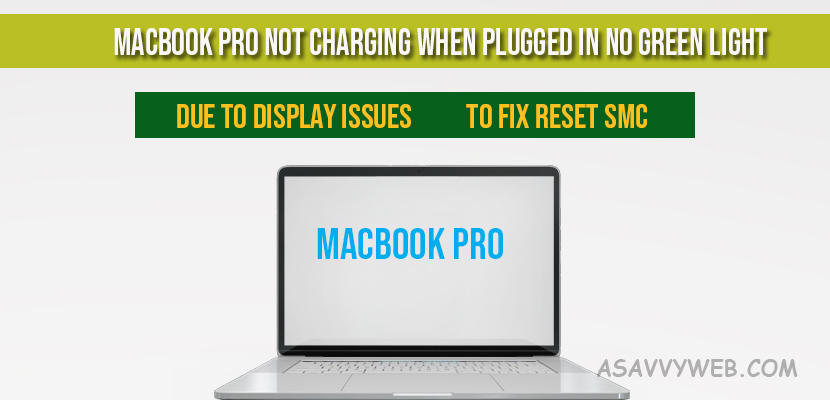If your MacBook pro is not charging with no green light or if your MacBook pro with only green light only then you have to perform few steps to work properly when your battery is plugged in possible problems may be due to display or replacing battery will fix issues and also by resetting SMC fixes MacBook not charging when plugged in with no green light showing up.
Apple make MagSafe chargers which is an example of genius technology engineering and using magnets to secure a connection between the MacBook and the charger and for few reasons even though built with genius engineering, sometimes you can come across few issues MacBook pro not charging when plugged in no green light problem is one of those and also MacBook charger flashes green then turns off. So lets see how to fix MacBook pro not charging problem here.
My MacBook pro is not charging when plugged in?
Its is common issue with macbook pro as apple device macbook pro is too much expensive it’s a little bit more frustrating and banging head to wall kind of situation every one faces and cost effective to repair as well. The reason why your macbook pro is not charging when plugged in is due to mainly the power issues or power settings only or charger port problem only and you can easily fix it by resetting SMC fir removable and no removable battery charger as well which is explained in detail below.
MacBook pro not charging when plugged in no green light?
When your MacBook simply refuses to charge some time with display issues:
MacBook pro not charging due to Display issues?
If your MacBook is plugged in but doesn’t appear to turn on, don’t panic, the first thing to rule out your mac’s display as the source of the issue. To be sure you are not having a display problem there are few things to look out for.
If you mac is receiving power you should notice one of following after turning it on.
1: Start up chime
2: Noise from the fan or hard drive
3: Light coming from the sleep led
4: Pressing the caps lock key on the keyboard cause it to light up.
Also Read:
1) Why is My MacBook Charger Blinking Orange and Not Charging
2) How to Fix MacBook Pro/Air Charger Green Light But Not Charging and Not Turning On
3) How to Connect USB C to Lightning Cable on Macbook Pro/Air
4) How to Fix Ethernet Keeps Disconnecting / Dropping on MacBook
5) How to Fix external monitor keep turning off on Macbook pro/air
Basic power issues
If you have found that the display is the culprit make sure that everything is plugged in properly.
Double check your mac plug charger is securely in to the wall outlet, if the wall out is plugged in correctly then plug in an electric device, if the wall out is working and you continue to have no power, confirm the magsafe power card is connected to your MacBook charging port properly. Ensure there is no wreckage in the charging port that might be affecting the connection.
Disconnect everything that is plugged in to your mac which includes things like printer, USB hubs, external storage devices or mobile devices.
Hold down the power button for 10 seconds then press the power again to see if the mac is turned on. If possible try another power cord or adaptor.
Reset SMC
If none of the solutions detailed above have worked, no need to worry just wait for some time don’t freak out. You still have one more potential fix up your issue which is reset the SMC.
Note: Only intel based macs have SMC.
SMC stands for system management controller and SMC is responsible for running multiple parts of your mac including power and charging functions. Resetting SMC can flush out any glitches your mac may have run into and resetting SMC will solve your matchbook pro not charging when plugged in no green light problem.
Resetting SMC is little bit complicated bit it is very easy to perform
First make sure that your battery is removable or not. Mac laptops have a non-removable battery includes the MacBook pro early 2009 and all MacBook air, MacBook retina models.
Reset SMC on a Non-Removable Battery
In order to reset the SMC on a mac laptop on a non removable follow below steps;
Shut down you mac using mac built in keyboard. Use shift+ctrl+options on the left side of the keyboard while pressing the power button simultaneously. Hold these keys and the power button down for 10 seconds.
Note: if you have a MacBook pro with the touch id the touch button is the power button.
After 10 seconds release all the keys and now press the power button to fire up your mac. Resetting the SMC on a Mac.
Reset SMC on Removable battery
To reset the SMC on a mac laptop with a removable battery and first thing to do is shut down the mac and follow below steps:
1: Remove the battery from backside of your mac laptop.
2: With the battery removed press and hold the power button for five seconds.
3: Reinstall the battery and connect the charger to your mac.
4: Press the power button to turn on your mac laptop.
Hopefully your mac charging issue will be resolved by following above steps for MacBook pro not charging when plugged in and no green light.
MacBook pro won’t charge or turn on
Reset SMC by Using shift+ctrl+options on the left side of the keyboard while pressing the power button simultaneously. Hold these keys and the power button down for 10 seconds.
MacBook Pro won’t turn on when battery plugged in
First cross check whether there is a problem with display, if macbook display is working fine then reset SMC by following above steps.
What is SMC in MacBook?
SMC stands for system management controller and SMC is responsible for running multiple parts of your mac including power and charging functions