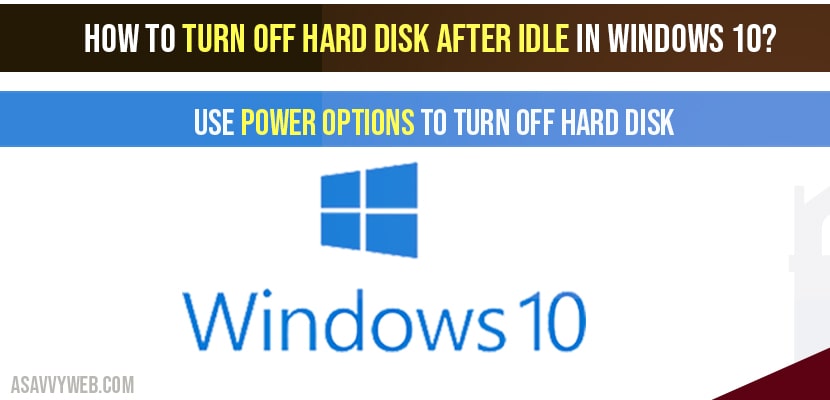In windows 10 if you are looking to turn off hard disk after idle in windows 10 or going to sleep mode, then you can do it easily by using power options in control panel and you can specify period of inactivity automatically in control panel power options. So, let’s see in detail how to turn off hard disk after idle below.
Turn off hard disk after idle in windows 10
NOTE: Below method only affects Hard disk not SSD (solid state drive)
Step 1: Click on start menu and type in control panel and open control panel settings
Step 2: Select Power options
Step 3: Select your preferred plans -> Balanced or high performance.
Step 4: Click on Change plan settings
Step 5: Click on Change Advanced power plan settings
Step 6: Now, in power option settings, find hard disk->Turn off hard disk after settings and set to 20 minutes or as your prefer to turn off hard dis after idle how many minutes you want.
Step 7: Once you set values, go ahead and click on Apply and Ok and close power option settings.
That’s, it, this is how you turn off hard disk after idle in windows 10 using power option settings, once you set value to certain time, your windows 10 hard disk will automatically turn off hard disk if idle for 20 minutes or as per your given amount value of time.
What happens if I turn off hard disk using power options settings?
In power option settings, you need to provide a certain amount of time to turn off your hard disk and your windows 10 will turn off your hard disk if hard disk is found idle after 20 minutes or given value of time.
Why to turn off hard disk after idle in windows 10?
You need to turn off your hard drive after running in background too much time or after using too much time or else you may be at risk and hard drive may become unresponsive and you will face lagging issues as well. So, its important to turn off hard disk after idle mode for too much time.
Does turning off hard disk after idle in windows 10 improve battery performance?
Leaving hard drive in idle mode also affects your battery performance and consume more battery if hard disk keep on running in background for too much time.
Yes! By using power option settings in control panel, you can turn off by providing certain amount of time and windows 10 will turn off idle hard disk after provided amount of time.
Control panel->Power options->Change default plan settings->Advanced power plan settings->change value of time in turn off hard disk after idle settings option.