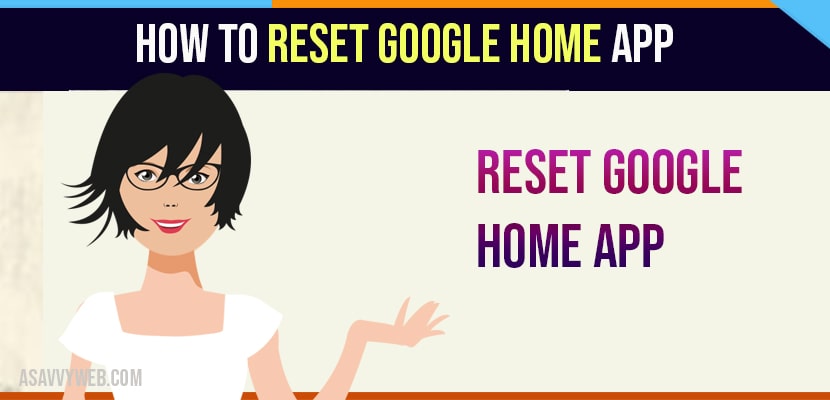Adding google home to smart home setup can get some help a little more for your smart TV, Chromecast and other smart devices. By opening google home app, selecting devices icon on upper right corner and select google home, then you can give a proper name to that device. Even you can also connect to a google account or wifi network.
By doing these if you are existing any problems like constant disconnecting or other then you want to perform reset.
Steps to Reset Google Home
Step 1: For many devices, there are physical “reset” button with the chrome cast is particular, there is a reset button on device and within the “google home app”.
Step 2: You can enter the “chromecast” settings menu and click on “action overflow” button in upper right and then select “factory reset”.
Step 3: If you have noticed that both of these things missing on google home and no dedicated button on device. Its action overflow option doesn’t include factory reset option.
Step 4: Instead the reset button on google home to reset. Press and hold the “microphone” on/off button on rear of speaker for maximum “10” to “15” seconds.
Step 5: Then google will notify that you want about to “reset” and if you continue holding the button, it will be turned to resetting.
Step 6: After that speaker has finished restarting , go through the setup process once more and start asking questions and issue commands.
That’s it, by following the above method you can easily reset google home app.
Also Read: 1) Google Play Store Won’t Show Updates?
2) How to connect Mi TV 4A to Smartphone Using Google Home?
3) Google Home on Samsung tv not Responding
4) How to Fix Google Home App Not Working
5) Google Home App Not Connecting to Wi-Fi
What Data gets lost when you reset Google Home App?
When you reset all data will be erased and it will be like a brand new one and you need to setup google home app again from the beginning.