If you want to cast or mirror your screen on your hulu from iPhone to tv -> Open hulu app->select the video which you want to stream and tap on the Mirroring option or cast option to start mirroring hulu from iPhone to tv.
If you want to experience the viewing of Hulu from your iPhone or iPad to the big screen with some of the video casting options like HDMI, Chrome cast and Airplay. Then all you need to have is a device supporting Hulu app.
You need to turn on Airplay on your iPhone and your smart tv in order to mirror hulu from iPhone to tv.
How to Mirror Hulu From iPhone to TV
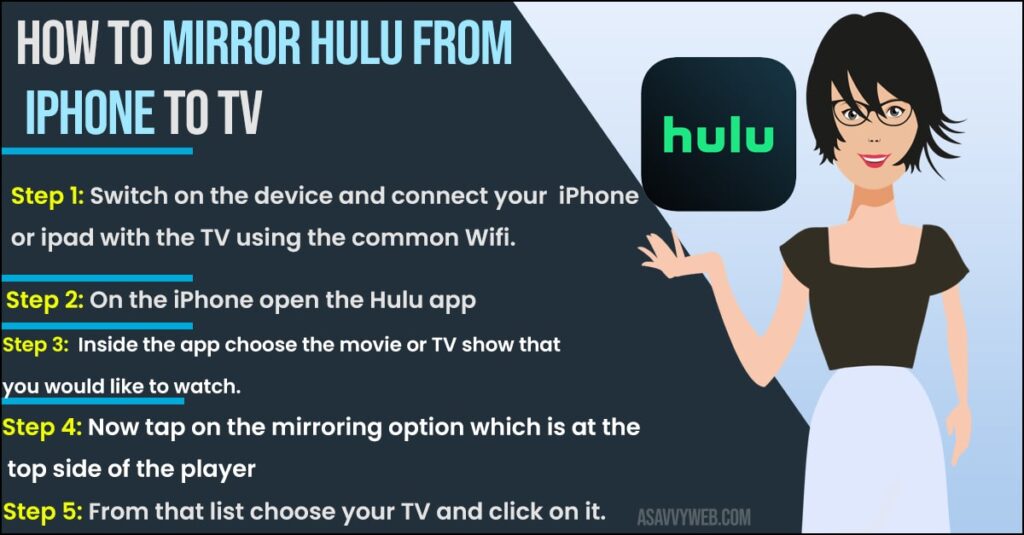
Step 1: Switch on the device and connect your iPhone or ipad with the TV using the common Wifi.
Step 2: On the iPhone open the Hulu app.
Step 3: Inside the app choose the movie or TV show that you would like to watch.
Step 4: Now tap on the mirroring option which is at the top side of the player.
Step 5: Now it will display a list of devices around you from that list choose your TV and click on it.
Now enjoy streaming your favorite shows and movies on the big screen by mirroring the Hulu app from iphone to your TV.
Also Read: 1) Hulu App Not Working on Sony Bravia Smart TV
2) How to fix Hulu App Keeps Freezing
3) Logout of Hulu App on Smart tv
4) How to fix HULU App Not Working on Samsung Smart TV
5) How to fix Hulu App not working on Vizio Smart tv
Others Option to Mirror Hulu from iPhone to tv?
There are plenty of other options to cast or mirror hulu from iPhone to tv using chromecast, screen mirroring option, chromecast etc.

