If you want to mirror you mac to iPhone or Mirror iPhone to iPad also and you can do it easily and screen cast your MacBook & mirror your MacBook content by several third party apps like apowermirror and 5k player explained in this article and also by using wireless connections as well.
So lets see in detail how to mirror MacBook to iPhone and you can also Mirror iPhone to MacBook Bluetooth and to connect and start screen mirroring your iPhone to mac you need to enable airplay on your iPhone and your MacBook pro or air or use Anyview cast.
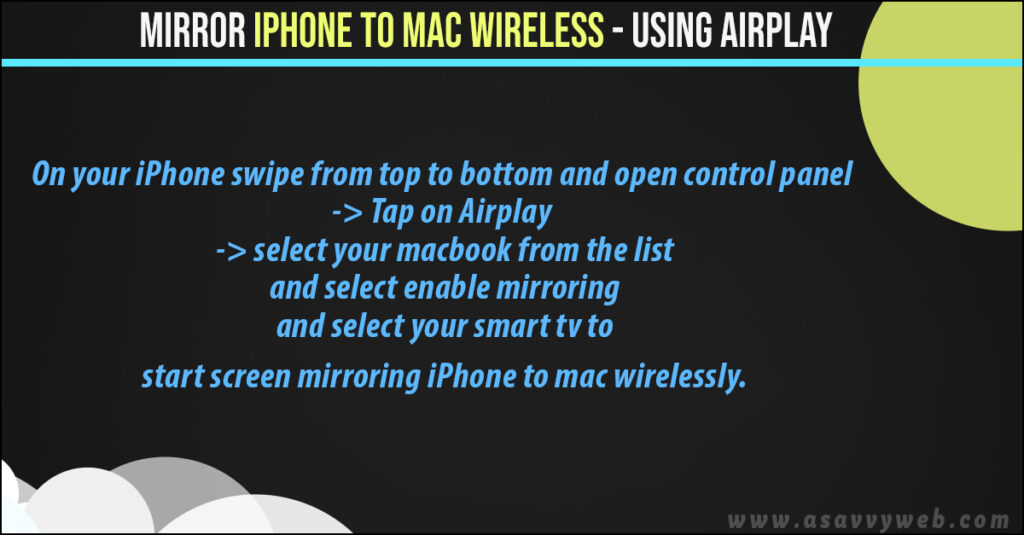
Mirror iPhone to Mac Wireless
On your iPhone swipe from top to bottom and open control panel -> Tap on Airplay -> select your MacBook from the list and select enable mirroring and select your smart tv to start screen mirroring iPhone to mac wirelessly.
Mirror Mac to iPhone using Apowermirror
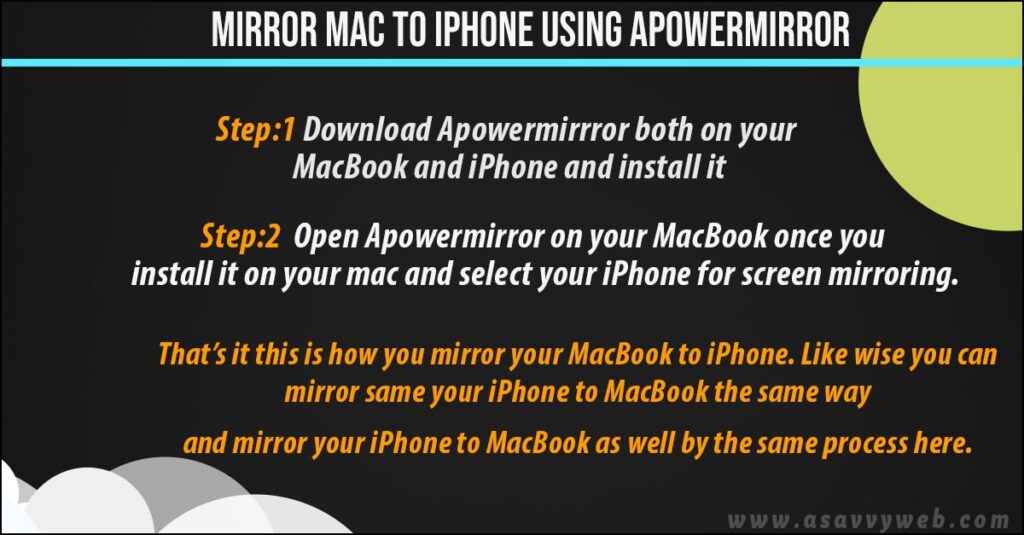
Step 1: Download Apowermirrror both on your MacBook and iPhone and install it.
Note: Select Mac when downloading.
Step 2: Open Apowermirror on your MacBook once you install it on your mac and select your iPhone for screen mirroring.
That’s it this is how you mirror your MacBook to iPhone. Like wise you can mirror same your iPhone to MacBook the same way and mirror your iPhone to MacBook as well by the same process here.
Also Read:
1) How to Mirror iPhone to iPad on iOS 16
2) How to Fix Airplay Not Working or Not Connecting From iPhone to MacBook M1 Pro or Air
3) How to Share iPad screen on Mac Wirelessly
4) How to Connect MacBook to tv HDMI ( External Monitor)
5) How to Screen Mirror PC with iphone /android and iphone /android with PC
Mirror Mac to iPhone using 5k Player
Step 1: Navigate to google and type in 5k player mac in google search and open 5k player website
Step 2: click on this 5k player for mac and download it on your MacBook.
Note: 5k player is free application to mirror mac to iPhone.
Step 3: Double click on the installer and install 5k application on your MacBook.
Step 4: Once you install 5k player on your MacBook -> Go ahead and move the app to application folder.
Step 5: Now, go ahead and open 5k player application on your MacBook -> Select I don’t want to register and click on don’t ask me again option.
Step 6: Click on airplay option in 5k player application.
Step 7: Now on your iPhone go ahead and scroll from top to bottom and access control panel and tap on the option screen mirroring and it will show your MacBook name.
Step 8: Once you tap on screen mirroring option of your MacBook on your iPhone your MacBook will mirror on your iPhone successfully.
That’s it, this is how you mirror a mac to iPhone successfully wirelessly by using 5k player.
Conclusion
Its not pretty hard to mirror mac to iPhone and by using third party applications like Apowermirror and 5k player for mac you can mirror mac to iphone and iphone to mac as well.

